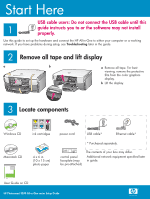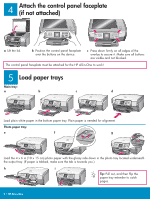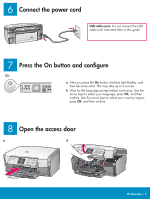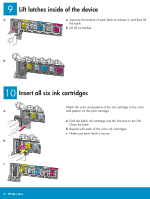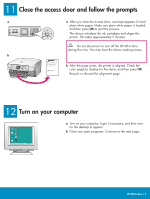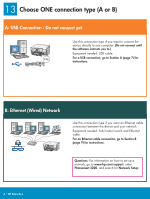HP Photosmart 3200 Setup Guide
HP Photosmart 3200 - All-in-One Printer Manual
 |
View all HP Photosmart 3200 manuals
Add to My Manuals
Save this manual to your list of manuals |
HP Photosmart 3200 manual content summary:
- HP Photosmart 3200 | Setup Guide - Page 1
Troubleshooting later in the guide. 2 a Remove all tape and lift display b a Remove all tape. For best viewing, remove the protective film from the color graphics display. b Lift the display. 3 Locate components Windows CD Macintosh CD HP Photosmart 2600/2700 series all-in-one User Guide - HP Photosmart 3200 | Setup Guide - Page 2
of the overlay to secure it. Make sure all buttons are visible and not blocked. The control panel faceplate must be attached for the HP All-in-One to work! 5 Load paper trays Main tray: a b c d Load plain white paper in the bottom paper tray. Plain paper is needed for alignment. Photo paper - HP Photosmart 3200 | Setup Guide - Page 3
6 Connect the power cord USB cable users: Do not connect the USB cable until instructed later in this guide. 7 Press the On button and configure On a After you press the On button, the blue keys to select your country/region, press OK, and then confirm. 8 Open the access door a b HP All-in-One • 3 - HP Photosmart 3200 | Setup Guide - Page 4
cartridges Match the color and pattern of the ink cartridge to the color a and pattern on the print carriage. a Push the black ink cartridge into the first slot on the left. Close the latch. b Repeat with each of the color ink cartridges. c Make sure each latch is secure. b c 4 • HP All-in-One - HP Photosmart 3200 | Setup Guide - Page 5
paper is loaded, and then press OK to start the process. The device initializes the ink cartridges and aligns the printer. This takes approximately 5 minutes. Do not disconnect or turn off the HP All-in-One during this time. You may hear the device making noises. b b After the page prints, the - HP Photosmart 3200 | Setup Guide - Page 6
your network. Equipment needed: hub/router/switch and Ethernet cable. For an Ethernet cable connection, go to Section B (page 9) for instructions. Questions: For information on how to set up a network, go to www.hp.com/support, enter Photosmart 3200, and search for Network Setup. 6 • HP All-in-One - HP Photosmart 3200 | Setup Guide - Page 7
My Computer, double-click the CD-ROM icon, and then double-click setup.exe. Macintosh Users: a Insert the HP All-in-One Windows CD. b Follow the onscreen instructions to install the software. c On the Connection Type screen, make sure to select directly to this computer. Continue to the next page - HP Photosmart 3200 | Setup Guide - Page 8
A2 Connect the USB cable Windows Users: a Follow the onscreen instructions until you see the prompt to connect the USB cable. (This may take several minutes.) Once the prompt appears, connect the USB cable to the port on the back of the HP All-in-One, and then to any USB port on your computer - HP Photosmart 3200 | Setup Guide - Page 9
a b Connect the Ethernet cable a Remove the yellow plug from the back of the device. b Connect one end of the Ethernet cable to the Ethernet port on the back of the device. c Connect the other network. If you already c connected the USB cable, do not connect the Ethernet cable. HP All-in-One • 9 - HP Photosmart 3200 | Setup Guide - Page 10
onscreen instructions. Continue to the next page. c Make sure you complete all screens, including the Setup Assistant. Continue to the next page. Questions: Anti-virus, Anti-Spyware, or firewall programs can block software installation. For details, go to www.hp.com/support, enter Photosmart 3200 - HP Photosmart 3200 | Setup Guide - Page 11
instructions. Make sure that you choose the connection type between the network and your HP All-in-One (not between your computer and the network). B4 Go to back of the guide to make a test copy Troubleshooting Problem then insert the HP All-in-One Windows CD. Refer to Section A. Problem: The Device - HP Photosmart 3200 | Setup Guide - Page 12
button. The HP All-in-One makes a copy of your original photo. To learn about printing photos from memory cards and other features, see the User Guide and online help. For additional help, see www.hp.com/support. Printed on 100% recycled paper. © Copyright 2005 Hewlett-Packard Development Company
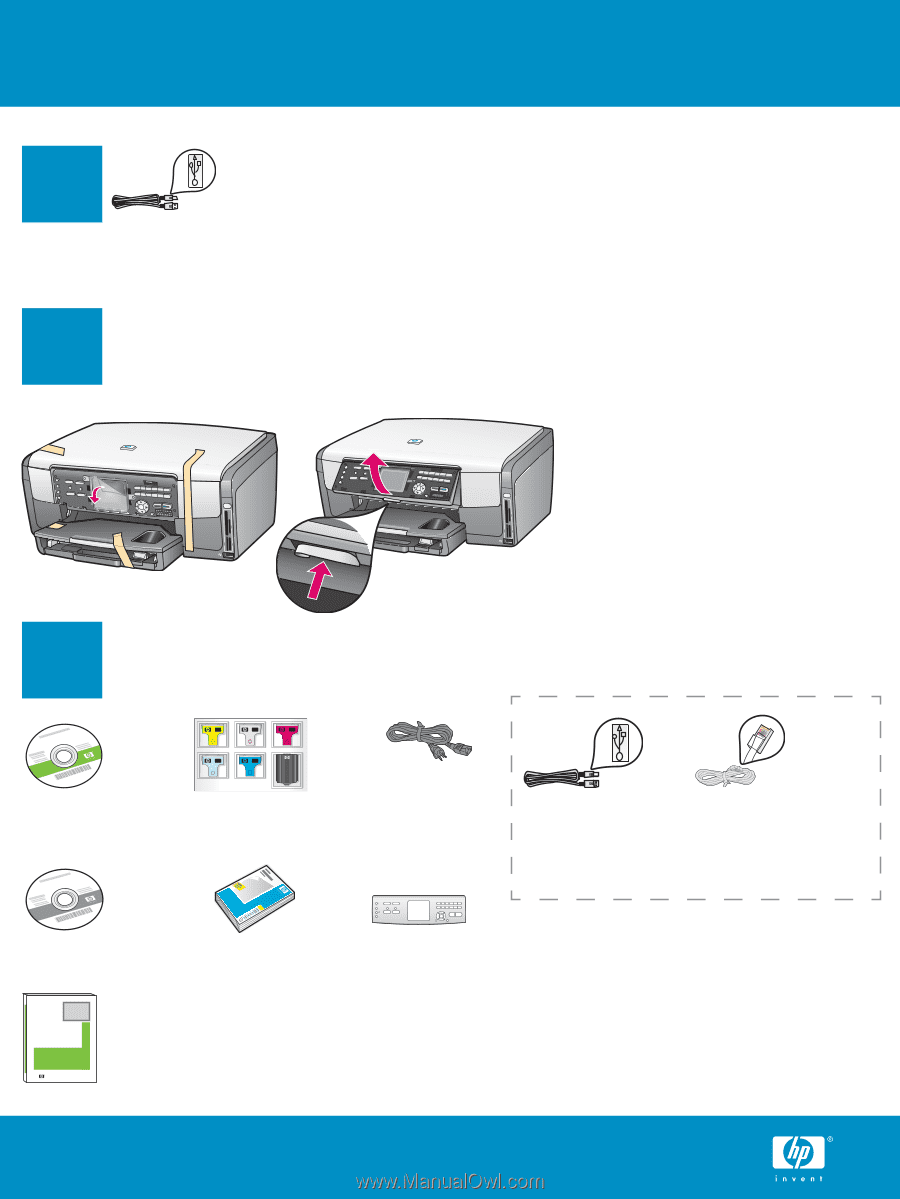
2
1
3
HP Photosmart 2600/2700 series all-in-one
User Guide
HP Photosmart 2600/2700 series all-in-one
User Guide
Start Here
HP Photosmart 3200 All-in-One series Setup Guide
Additional network equipment specified later
in guide.
4 x 6 in
(10 x 15 cm)
photo paper
* Purchased separately.
The contents of your box may differ.
Windows CD
Macintosh CD
User Guide on CD
ink cartridges
power cord
Ethernet cable*
USB cable*
control panel
faceplate (may
be pre-attached)
USB cable users: Do not connect the USB cable until this
guide instructs you to or the software may not install
properly.
Use this guide to set up the hardware and connect the HP All-in-One to either your computer or a working
network. If you have problems during setup, see
Troubleshooting
later in the guide.
Remove all tape and lift display
Locate components
a
Remove all tape. For best
viewing, remove the protective
film from the color graphics
display.
b
Lift the display.
a
b