HP Photosmart 330 Reference Guide
HP Photosmart 330 Manual
 |
View all HP Photosmart 330 manuals
Add to My Manuals
Save this manual to your list of manuals |
HP Photosmart 330 manual content summary:
- HP Photosmart 330 | Reference Guide - Page 1
HP Photosmart 330 series Reference Guide - HP Photosmart 330 | Reference Guide - Page 2
- HP Photosmart 330 | Reference Guide - Page 3
HP Photosmart 330 series HP Photosmart 330 series Reference Guide - HP Photosmart 330 | Reference Guide - Page 4
where the power cord will not be damaged. ● If the product does not operate normally, see the troubleshooting information in the onscreen HP Photosmart Printer Help. ● There are no operator serviceable parts inside. Refer servicing to qualified service personnel. ● Use in a well-ventilated area. - HP Photosmart 330 | Reference Guide - Page 5
recycling purposes at the end of the printer life. Material safety data sheets Material Safety Data Sheets (MSDS) can be obtained from the HP web site at www.hp.com/go/msds. Customers without Internet access should contact HP Customer Care. Recycling program HP offers an increasing number of product - HP Photosmart 330 | Reference Guide - Page 6
- HP Photosmart 330 | Reference Guide - Page 7
23 4 Support and warranty 27 HP Customer Care by phone 27 Placing a call 28 Return to HP repair service (North America only 28 Additional warranty options 28 Limited warranty statement 28 5 Specifications ...29 System requirements 29 Printer specifications 30 HP Photosmart 330 series - HP Photosmart 330 | Reference Guide - Page 8
2 HP Photosmart 330 series - HP Photosmart 330 | Reference Guide - Page 9
support, and warranty. For detailed instructions, see the User's Guide. ● HP Photosmart Printer Help: The onscreen HP Photosmart Printer Help describes how to use the printer with a computer and contains software troubleshooting information. After you have installed the HP Photosmart printer - HP Photosmart 330 | Reference Guide - Page 10
to print, insert a memory card, connect a compatible digital camera, connect an HP iPod, or access the print cartridge area. Inside front of printer 1 In tray: Load paper here. 2 In tray extender: Pull out to support paper. 3 Paper-width guide: Move to the width of the current paper to position the - HP Photosmart 330 | Reference Guide - Page 11
and flashing when the printer requires attention. 2 Memory Card light: This light is solid green when the printer is ready for memory card insertion or removal. It is green and flashing when the memory card is being accessed. See Inserting memory cards. HP Photosmart 330 series Reference Guide 5 - HP Photosmart 330 | Reference Guide - Page 12
charged, indicating that you can unplug the power cord and run the printer from the battery if desired. For more information about the battery, refer to the instructions that came with the battery. 2 Ink level indicator: Displays the ink level of the print cartridge. 6 HP Photosmart 330 series - HP Photosmart 330 | Reference Guide - Page 13
cover on the bottom of the printer to insert the optional HP Photosmart Internal Battery. 2 HP Photosmart Internal Battery (Model Q5599A): A fully accessories There are several accessories available for the HP Photosmart 330 series printer that enhance its portability for printing anywhere, anytime - HP Photosmart 330 | Reference Guide - Page 14
DC Adapter lets you plug into your automobile for backup power and to recharge an optional HP Photosmart Internal Battery inserted in the printer. The lightweight, durable HP Photosmart Carrying Case for Compact Printers holds and protects everything needed for hassle-free printing on the go - HP Photosmart 330 | Reference Guide - Page 15
a Bluetooth numerical passkey to the printer. The default passkey is 0000. When the Security level is set to High (see Security level later in this table), users of devices with Bluetooth wireless technology must enter this passkey before they can print. HP Photosmart 330 series Reference Guide 9 - HP Photosmart 330 | Reference Guide - Page 16
bypass printer screen animations. - Restore defaults: Select to restore printer defaults: Yes or No. Selecting Yes restores the original factory preferences. - Language: Select to change the language or country/region setting. Choose from Select language and Select country/region. 10 HP Photosmart - HP Photosmart 330 | Reference Guide - Page 17
-width guide using panorama 3. Out tray paper, only load up to 10 sheets. If you are using Avery photo sticker paper, only load 1 sheet at a time. 3. Adjust the paperwidth guide to fit close to the edge of the paper without bending the paper. HP Photosmart 330 series Reference Guide 11 - HP Photosmart 330 | Reference Guide - Page 18
Printer service or repairs required as a result of printer failure or damage attributable to the use of nonHP ink will not be covered under the limited warranty. For best print quality, HP recommends that you install all retail print cartridges before the date stamped on the box. 12 HP Photosmart - HP Photosmart 330 | Reference Guide - Page 19
print cartridge access door. The idle screen of the printer displays an icon showing the approximate ink level for the installed cartridge (100%, 75%, 50%, 25%, and nearly empty). No inklevel icon appears if the cartridge is not a genuine HP cartridge. HP Photosmart 330 series Reference Guide 13 - HP Photosmart 330 | Reference Guide - Page 20
the HP Gray Photo cartridge that can be purchased separately. In other countries/regions, the protector is included with the printer. ➔ To insert a cartridge into the cartridge protector, slide the cartridge into the protector at a slight angle and snap it securely into place. 14 HP Photosmart 330 - HP Photosmart 330 | Reference Guide - Page 21
the paper width guide to fit. Step 2: Selecting photos Inserting a memory card 1. Insert a memory card that has photos on it. Caution Inserting a memory card incorrectly can damage the card and the printer. For more information on memory cards, see Inserting memory cards. HP Photosmart 330 series - HP Photosmart 330 | Reference Guide - Page 22
. Printing photos Printing without a computer The HP Photosmart 330 series printer lets you print amazing photos without even going printer. To learn about other ways of transferring photos from a digital camera to the printer, see Connecting to other devices. Supported file formats The printer - HP Photosmart 330 | Reference Guide - Page 23
printer reads the memory card, prompts you to select a print page layout, and then displays the first photo on the card. If you used your digital camera to select photos on the card, the printer asks you if you want to print the cameraselected photos. HP Photosmart 330 series Reference Guide 17 - HP Photosmart 330 | Reference Guide - Page 24
photos per sheet - Print four photos per sheet 3. Press OK. The printer may rotate your photos to fit the current print layout. 4. Press OK once for each copy of the current photo you want to print. Press Cancel to decrease the number of copies by one. 5. Press Print. 18 HP Photosmart 330 series - HP Photosmart 330 | Reference Guide - Page 25
length. For instructions about connecting the printer to your What this lets you do ● Print from your computer to the printer. ● Save photos from a memory card inserted in the printer to your computer where you can enhance or organize them using the HP Image Zone software. HP Photosmart 330 series - HP Photosmart 330 | Reference Guide - Page 26
Bluetooth wireless technology and HP, go to www.hp.com/ go/bluetooth. HP iPod An HP iPod and the USB cable that came with it. Connect the HP iPod to the camera port on the front of the printer. Print directly from an HP iPod (with photos stored in it) to the printer. 20 HP Photosmart 330 series - HP Photosmart 330 | Reference Guide - Page 27
Follow the prompts on your computer to save the photos to the computer. 3. Use the HP Instant Share features of the HP Image Zone software to share your photos with others. See the onscreen HP Image Zone Help for information about using HP Instant Share. HP Photosmart 330 series Reference Guide 21 - HP Photosmart 330 | Reference Guide - Page 28
Chapter 2 22 HP Photosmart 330 series - HP Photosmart 330 | Reference Guide - Page 29
HP Photosmart CD into your computer's CD-ROM drive. 2. Double-click the HP Photosmart CD icon. 3. Double-click the HP Photosmart Install icon. Follow the onscreen instructions to install the printer operate your printer, HP Solution Center, and HP Image HP Photosmart 330 series Reference Guide 23 - HP Photosmart 330 | Reference Guide - Page 30
and save. Express This option installs software to operate your printer, HP Solution Center, and HP Image Zone Express, an easy-to-use software program that with HP Instant Share, a better way to send e-mail. ● Back-up - Make back-up copies of your photos to store and save. 24 HP Photosmart 330 - HP Photosmart 330 | Reference Guide - Page 31
Windows users: Choose one of these installation options (continued) Minimum This option installs software to operate your printer and HP Director. Choose this option only if you have very limited hard disk space. HP Photosmart 330 series Reference Guide 25 - HP Photosmart 330 | Reference Guide - Page 32
Chapter 3 26 HP Photosmart 330 series - HP Photosmart 330 | Reference Guide - Page 33
technical support, and warranty. For detailed instructions, see the User's Guide. - HP Photosmart Printer Help: The onscreen HP Photosmart Printer Help describes how to use the printer with a computer and contains software troubleshooting information. 2. If you are unable to solve the problem using - HP Photosmart 330 | Reference Guide - Page 34
only. Additional warranty options Extended service plans are available for the printer at additional costs. Go to www.hp.com/support, select your country/region and language, then explore the services and warranty area for information about the extended service plans. 28 HP Photosmart 330 series - HP Photosmart 330 | Reference Guide - Page 35
the warranty to the customer or any HP support contract with the customer. However, if printer failure or damage is attributable to the use of a non-HP or refilled ink cartridge, HP will charge its standard time and materials charges to service the printer for the particular failure or damage. 5. If - HP Photosmart 330 | Reference Guide - Page 36
PictBridge: using front camera port Bluetooth: using optional HP Bluetooth wireless printer adapter (Windows XP only) USB 2.0 full-speed: Mac OS X 10.2.3 through 10.3.1 PictBridge: using front camera port Microsoft Internet - Explorer 5.5 or later HP Photosmart 330 series Reference Guide 29 - HP Photosmart 330 | Reference Guide - Page 37
Chapter 5 Printer specifications Category Connectivity Image file formats Margins Media sizes Media types Memory cards Specifications USB 2.0 full-speed: A6, and L-size Avery C6611 and C6612 photo sticker paper CompactFlash Type I and II MultiMediaCard Secure Digital 30 HP Photosmart 330 series - HP Photosmart 330 | Reference Guide - Page 38
ml) Tri-color (14 ml) Gray Photo Note The cartridge numbers you can use with this printer appear on the back cover of the printed HP Photosmart 330 series User's Guide. USB 2.0 full-speed support Microsoft Windows 98, 2000 Professional, ME, XP Home, and XP Professional Mac OS X 10.2.3 through 10 - HP Photosmart 330 | Reference Guide - Page 39
Chapter 5 (continued) Category Specifications HP Part # 0957-2120 (Rest of world), 100-240 V AC (± 10%) 50/60 Hz (± 3 Hz) 32 HP Photosmart 330 series - HP Photosmart 330 | Reference Guide - Page 40
. This equipment generates, uses, and can radiate radio frequency energy and, if not installed and used in accordance with the instructions, can cause harmful interference to radio communications. However, there is no guarantee that interference will not occur in a particular installation
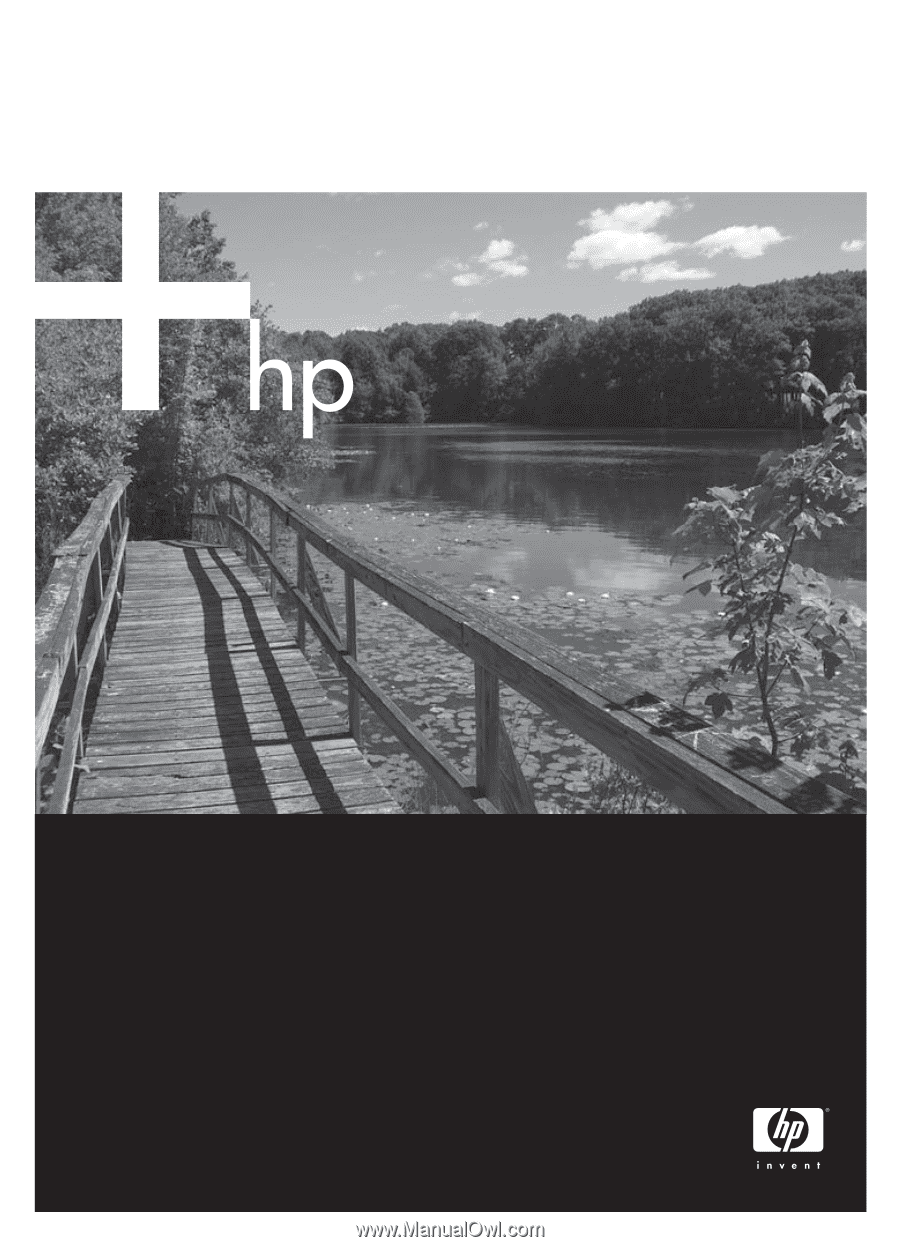
Reference Guide
HP Photosmart 330 series