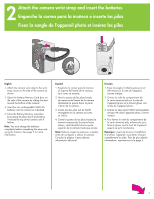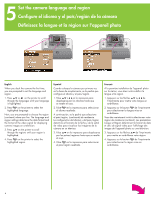HP Photosmart 420 Setup Guide
HP Photosmart 420 Manual
 |
View all HP Photosmart 420 manuals
Add to My Manuals
Save this manual to your list of manuals |
HP Photosmart 420 manual content summary:
- HP Photosmart 420 | Setup Guide - Page 1
HP Photosmart 420 series GoGo Photo Studio Estudio fotográfico portátil HP Photosmart 420 series Studio photo portable HP Photosmart série 420 Setup Guide Guía de configuración Guide d'installation - HP Photosmart 420 | Setup Guide - Page 2
and battery (see the printer User's Manual for more information) g. HP Tri-color print cartridge h. A/V cable i. USB cable (special mini cable used for both camera and printer) j. Power supply Español Gracias por comprar el estudio fotográfico portátil HP Photosmart 420 series. Lea este folleto - HP Photosmart 420 | Setup Guide - Page 3
de l'appareil photo et insérez les piles English 1. Attach the camera wrist strap to the wrist strap mount on the side of the camera as shown pilas/tarjeta de memoria empujando la puerta hacia abajo y deslizándola hacia la parte superior de la cámara hasta que encaje. Nota: Deberá cargar las pilas - HP Photosmart 420 | Setup Guide - Page 4
luminoso de encendido Voyant Marche English 1. Connect the power cord to the back of the printer and to a working electrical outlet. 2. Open the Output tray. 3. Press to turn on the printer. Español 1. Conecte el cable de alimentación a la parte trasera de la impresora y a una toma eléctrica - HP Photosmart 420 | Setup Guide - Page 5
les piles English Dock the camera on the printer to set up the photo studio and charge the camera batteries. 1. Open the camera dock cover. 2. Turn off the camera. 3. With the back of the camera facing you, dock the camera so the dock connector on the bottom of the camera fits over the connector - HP Photosmart 420 | Setup Guide - Page 6
país/región de la cámara Définissez la langue et la région sur l'appareil photo English When you dock the camera the first time, you are prompted to set the language and region. 1. Press or on the printer to scroll through the languages until your language is highlighted. 2. Press Menu OK - HP Photosmart 420 | Setup Guide - Page 7
camera date and time Configure la fecha y hora de la cámara Réglez la date et l'heure de l'appareil photo English You are now prompted to set the date and time. 1. The first item highlighted is the date and time format. If you want to change the date and time format, press on the printer - HP Photosmart 420 | Setup Guide - Page 8
tray opens automatically. 2. Load an index card from the index card kit into the In tray in preparation for printing an alignment page after print cartridge installation. 3. Adjust the paper-width guide to fit close to the edge of the index card without bending the card. Español 1. Abra la bandeja - HP Photosmart 420 | Setup Guide - Page 9
print cartridge door. 7. Press Menu OK on the printer to print an alignment page. Printing an alignment page ensures high print quality. 8. Discard the page. Tip: You can proceed to Step 9 to install the HP Photosmart software la cartouche d'encre dans le support jusqu'à ce qu'elle s' - HP Photosmart 420 | Setup Guide - Page 10
appears, click Print a demo page. Note: If you experience problems during installation, see Troubleshooting on pages 12-13. Español Windows® 98, Me, 2000 Professional, XP Home, XP Professional Importante: No conecte el cable USB hasta que se le indique. 1. Inserte el CD de HP Photosmart en el - HP Photosmart 420 | Setup Guide - Page 11
Connect the USB cable to the printer and to the computer. 2. Insert the HP Photosmart CD into the computer. 3. Double-click the HP Photosmart CD icon on the desktop. 4. Double-click the HP Photosmart Installer icon. Follow the onscreen instructions. 5. When the HP Setup Assistant appears, click Next - HP Photosmart 420 | Setup Guide - Page 12
responding during software installation. Problem: All of the printers in Print Center disappear after printer software installation. Solution: Uninstall then reinstall the HP Photosmart software. Restart the computer before adding the printer in Print Center. Windows only Problem: The installation - HP Photosmart 420 | Setup Guide - Page 13
instalar el software de HP Photosmart. Windows y Macintosh Problema: el equipo no ha podido leer el CD de HP Photosmart. Solución: HP Photosmart est peut-être endommagé. Vous pouvez télécharger le logiciel depuis le site Web du support HP ou commander un nouveau CD auprès du service clientèle HP - HP Photosmart 420 | Setup Guide - Page 14
a picture and review it Tome una fotografía y visualícela Prenez et visualisez des photos Shutter button Botón del Disparador Déclencheur Viewfinder Visor Viseur Playback button Botón Reproducción Bouton Lecture English Be sure the camera batteries are fully charged before you take a picture - HP Photosmart 420 | Setup Guide - Page 15
de anchura del papel Guide de largeur du papier Power button Botón Encendido Bouton d'alimentation Print button Botón Imprimir Bouton Imprimer and Botones Boutons buttons y et English 1. Place a few sheets of photo paper in the In tray with the glossy side facing the front of the printer. If you - HP Photosmart 420 | Setup Guide - Page 16
Need more information? ¿Necesita más información? Besoin de plus d'informations ? Printed documents Documentos impresos Documents imprimés Onscreen HP Photosmart Help Ayuda en pantalla de HP Photosmart Aide en ligne HP Photosmart www.hp.com/support #95/97 #343/344 #134/135 #855/857 #100 www
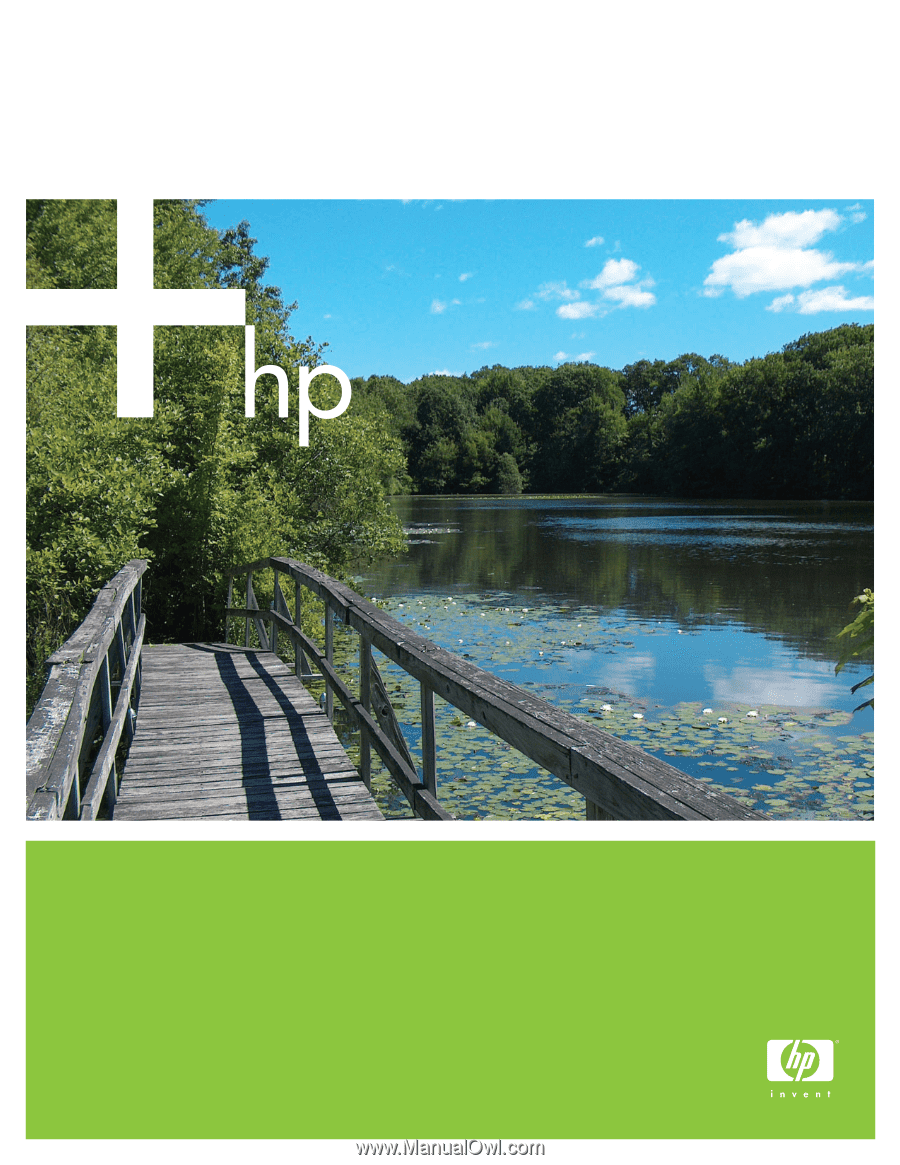
HP Photosmart 420 series GoGo Photo Studio
Estudio fotográfico portátil HP Photosmart 420 series
Studio photo portable HP Photosmart série 420
Setup Guide
Guía de configuración
Guide d’installation