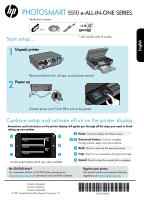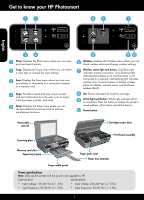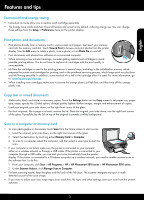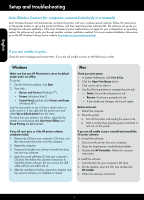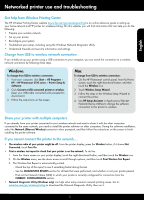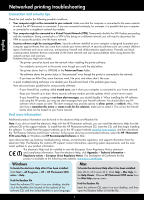HP Photosmart 5515 Reference Guide
HP Photosmart 5515 Manual
 |
View all HP Photosmart 5515 manuals
Add to My Manuals
Save this manual to your list of manuals |
HP Photosmart 5515 manual content summary:
- HP Photosmart 5515 | Reference Guide - Page 1
PHOTOSMART 5510 e-ALL-IN-ONE SERIES the printer display. Animations and instructions on the printer display will guide you through all the steps hp.com/support to download and install the software. Register your printer Get quicker service and support alerts by registering at www.register.hp - HP Photosmart 5515 | Reference Guide - Page 2
Get to know your HP Photosmart Wireless ePrint Wireless ePrint English Photo: Displays the Photo open) Paper path cover Paper tray extender Paper-width guide Power specifications Note: Only use this printer with the power cord supplied by HP. CQ191-60017 CQ191-60018 •• Input voltage: 100-240 - HP Photosmart 5515 | Reference Guide - Page 3
printer and cartridges for printing, and in the printhead servicing process, which keeps print nozzles clear and ink flowing smoothly From your computer, click Start > All Programs > HP > HP Photosmart 5510 series > HP Photosmart 5510 series. 2. Under Scanner Actions, click Manage Scan to Computer - HP Photosmart 5515 | Reference Guide - Page 4
troubleshooting Auto Wireless Connect (for computers connected wirelessly to a network) Auto Wireless Connect will automatically configure the printer with your wireless network settings. Follow the instructions order: Windows Make sure that your HP Photosmart is set as the default printer and - HP Photosmart 5515 | Reference Guide - Page 5
: 1. From your computer, click Start > All Programs > HP > HP Photosmart 5510 series > Printer Setup & Software. 2. Click Convert a USB connected printer to wireless. Keep your USB cable connected until prompted to disconnect it. 3. Follow the instructions on the screen. Mac To change from USB to - HP Photosmart 5515 | Reference Guide - Page 6
home network. •• Security software might be causing problems. Security software installed on your computer is designed to HP Photosmart 5510 series Help on Windows and HP Recommended Software on Mac. Learn about printer use, features, troubleshooting, notices, environmental, regulatory, and support - HP Photosmart 5515 | Reference Guide - Page 7
a failure to execute programming instructions. HP does not warrant that the operation of any product will be interrupted or error free. 3. HP's limited warranty covers only those defects that arise as a result of normal use of the product, and does not cover any other problems, including those that - HP Photosmart 5515 | Reference Guide - Page 8
ePrint. To enable ePrint later: 1. Press the ePrint button on the printer display of your web-connected printer. 2. Enable Web Services when prompted. 3. On the HP ePrintCenter website that opens on your computer, create an account and get an email address assigned to your printer. Print the - HP Photosmart 5515 | Reference Guide - Page 9
PHOTOSMART 5510 e-ALL-IN-ONE SERIES Verifique el contenido de la caja. - HP Photosmart 5515 | Reference Guide - Page 10
Conozca HP Photosmart Wireless ePrint Wireless ePrint Español Foto: Muestra el menú Foto del papel Especificaciones de energía Nota: Utilice esta impresora solo con el cable de alimentación suministrado por HP. CQ191-60017 CQ191-60018 •• Tensión de entrada: 100-240 VCA (+/- 10%) •• Tensión de - HP Photosmart 5515 | Reference Guide - Page 11
el escaneado inalámbrico en el software. Para hacer esto: 1. Desde su ordenador, pulse Inicio > Todos los programas > HP > HP Photosmart 5510 series > HP Photosmart 5510 series. 2. En Acciones del escáner, pulse Administrar escaneado a ordenador. •• Para escanear mejor, limpie el cristal y la parte - HP Photosmart 5515 | Reference Guide - Page 12
siga este procedimiento, por orden: Windows Asegúrese de que la HP Photosmart se haya definido como la impresora predeterminada y no esté sin conexi Hewlett-Packard. 3. Haga doble clic en Programa de desinstalación de HP. Siga las instrucciones que aparecen en la pantalla. Para instalar el - HP Photosmart 5515 | Reference Guide - Page 13
pasos. Windows Para cambiar de USB a una conexión inalámbrica: 1. Desde su ordenador, pulse Inicio > Todos los programas > HP > HP Photosmart 5510 series > Configuración y software de impresión. 2. Pulse Convertir una impresora conectada con USB a inalámbrica. Mantenga el cable USB conectado hasta - HP Photosmart 5515 | Reference Guide - Page 14
a la web del servicio técnico de HP www.hp.com/support y, a continuación, descargue el software "Full Feature Software and Drivers". En la pantalla que muestra el software recomendado, seleccione Ayuda HP Photosmart 5510 series con Windows y software recomendado HP con Mac. Información sobre uso - HP Photosmart 5515 | Reference Guide - Page 15
90 días 1 año La garantía es válida hasta que se agote la tinta HP o hasta que se alcance la fecha de "fin de garantía" indicada en el cartucho válida su garantía solo se deberá comunicar al Centro de Asistencia Telefónica de HP (Teléfonos: 1800-88-8588 o para la Ciudad de Mexico 55-5258-9922 - HP Photosmart 5515 | Reference Guide - Page 16
el botón ePrint en la pantalla de su impresora conectada a la web. 2. Habilite los Servicios de Web cuando aparezcan. 3. En la página Web de HP ePrintCenter que se abre se su ordenador, cree una cuenta y obtenga la dirección de correo electrónico asignada a su impresora. Impresión de Web sin un - HP Photosmart 5515 | Reference Guide - Page 17
PHOTOSMART série 5510 installation et activez le service ePrint sur l'écran de l'imprimante. Les animations et les instructions sur l'écran de l' visitez le site www.hp.com/support pour télécharger et installer le logiciel. Enregistrement de l'imprimante Pour obtenir un service plus rapide et des - HP Photosmart 5515 | Reference Guide - Page 18
ître votre appareil HP Photosmart Wireless ePrint Wireless ePrint et voyant ePrint : Une lumière claire indique que le service ePrint est connecté. Appuyez sur le bouton pour afficher l'adresse passage du papier Rallonge du bac à papier Guide de réglage de largeur du papier Caractéristiques - HP Photosmart 5515 | Reference Guide - Page 19
la numérisation sans fil dans le logiciel. Pour ce faire : 1. Depuis votre ordinateur, cliquez sur Démarrer > Tous les programmes > HP > HP Photosmart série 5510 > HP Photosmart série 5510. 2. Sous Actions liées au scanner, cliquez sur Gérer la numérisation vers l'ordinateur. •• Pour obtenir une num - HP Photosmart 5515 | Reference Guide - Page 20
de l'imprimante. Le logiciel vous guide au cours de l'installation du logiciel indiqué : Windows Assurez-vous que votre appareil HP Photosmart est défini en tant qu'imprimante par dé lecteur de CD de votre ordinateur, puis suivez les instructions à l'écran pour installer le logiciel de l'imprimante. - HP Photosmart 5515 | Reference Guide - Page 21
USB connecté tant que vous n'êtes pas invité à le déconnecter. 3. Suivez les instructions à l'écran. Mac Pour passer d'une connexion USB à une connexion sans fil : 1. Sur le panneau de commande HP Photosmart, à partir de l'écran d'accueil, touchez le bouton directionnel de droite, puis touchez l'ic - HP Photosmart 5515 | Reference Guide - Page 22
effectuer l'installation à partir du CD du logiciel HP Photosmart, insérez le CD, puis commencez l'installation du logiciel. Pour effectuer l'installation à partir du site Web d'assistance, accédez au site Web d'assistance HP www.hp.com/support, puis téléchargez le logiciel « Pilotes et logiciel - HP Photosmart 5515 | Reference Guide - Page 23
ée HP est valable uniquement en cas d'impossibilité d'exécuter les instructions de programmation. HP ne de la garantie ni d'un contrat de support HP. Toutefois, si la panne ou les HP est valable dans tout pays dans lequel le produit HP couvert est distribué par HP. Des contrats apportant des services - HP Photosmart 5515 | Reference Guide - Page 24
ePrint ultérieurement : 1. Pressez le bouton ePrint sur l'écran de votre imprimante connectée au Web. 2. Activez les services Web lorsque vous y êtes invité. 3. Sur le site HP ePrintCenter qui s'affiche sur votre ordinateur, créez un compte et obtenez une adresse de messagerie attribuée à votre
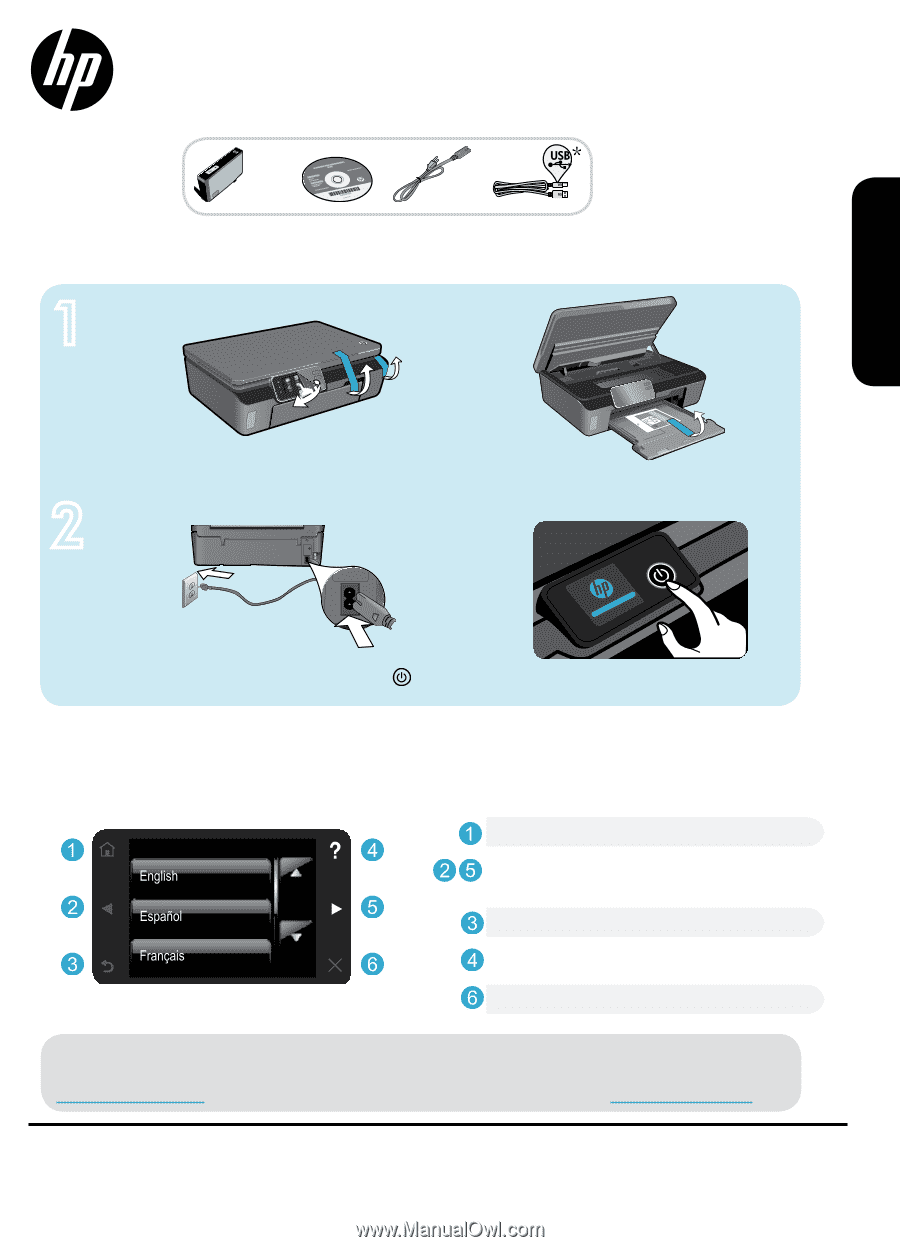
X 4
*CQ183-90001*
*CQ183-90001*
<3 M
1
2
CQ183-90001
PHOTOSMART
5510 e-ALL-IN-ONE SERIES
Remove protective film, all tape, and packing material.
* Not included with all models.
Register your printer
Get quicker service and support alerts by
registering at
www.register.hp.com
.
Verify box content.
Connect power cord. Touch
to turn on the printer.
Continue setup and activate ePrint on the printer display.
No CD/DVD drive?
For computers without a CD/DVD drive, please go to
www.hp.com/support
to download and install the software.
Start setup...
Unpack printer
Power on
© 2011 Hewlett-Packard Development Company, L.P.
Animations and instructions on the printer display will guide you through all the steps you need to finish
setting up your printer.
Home:
Touch to display the Home screen.
Back:
Touch to return to the previous screen.
Help:
Touch to run animations and get more help.
Cancel:
Touch to stop the current job in progress.
Directional buttons:
Touch to navigate
through photos, apps, and menu options.
Control panel buttons are lit only when available.
Printed in [Spanish]
Printed in [French]
Printed in [English]
English