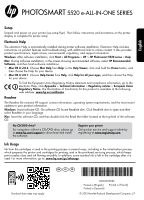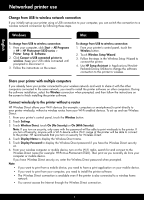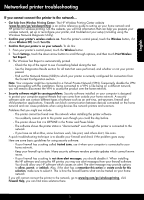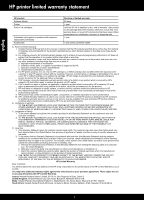HP Photosmart 5520 Reference Guide
HP Photosmart 5520 Manual
 |
View all HP Photosmart 5520 manuals
Add to My Manuals
Save this manual to your list of manuals |
HP Photosmart 5520 manual content summary:
- HP Photosmart 5520 | Reference Guide - Page 1
features and troubleshooting, with additional links to online content. It also provides product specifications, legal notices, environmental, regulatory, and support information. Windows: After software installation, click Start > All Programs > HP > HP Photosmart 5520 series > Help. Mac: During - HP Photosmart 5520 | Reference Guide - Page 2
name, hardware address (MAC), and Wireless Direct status. You can change the wireless settings or print a wireless test report to help diagnose network connection issues. 8. Ink icon: Shows estimated ink levels by cartridge. 9. Settings icon: You can change the Sleep mode, Auto Power-off feature, or - HP Photosmart 5520 | Reference Guide - Page 3
Setup and troubleshooting If you are unable to print... Check for error messages and resolve them. If you are still unable to print, try the following in order: Windows Mac Make sure that your HP Photosmart is set as the default printer and is not offline. To do this: 1. On the Windows taskbar - HP Photosmart 5520 | Reference Guide - Page 4
: 1. From your computer, click Start > All Programs > HP > HP Photosmart 5520 series > Printer Setup & Software. 2. Click Convert a USB connected printer to wireless. Keep your USB cable connected until prompted to disconnect it. 3. Follow the instructions on the screen. Mac To change from USB to - HP Photosmart 5520 | Reference Guide - Page 5
an online reference guide to setting up your home network and HP printer for wireless printing. On this website, you will find information that can help you prepare your wireless network, set up or reconfigure your printer, and troubleshoot your setup (including using the Windows Network Diagnostic - HP Photosmart 5520 | Reference Guide - Page 6
to the customer or any HP support contract with the customer. However, if printer failure or damage is attributable to the use of a non-HP or refilled cartridge or an expired ink cartridge, HP will charge its standard time and materials charges to service the printer for the particular failure or - HP Photosmart 5520 | Reference Guide - Page 7
Windows: Después de instalar el software, haga clic en Inicio > Todos los programas > HP > HP Photosmart 5520 series > Ayuda. Mac www.hp.com/support para descargar e instalar el software. Registre la impresora Obtenga un servicio más rápido y alertas de asistencia registrándose en www.register.hp. - HP Photosmart 5520 | Reference Guide - Page 8
Conozca HP Photosmart Español Botones del panel de control: 1. Inicio: regresa a la pantalla inalámbrico, la dirección IP, el nombre de la red, la dirección de hardware (MAC) y el estado de Wireless Direct. Puede cambiar las configuraciones de la conexión inalámbrica o imprimir un informe de prueba - HP Photosmart 5520 | Reference Guide - Page 9
puede imprimir, siga este procedimiento, por orden: Windows Mac Asegúrese de que la HP Photosmart se haya definido como la impresora predeterminada y 2. En el escritorio, abra el CD y haga doble clic en HP Installer. 3. Siga las instrucciones que aparecen en la pantalla. Especificaciones de energ - HP Photosmart 5520 | Reference Guide - Page 10
Windows Mac Para cambiar de USB a una conexión inalámbrica: 1. Desde su ordenador, pulse Inicio > Todos los programas > HP > HP Photosmart 5520 series Wi-Fi, busque el nombre de Wireless Direct y establezca conexión con él, (por ejemplo: HP-Print-xx-Photosmart-5520). Luego, imprima de forma normal - HP Photosmart 5520 | Reference Guide - Page 11
ón (que incluye el uso de la utilidad de diagnóstico de red de Windows). •• Confirme que el radio inalámbrica de la impresora está encendido. Desde avisos de alerta, deberá desactivarlo. Al instalar el software HP y usar la impresora HP, es posible que vea mensajes de alerta de su software - HP Photosmart 5520 | Reference Guide - Page 12
90 días 1 año La garantía es válida hasta que se agote la tinta HP o hasta que se alcance la fecha de "fin de garantía" indicada en el cartucho válida su garantía solo se deberá comunicar al Centro de Asistencia Telefónica de HP (Teléfonos: 1800-88-8588 o para la Ciudad de Mexico 55-5258-9922 - HP Photosmart 5520 | Reference Guide - Page 13
, ainsi que des informations d'ordre environnemental, réglementaire et d'assistance. Windows : Après installation du logiciel, cliquez sur Démarrer > Tous les programmes > HP > HP Photosmart série 5520 > Aide. Mac : Pendant l'installation du logiciel, dans l'écran montrant les logiciels recommand - HP Photosmart 5520 | Reference Guide - Page 14
ître votre imprimante HP Photosmart Français Boutons du l'adresse IP, le nom de réseau, l'adresse matérielle (MAC) et l'état de la liaison sans fil direct. Vous pouvez modifier niveaux d'encre estimés par cartouche. 9. Icône Paramètres : vous pouvez modifier le mode Veille, la fonctionnalité Désact - HP Photosmart 5520 | Reference Guide - Page 15
solutions suivantes dans l'ordre indiqué : Windows Mac Assurez-vous que votre imprimante HP Photosmart est définie en tant qu'imprimante par ouvrez le CD, puis double-cliquez sur Programme d'installation HP. 3. Suivez les instructions à l'écran. Caractéristiques électriques CQ191-60017 CQ191- - HP Photosmart 5520 | Reference Guide - Page 16
connexion réseau sans fil en suivant ces étapes. Windows Mac Pour passer d'une connexion USB à une connexion sans fil : 1. Depuis votre ordinateur, cliquez sur Démarrer > Tous les programmes > HP > HP Photosmart série 5520 > Configuration de l'imprimante et sélection logicielle. 2. Cliquez sur - HP Photosmart 5520 | Reference Guide - Page 17
... •• Obtenir de l'aide du Wireless Printing Center: Le site Web HP Wireless Printing Center (www.hp.com/go/wirelessprinting) est un manuel curité peut être à l'origine de problèmes. Le logiciel de sécurité installé sur votre ordinateur est conçu pour protéger votre ordinateur contre les menaces - HP Photosmart 5520 | Reference Guide - Page 18
support HP. Toutefois, si la panne ou les dégâts peuvent être attribués à l'utilisation d'une cartouche d'un autre fournisseur, d'une cartouche rechargée ou d'une cartouche périmée, HP conformité résultant de l'emballage, des instructions de montage ou de l'installation lorsque celle-ci a été mise à
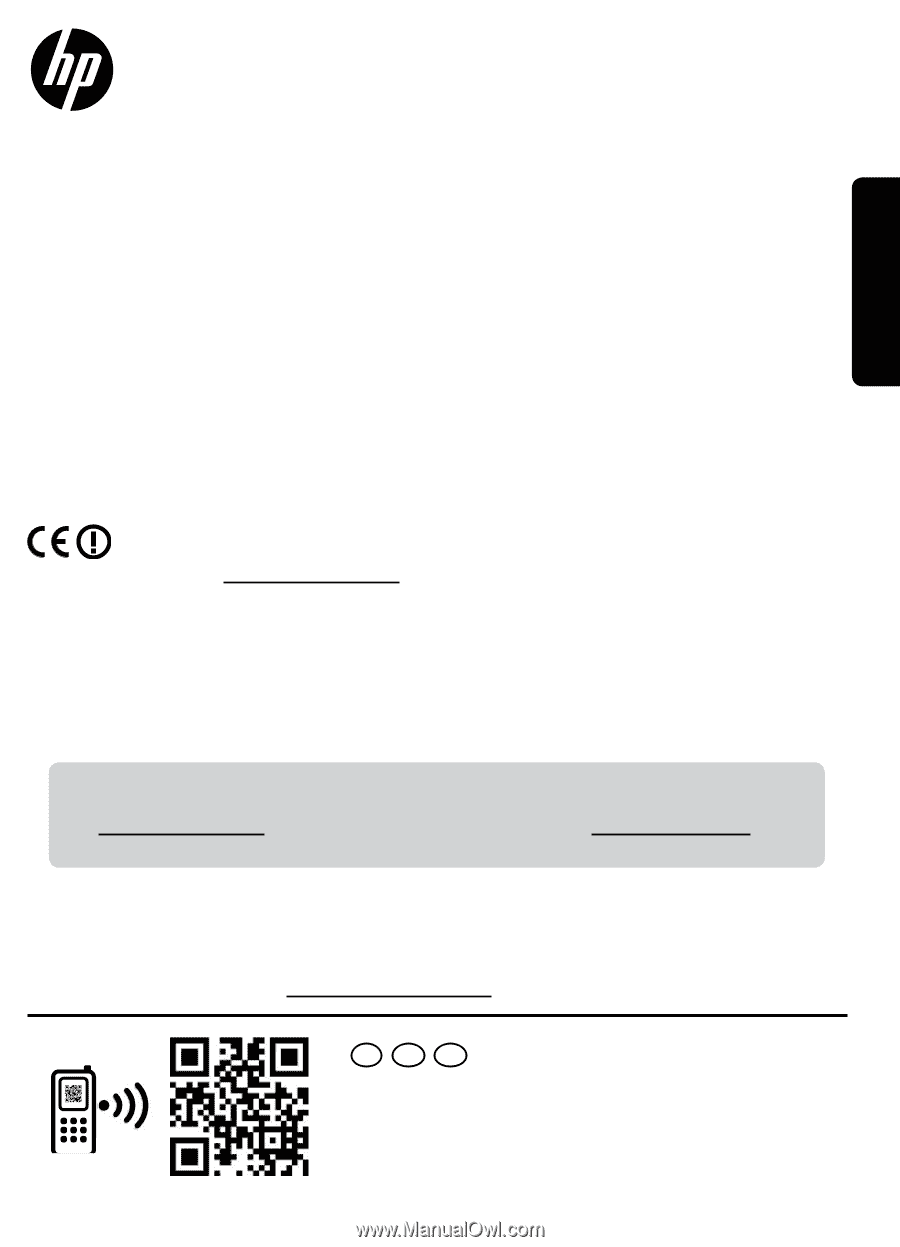
*CX042-90025*
*CX042-90025*
ES
FR
EN
© 2012 Hewlett-Packard Development Company, L.P.
CX042-90025
Printed in [English]
Printed in [Spanish]
Printed in [French]
PHOTOSMART
5520 e-ALL-IN-ONE SERIES
Setup
Unpack and power on your printer (see setup flyer). Then follow instructions and animations on the printer
display to complete the printer setup.
Readme
The Readme file contains HP support contact information, operating system requirements, and the most recent
updates to your product information.
Windows:
Insert software CD. On software CD locate ReadMe.chm. Click ReadMe.chm to open and then
select ReadMe in your language.
Mac
: Insert the software CD, and then double-click the Read Me folder located at the top-level of the software
CD.
Ink Usage
Ink from the cartridges is used in the printing process in several ways, including in the initialization process,
which prepares the printer and cartridges for printing, and in the printhead servicing process, which keeps
print nozzles clear and ink flowing smoothly. In addition, some residual ink is left in the cartridge after it is
used. For more information, go to:
www.hp.com/go/inkusage
.
Electronic Help
The electronic Help is automatically installed during printer software installation. Electronic Help includes
instructions on product features and troubleshooting, with additional links to online content. It also provides
product specifications, legal notices, environmental, regulatory, and support information.
Windows:
After software installation, click
Start
>
All Programs
>
HP
>
HP Photosmart 5520 series
>
Help
.
Mac
: During software installation, in the screen showing recommended software, select
HP Recommended
Software
, and then finish software installation.
•
Mac OS X v10.6
: Choose
Mac Help
from
Help
. In the
Help Viewer
, click and hold the
Home
button, and
then choose the Help for your device.
•
Mac OS X v10.7
: Choose
Help Center
from
Help
, click
Help for all your apps,
and then choose the Help
for your device.
To find the European Union Regulatory Notice statement and compliance information, go to the
electronic Help, click
Appendix
>
Technical information
>
Regulatory notices
>
European Union
Regulatory Notice
. The Declaration of Conformity for this product is available at the following
web address:
www.hp.eu/certificates
.
Standard data rates may apply.
Register your printer
Get quicker service and support alerts by
registering at
www.register.hp.com
.
No CD/DVD drive?
For computers without a CD/DVD drive, please go
to
www.hp.com/support
to download and install
the software.
English