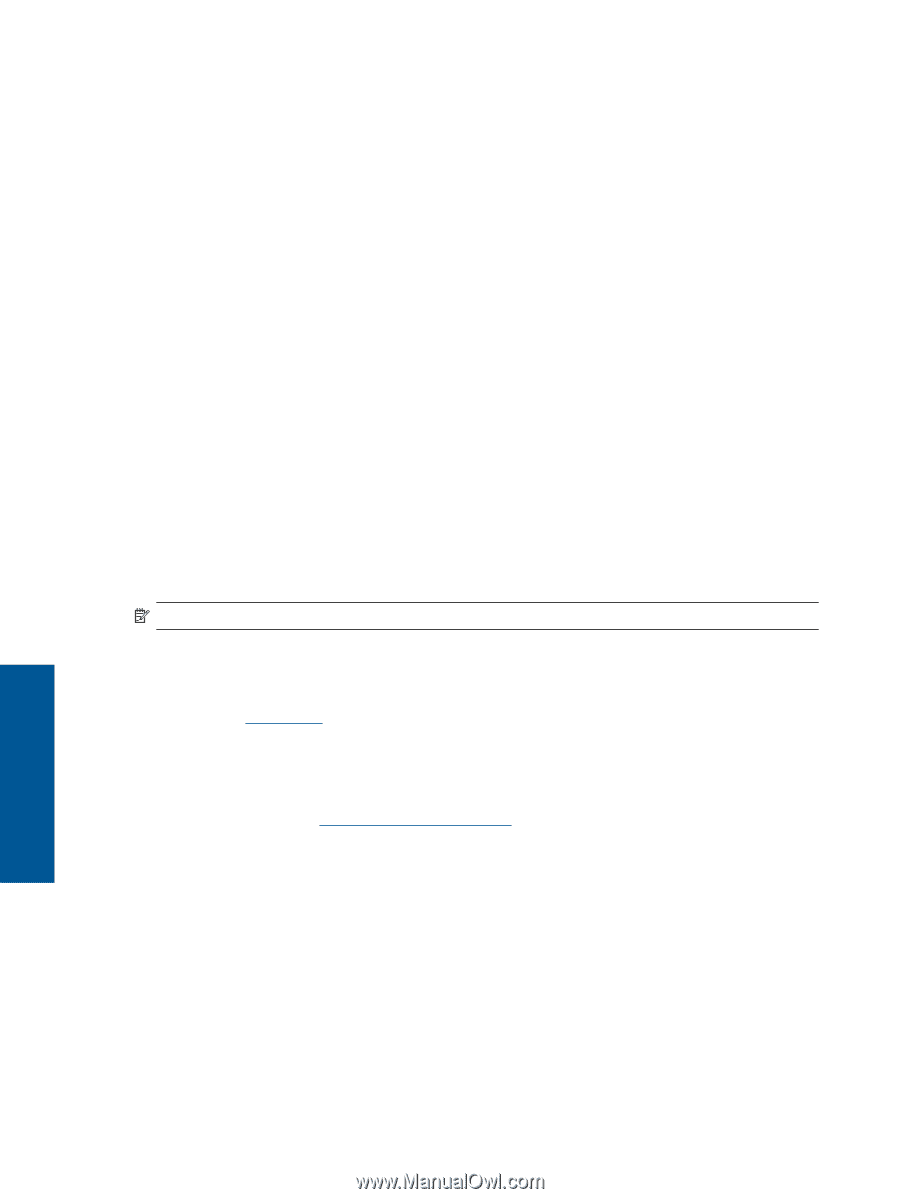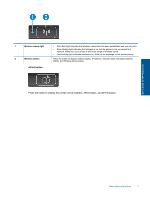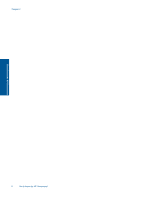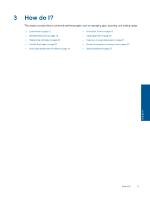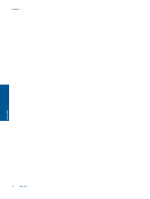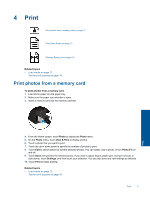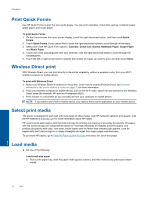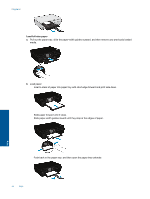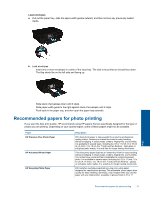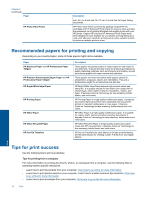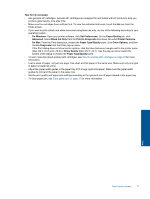HP Photosmart 5520 User Guide - Page 14
Print Quick Forms, Wireless Direct print, Select print media, Load media - wireless all in one printer
 |
View all HP Photosmart 5520 manuals
Add to My Manuals
Save this manual to your list of manuals |
Page 14 highlights
Chapter 4 Print Quick Forms Use HP Quick Forms to print fun and useful pages. You can print calendars, check lists, games, notebook paper, graph paper, and music paper To print Quick Forms 1. On the Home screen from your printer display, touch the right directional button, and then touch Quick Forms. 2. Touch Quick Forms. If you cannot find it, touch the right directional button to scroll through all the apps. 3. Select one of the HP Quick Form options: Calendar, Check List, Games, Notebook Paper, Graph Paper, and Music Paper. 4. Touch one of the subcategories from your selection. Use the right directional button to scroll through the subcategories. 5. Touch the left or right arrow button to specify the number of copies you want to print, and then touch Done. Wireless Direct print With Wireless Direct, you can print directly to the printer wirelessly, without a wireless router, from your Wi-Fi enabled computer or mobile device. To print with Wireless Direct 1. Make sure Wireless Direct is enabled on the printer. Learn how to enable Wireless Direct, see Connect wirelessly to the printer without a router on page 32 for more information. 2. From your wireless computer or mobile device, turn on the Wi-Fi radio, search for and connect to the Wireless Direct name (for example: HP-print-xx-Photosmart-5520). 3. Print a photo or a document as you normally do from your computer or mobile device. NOTE: If you want to print from a mobile device, you need to have a print application on your mobile device. Select print media The printer is designed to work well with most types of office media. Use HP media for optimum print quality. Visit the HP website at www.hp.com for more information about HP media. HP recommends plain papers with the ColorLok logo for printing and copying of everyday documents. All papers with the ColorLok logo are independently tested to meet high standards of reliability and print quality, and produce documents with crisp, vivid color, bolder blacks and dry faster than ordinary plain papers. Look for papers with the ColorLok logo in a variety of weights and sizes from major paper manufacturers. To purchase HP papers, go to Shop for Products and Services and select ink, toner and paper. Load media ▲ Do one of the following: Load small-size paper a. Pull out the paper tray, slide the paper-width guides outward, and then remove any previously loaded media. Print 12 Print