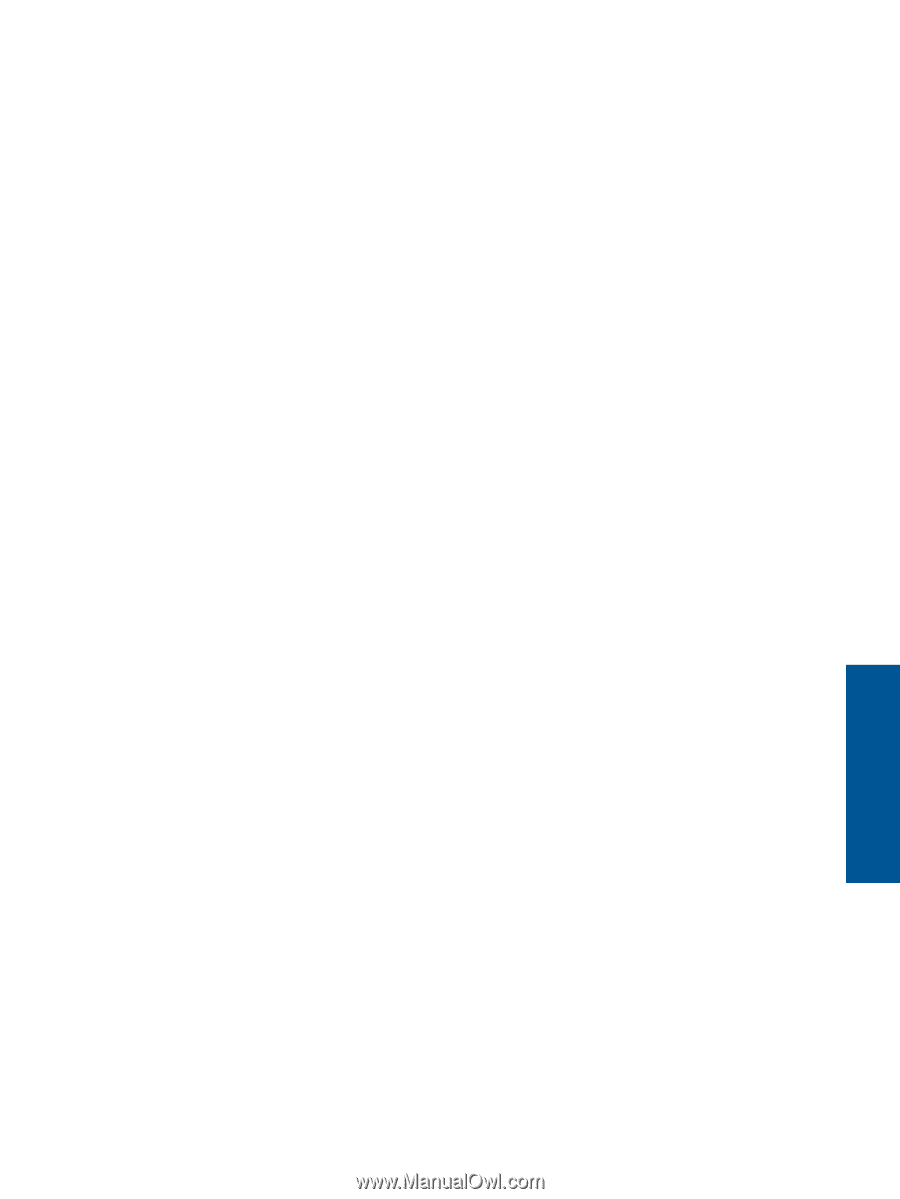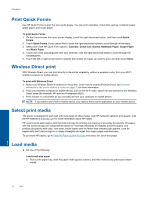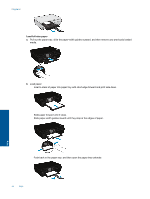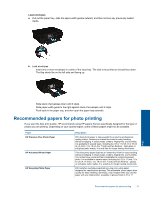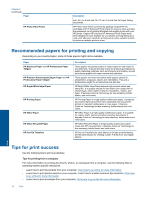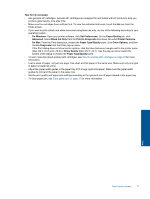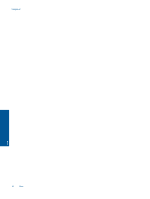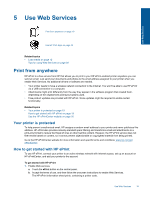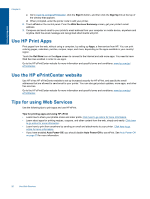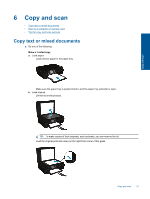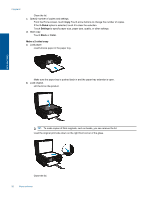HP Photosmart 5520 User Guide - Page 19
Print in Grayscale, Black Ink Only - software
 |
View all HP Photosmart 5520 manuals
Add to My Manuals
Save this manual to your list of manuals |
Page 19 highlights
Tips for ink and paper • Use genuine HP cartridges. Genuine HP cartridges are designed for and tested with HP printers to help you produce great results, time after time. • Make sure the cartridges have sufficient ink. To view the estimated ink levels, touch the Ink icon from the Home screen. • If you want to print a black and white document using black ink only, do one of the following according to your operating system. ◦ On Windows: Open your printer software, click Set Preferences. On the Paper/Quality tab, click Advanced. Select Black Ink Only from the Print in Grayscale drop-down list under Printer Features. ◦ On Mac: From the Print dialog box, choose the Paper Type/Quality pane, click Color Options, and then choose Grayscale from the Color pop-up menu. If the Print dialog does not show printer options, click the blue disclosure triangle next to the printer name (Mac OS X v10.5 and v10.6) or Show Details (Mac OS X v10.7). Use the pop-up menu toward the bottom of the dialog to choose the Paper Type/Quality pane. • To learn more tips about working with cartridges, see Tips for working with cartridges on page 29 for more information. • Load a stack of paper, not just one page. Use clean and flat paper of the same size. Make sure only one type of paper is loaded at a time. • Adjust the paper-width guides in the paper tray to fit snugly against all paper. Make sure the paper-width guides do not bend the paper in the paper tray. • Set the print quality and paper size settings according to the type and size of paper loaded in the paper tray. • To clear paper jam, see Clear paper jam on page 37 for more information. Print Tips for print success 17