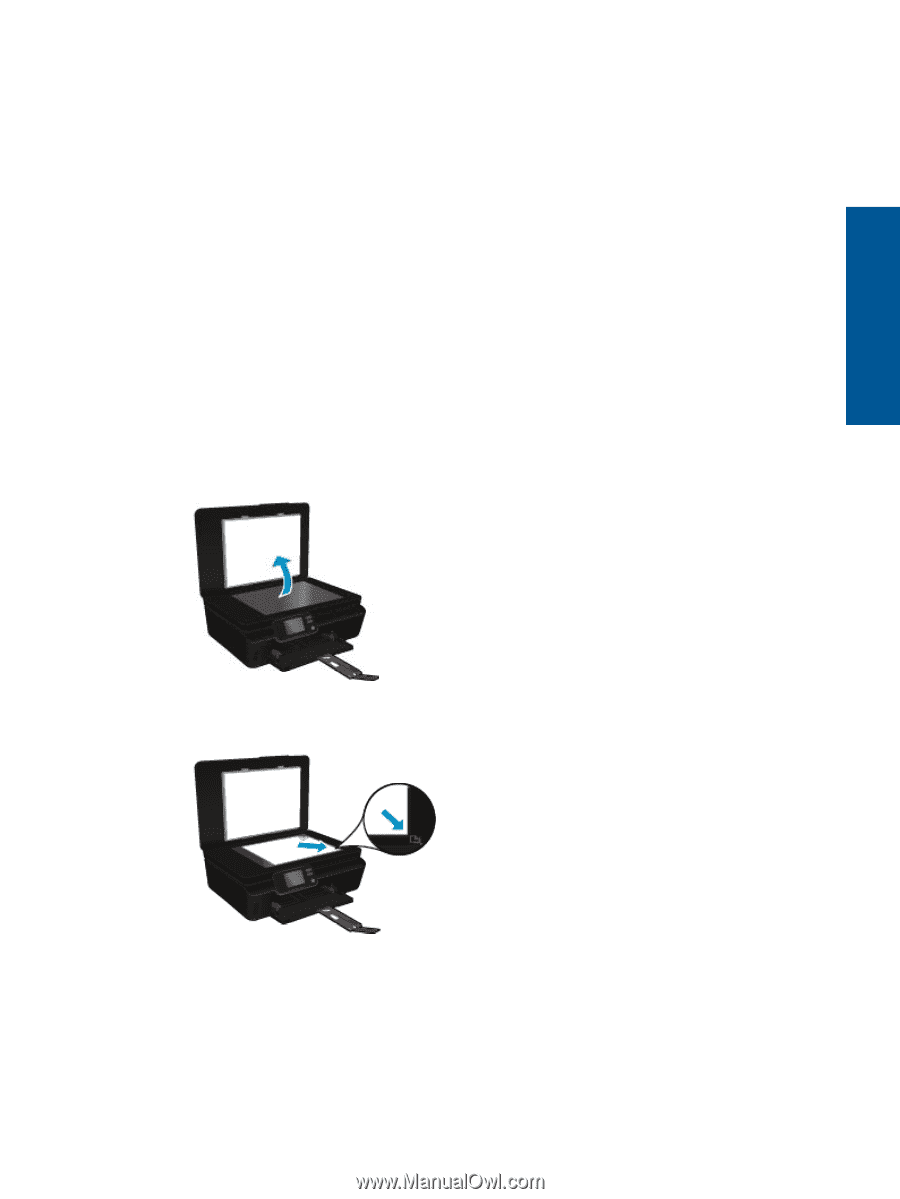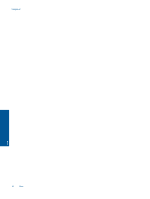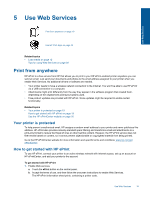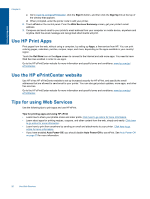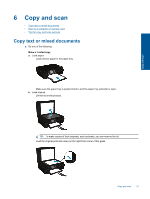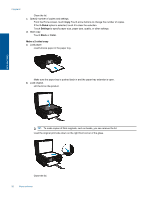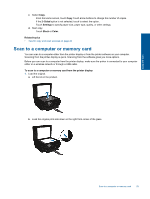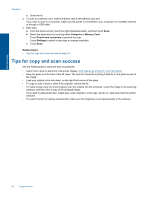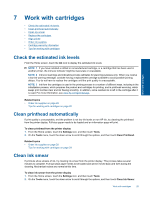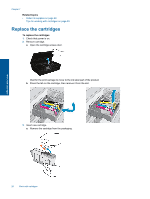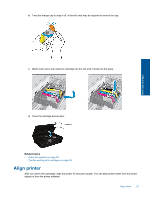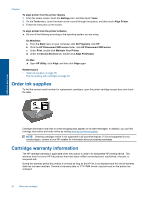HP Photosmart 5520 User Guide - Page 25
Scan to a computer or memory card - wireless printer
 |
View all HP Photosmart 5520 manuals
Add to My Manuals
Save this manual to your list of manuals |
Page 25 highlights
Copy and scan c. Select Copy. ❑ From the Home screen, touch Copy.Touch arrow buttons to change the number of copies. ❑ If the 2-Sided option is not selected, touch to select the option. ❑ Touch Settings to specify paper size, paper type, quality, or other settings. d. Start copy. ❑ Touch Black or Color. Related topics • Tips for copy and scan success on page 24 Scan to a computer or memory card You can scan to a computer either from the printer display or from the printer software on your computer. Scanning from the printer display is quick. Scanning from the software gives you more options. Before you can scan to a computer from the printer display, make sure the printer is connected to your computer either on a wireless network or through a USB cable. To scan to a computer or memory card from the printer display 1. Load the original. a. Lift the lid on the product. b. Load the original print side down on the right front corner of the glass. Scan to a computer or memory card 23