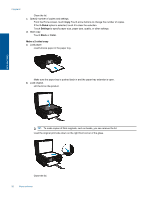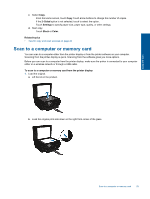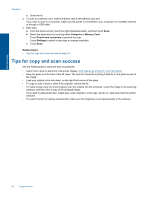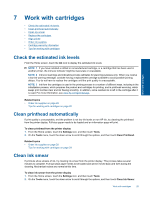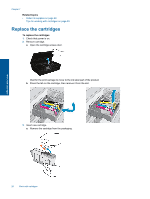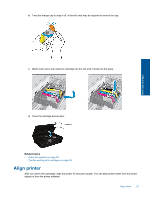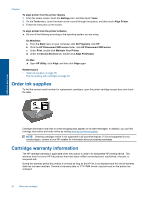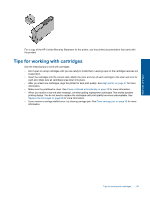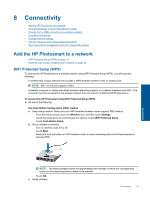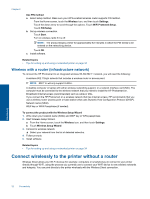HP Photosmart 5520 User Guide - Page 29
Align printer, After you insert new cartridges
 |
View all HP Photosmart 5520 manuals
Add to My Manuals
Save this manual to your list of manuals |
Page 29 highlights
b. Twist the orange cap to snap it off. A forceful twist may be required to remove the cap. Work with cartridges c. Match color icons, then slide the cartridge into the slot until it clicks into the place. d. Close the cartridge access door. Related topics • Order ink supplies on page 28 Tips for working with cartridges on page 29 Align printer After you insert new cartridges, align the printer for best print quality. You can align printer either from the printer display or from the printer software. Align printer 27
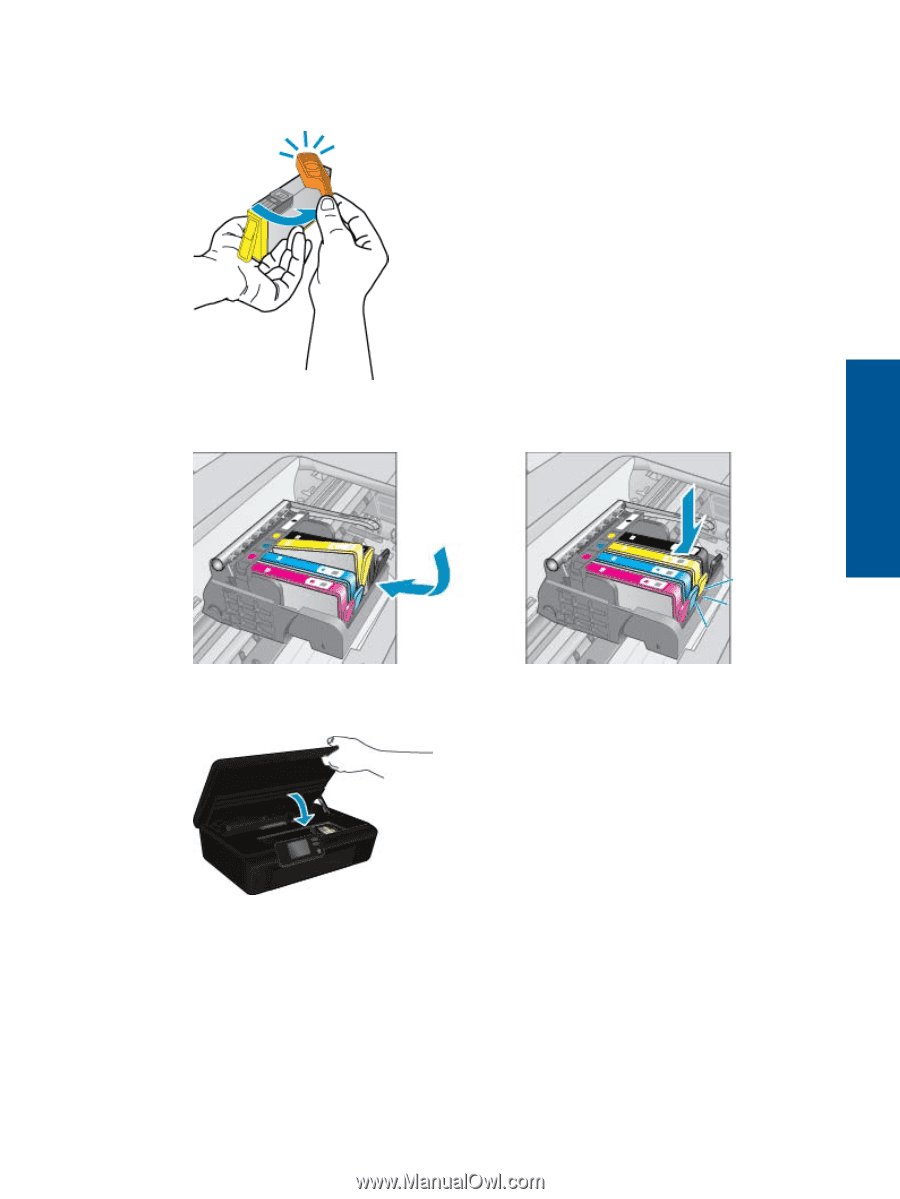
b
.
Twist the orange cap to snap it off. A forceful twist may be required to remove the cap.
c
.
Match color icons, then slide the cartridge into the slot until it clicks into the place.
d
.
Close the cartridge access door.
Related topics
•
Order ink supplies on page 28
Tips for working with cartridges on page 29
Align printer
After you insert new cartridges, align the printer for best print quality. You can align printer either from the printer
display or from the printer software.
Align printer
27
Work with cartridges