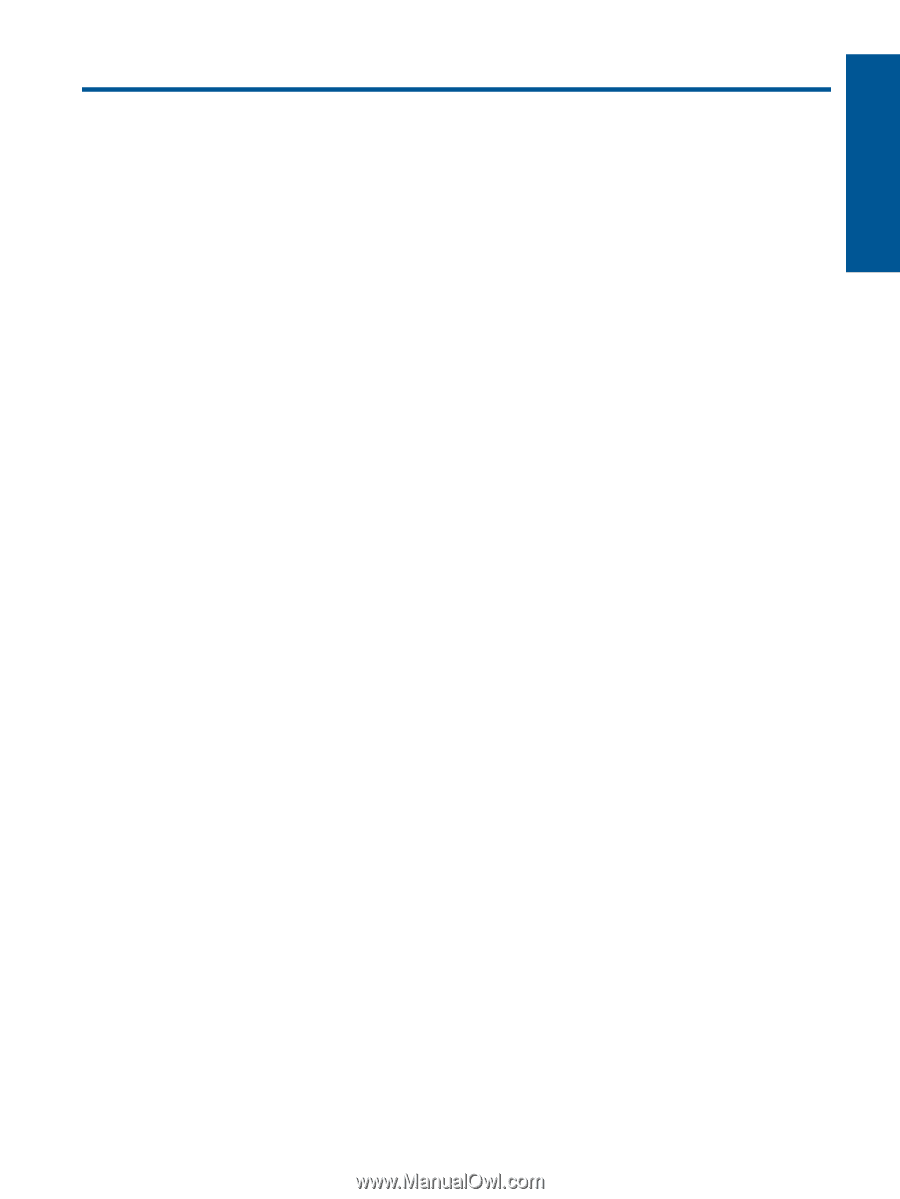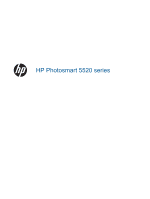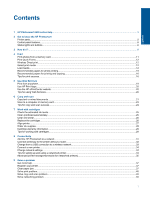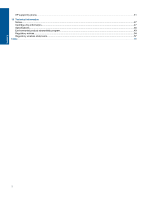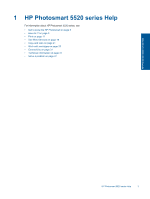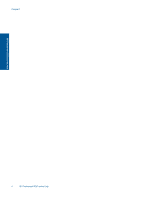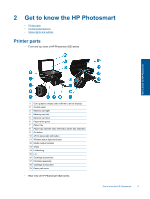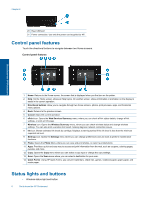Contents
1
HP Photosmart 5520 series Help
......................................................................................................................................
3
2
Get to know the HP Photosmart
Printer parts
..........................................................................................................................................................................
5
Control panel features
..........................................................................................................................................................
6
Status lights and buttons
......................................................................................................................................................
6
3
How do I?
............................................................................................................................................................................
9
4
Print
Print photos from a memory card
.......................................................................................................................................
11
Print Quick Forms
...............................................................................................................................................................
12
Wireless Direct print
...........................................................................................................................................................
12
Select print media
...............................................................................................................................................................
12
Load media
.........................................................................................................................................................................
12
Recommended papers for photo printing
...........................................................................................................................
15
Recommended papers for printing and copying
.................................................................................................................
16
Tips for print success
..........................................................................................................................................................
16
5
Use Web Services
Print from anywhere
...........................................................................................................................................................
19
Use HP Print Apps
..............................................................................................................................................................
20
Use the HP ePrintCenter website
.......................................................................................................................................
20
Tips for using Web Services
...............................................................................................................................................
20
6
Copy and scan
Copy text or mixed documents
...........................................................................................................................................
21
Scan to a computer or memory card
..................................................................................................................................
23
Tips for copy and scan success
.........................................................................................................................................
24
7
Work with cartridges
Check the estimated ink levels
...........................................................................................................................................
25
Clean printhead automatically
............................................................................................................................................
25
Clean ink smear
..................................................................................................................................................................
25
Replace the cartridges
.......................................................................................................................................................
26
Align printer
........................................................................................................................................................................
27
Order ink supplies
..............................................................................................................................................................
28
Cartridge warranty information
...........................................................................................................................................
28
Tips for working with cartridges
..........................................................................................................................................
29
8
Connectivity
Add the HP Photosmart to a network
.................................................................................................................................
31
Connect wirelessly to the printer without a router
..............................................................................................................
32
Change from a USB connection to a wireless network
......................................................................................................
33
Connect a new printer
........................................................................................................................................................
34
Change network settings
....................................................................................................................................................
34
Tips for setting up and using a networked printer
..............................................................................................................
34
Advanced printer management tools (for networked printers)
...........................................................................................
35
9
Solve a problem
Get more help
.....................................................................................................................................................................
37
Register your printer
...........................................................................................................................................................
37
Clear paper jam
..................................................................................................................................................................
37
Solve print problem
............................................................................................................................................................
40
Solve copy and scan problem
............................................................................................................................................
40
Solve networking problem
..................................................................................................................................................
40
1
Contents