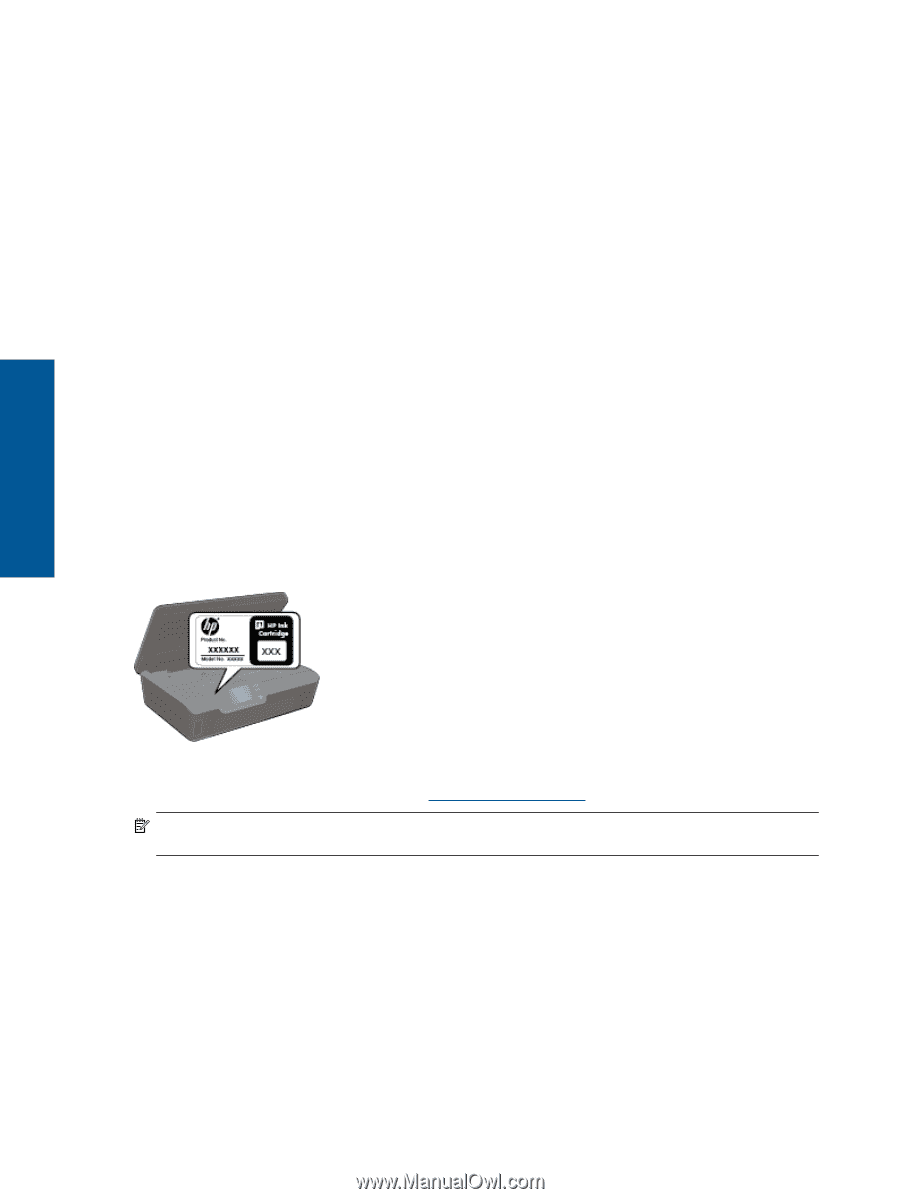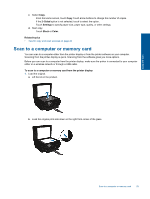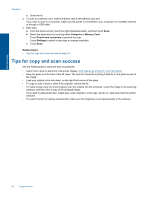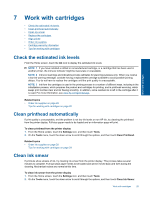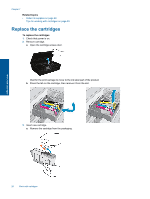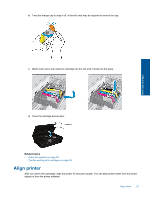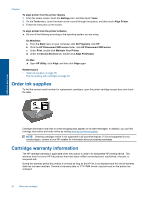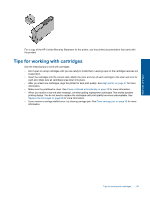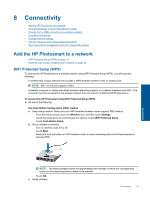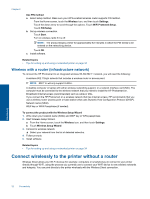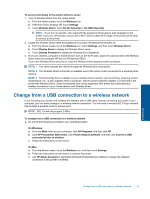HP Photosmart 5520 User Guide - Page 30
Order ink supplies, Cartridge warranty information - series
 |
View all HP Photosmart 5520 manuals
Add to My Manuals
Save this manual to your list of manuals |
Page 30 highlights
Chapter 7 To align printer from the printer display 1. From the Home screen, touch the Settings icon, and then touch Tools. 2. On the Tools menu, touch the down arrow to scroll through the options, and then touch Align Printer. 3. Follow the instruction on the screen. To align printer from the printer software ▲ Do one of the following according to the operating system you are using. On Windows: a. From the Start menu on your computer, click All Programs, click HP. b. Click the HP Photosmart 5520 series folder, click HP Photosmart 5520 series. c. Under Print, double-click Maintain Your Printer. d. Under the Device Services tab, double-click Align Printheads. On Mac: ▲ Open HP Utility, click Align, and then click Align again. Related topics • Order ink supplies on page 28 Tips for working with cartridges on page 29 Order ink supplies To find the correct model number for replacement cartridges, open the printer cartridge access door and check the label. Work with cartridges Cartridge information and links to online shopping also appear on ink alert messages. In addition, you can find cartridge information and order online by visiting www.hp.com/buy/supplies. NOTE: Ordering cartridges online is not supported in all countries/regions. If it is not supported in your country/region, contact a local HP reseller for information about purchasing cartridges. Cartridge warranty information The HP cartridge warranty is applicable when the product is used in its designated HP printing device. This warranty does not cover HP ink products that have been refilled, remanufactured, refurbished, misused, or tampered with. During the warranty period the product is covered as long as the HP ink is not depleted and the end of warranty date has not been reached. The end of warranty date, in YYYY/MM format, may be found on the product as indicated: 28 Work with cartridges