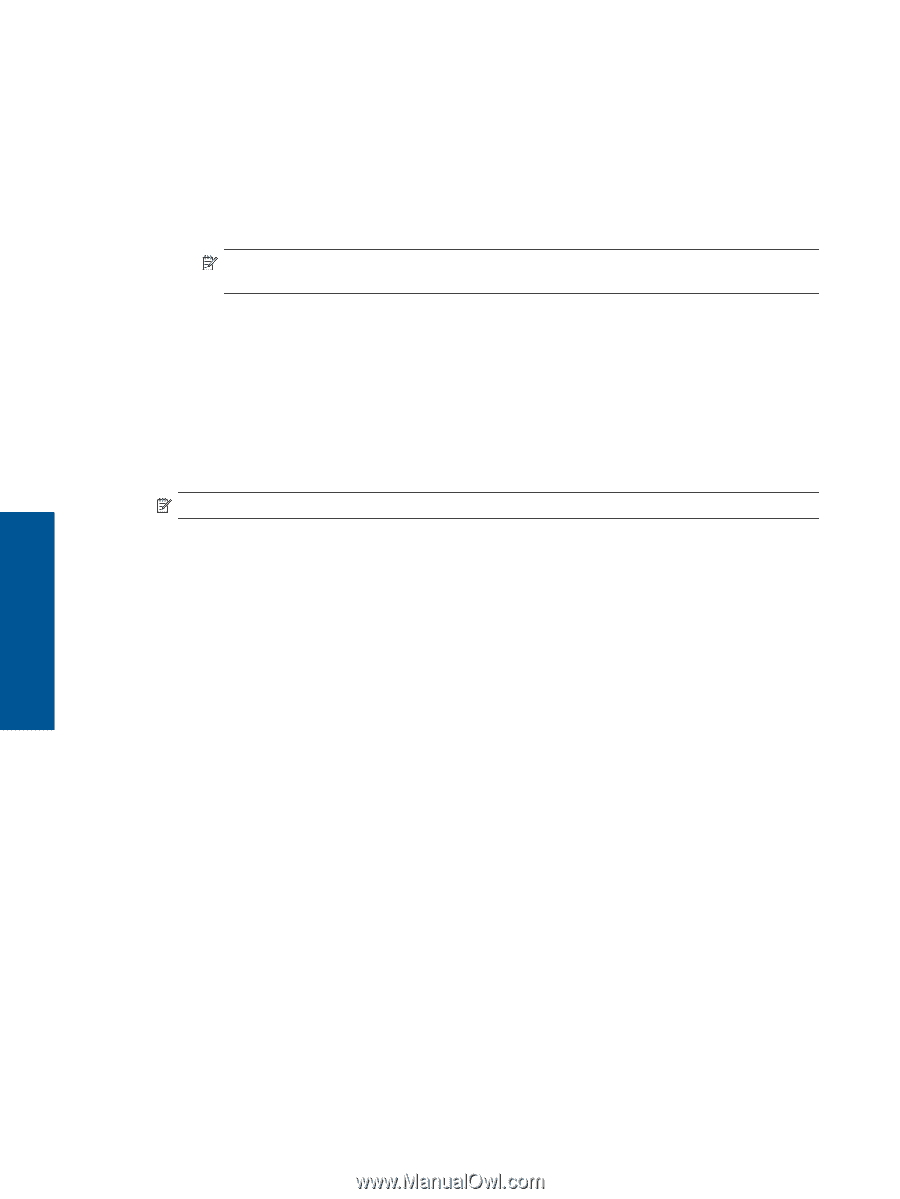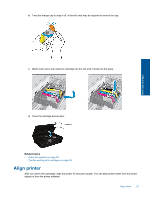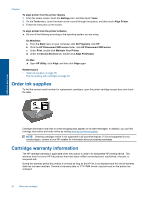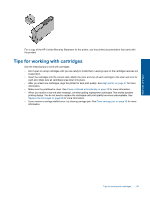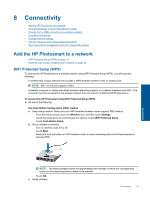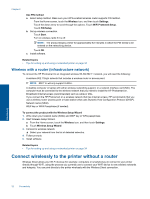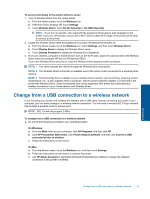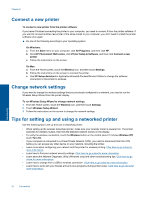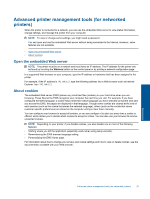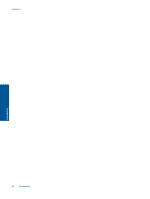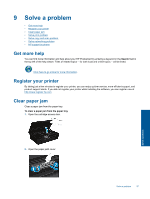HP Photosmart 5520 User Guide - Page 34
Wireless with a router (infrastructure network), Connect wirelessly to the printer without a router - not connecting
 |
View all HP Photosmart 5520 manuals
Add to My Manuals
Save this manual to your list of manuals |
Page 34 highlights
Chapter 8 Use PIN method a. Select setup method. Make sure your WPS-enabled wireless router supports PIN method. ❑ From the Home screen, touch the Wireless icon, and then touch Settings. ❑ Touch the down arrow to scroll through the options. Touch WiFi Protected Setup. ❑ Touch PIN Setup. b. Set up wireless connection. ❑ Touch Start. ❑ Turn on wireless radio if it is off. NOTE: The product begins a timer for approximately five minutes in which the PIN needs to be entered on the networking device. ❑ Touch OK. c. Install software. Related topics • Tips for setting up and using a networked printer on page 34 Wireless with a router (infrastructure network) To connect the HP Photosmart to an integrated wireless WLAN 802.11 network, you will need the following: ❑ A wireless 802.11b/g/n network that includes a wireless router or access point. NOTE: 802.11n will only support 2.4Ghz. ❑ A desktop computer or laptop with either wireless networking support, or a network interface card (NIC). The computer must be connected to the wireless network that you intend to install the HP Photosmart on. ❑ Broadband Internet access (recommended) such as cable or DSL. If you connect the HP Photosmart on a wireless network that has Internet access, HP recommends that you use a wireless router (access point or base station) that uses Dynamic Host Configuration Protocol (DHCP). ❑ Network name (SSID). ❑ WEP key or WPA Passphrase (if needed). To connect the product with the Wireless Setup Wizard 1. Write down your network name (SSID) and WEP key or WPA passphrase. 2. Start Wireless Setup Wizard. a. From the Home screen, touch the Wireless icon, and then touch Settings. b. Touch Wireless Setup Wizard. 3. Connect to wireless network. ▲ Select your network from the list of detected networks. 4. Follow prompts. 5. Install software. Related topics • Tips for setting up and using a networked printer on page 34 Connect wirelessly to the printer without a router Wireless Direct allows your Wi-Fi devices (for example: computers or smartphones) to connect to your printer directly through Wi-Fi, using the process you currently use to connect your Wi-Fi device to new wireless networks and hotspots. You can print directly to the printer wirelessly with the Wireless Direct connection. Connectivity 32 Connectivity