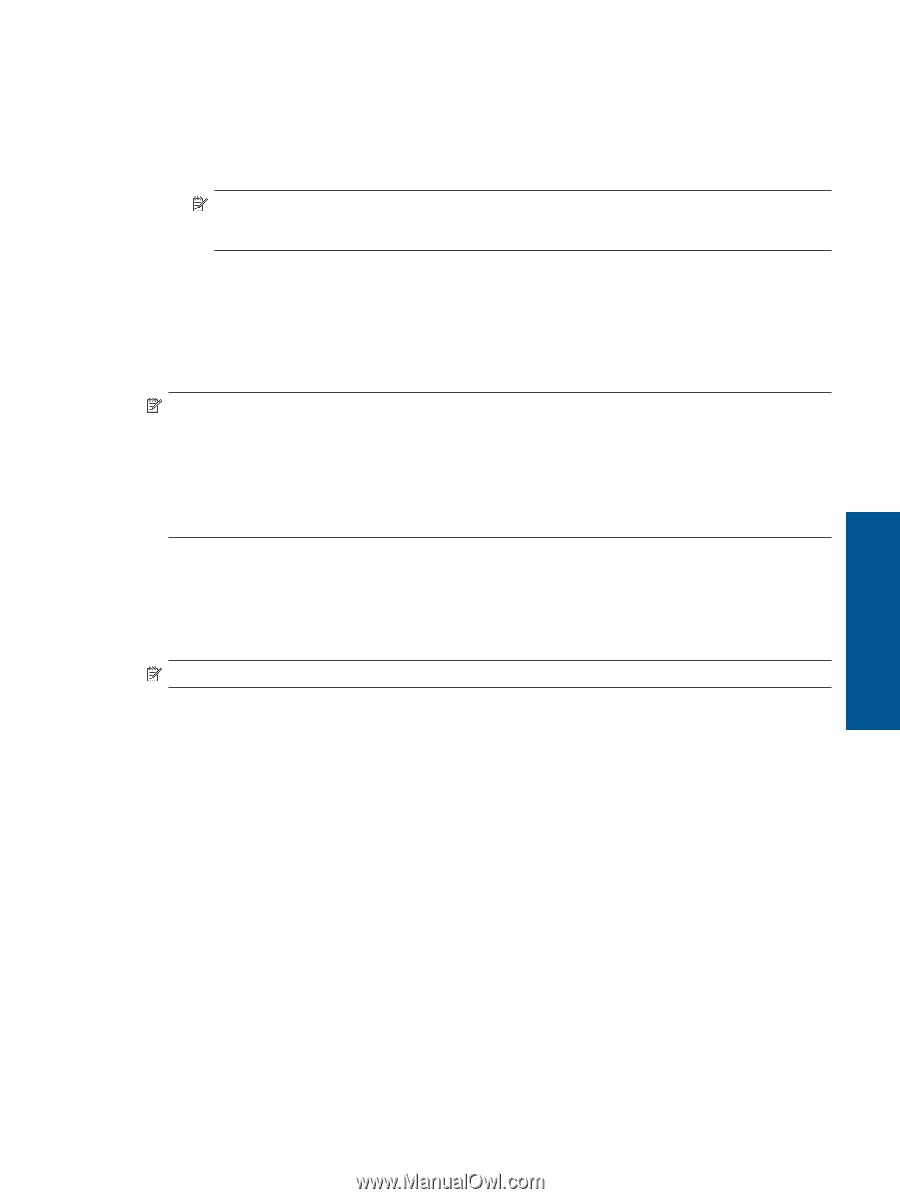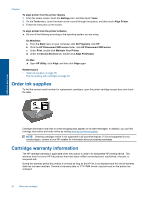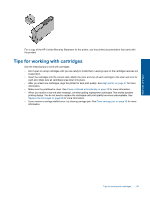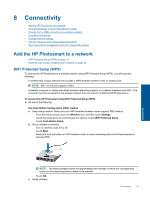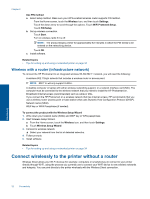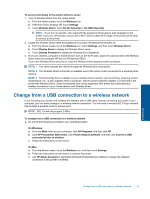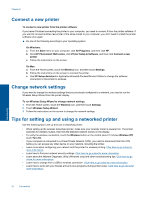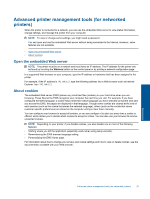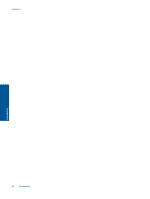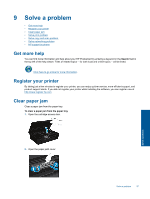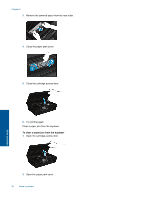HP Photosmart 5520 User Guide - Page 35
Change from a USB connection to a wireless network, On No Security - install
 |
View all HP Photosmart 5520 manuals
Add to My Manuals
Save this manual to your list of manuals |
Page 35 highlights
To connect wirelessly to the printer without a router 1. Turn on Wireless Direct from the control panel: a. From the Home screen, touch the Wireless icon. b. If Wireless Direct displays Off, touch Settings. c. Touch Wireless Direct, touch On (No Security) or On (With Security). NOTE: If you turn on security, only users with the password will be able to print wirelessly to the printer. If you turn off security, anyone with a Wi-Fi device within Wi-Fi range of the printer will be able to connect to the printer. 2. Locate the Wireless Direct name and password if you have Wireless Direct security on: a. From the Home screen, touch the Wireless icon, touch Settings, and then touch Wireless Direct. b. Touch Display Name to display the Wireless Direct name. c. Touch Display Password to display the Wireless Direct password. 3. From your wireless computer or mobile device, turn on the Wi-Fi radio, search for and connect to the Wireless Direct name (for example: HP-print-xx-Photosmart-5520). If you have Wireless Direct security on, enter the Wireless Direct password when prompted. NOTE: 1 You cannot access the Internet through the Wireless Direct connection. NOTE: 2 The Wireless Direct connection is available even if the printer is also connected to a wireless home network. NOTE: 3 All functionality that is available on your wireless home network, such as printing, scanning, printer maintenance, etc., is also available when a computer, with the printer software installed, is connected to the printer with Wireless Direct. Some functionality may not be supported if the printer has a simultaneous wireless connection to your home network and Wireless Direct. Change from a USB connection to a wireless network If you first setup your printer and installed the software with a USB cable, directly connecting the printer to your computer, you can easily change to a wireless network connection. You will need a wireless 802.11b/g/n network that includes a wireless router or access point. NOTE: 802.11n will only support 2.4Ghz. To change from a USB connection to a wireless network ▲ Do one of the following according to your operating system. On Windows: a. From the Start menu on your computer, click All Programs, and then click HP. b. Click HP Photosmart 5520 series, click Printer Setup & Software, and then click Convert a USB connected printer to wireless. c. Follow the instructions on the screen. On Mac: a. From the Home screen, touch the Wireless icon, and then touch Settings. b. Follow the instructions on the screen to connect the printer. c. Use HP Setup Assistant in Applications/Hewlett-Packard/Device Utilities to change the software connection to this printer to wireless. Connectivity Change from a USB connection to a wireless network 33