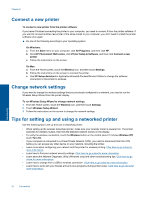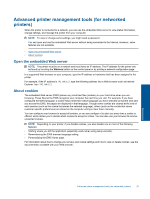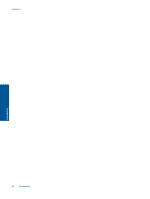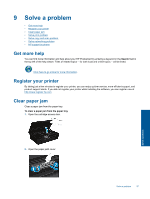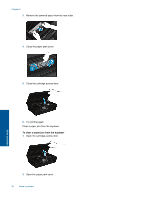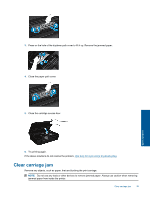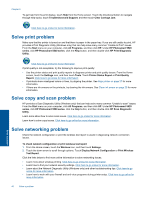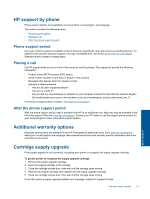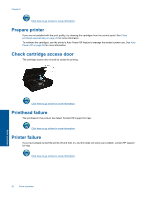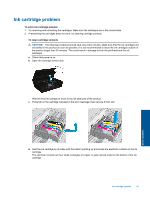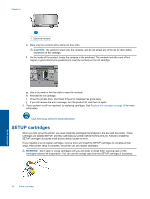HP Photosmart 5520 User Guide - Page 41
Remove any objects, such as paper, that are blocking the print carriage. - cartridge
 |
View all HP Photosmart 5520 manuals
Add to My Manuals
Save this manual to your list of manuals |
Page 41 highlights
3. Press on the hole of the duplexer path cover to lift it up. Remove the jammed paper. 4. Close the paper path cover. 5. Close the cartridge access door. Solve a problem 6. Try printing again. If the above solutions do not resolve the problem, click here for more online troubleshooting. Clear carriage jam Remove any objects, such as paper, that are blocking the print carriage. NOTE: Do not use any tools or other devices to remove jammed paper. Always use caution when removing jammed paper from inside the printer. Clear carriage jam 39
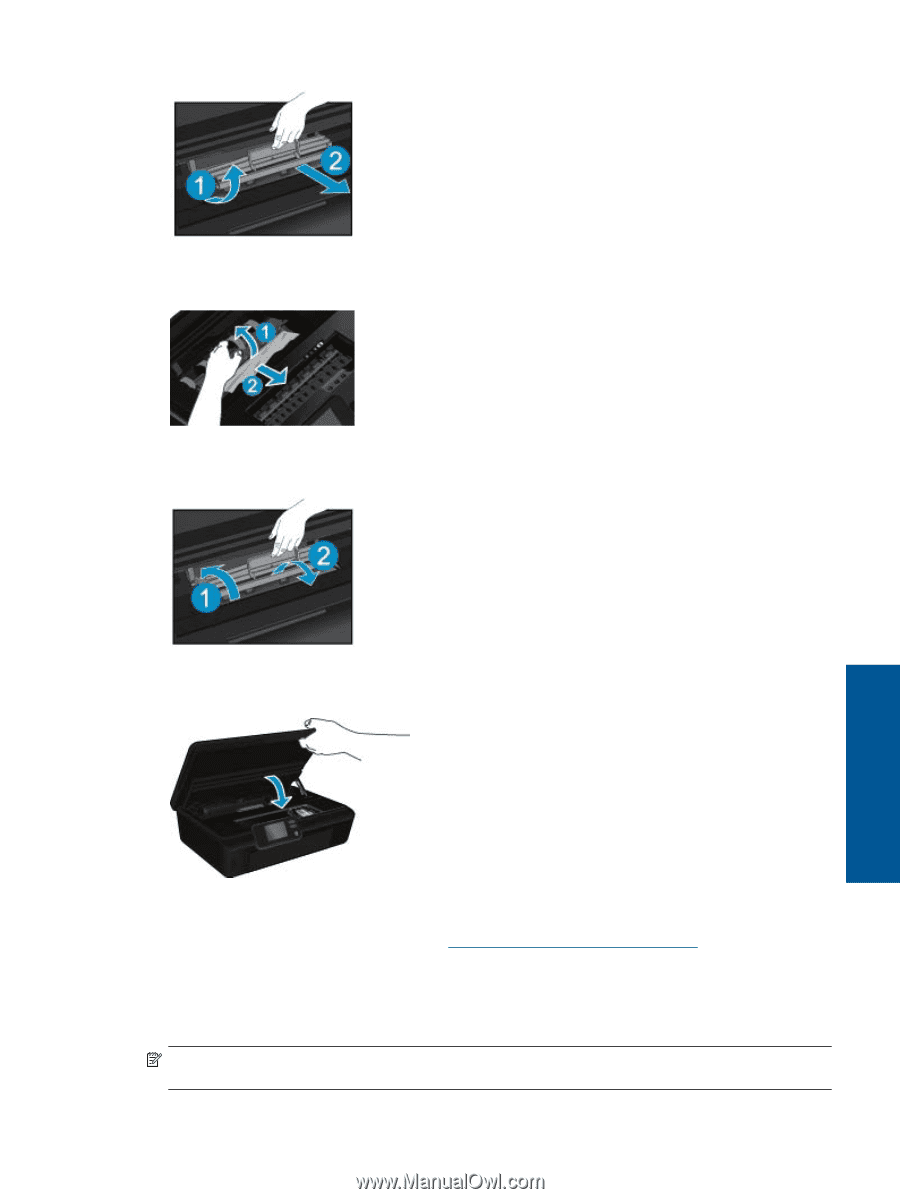
3.
Press on the hole of the duplexer path cover to lift it up. Remove the jammed paper.
4.
Close the paper path cover.
5.
Close the cartridge access door.
6.
Try printing again.
If the above solutions do not resolve the problem,
click here for more online troubleshooting
.
Clear carriage jam
Remove any objects, such as paper, that are blocking the print carriage.
NOTE:
Do not use any tools or other devices to remove jammed paper. Always use caution when removing
jammed paper from inside the printer.
Clear carriage jam
39
Solve a problem