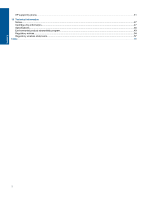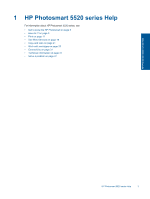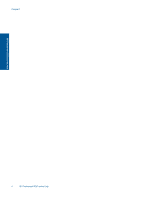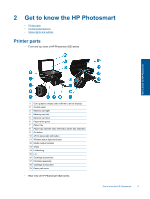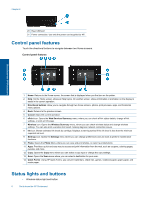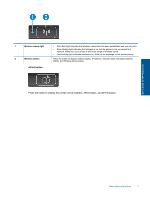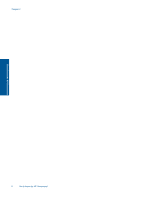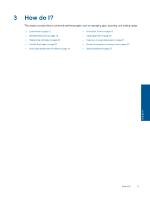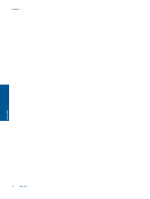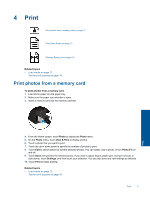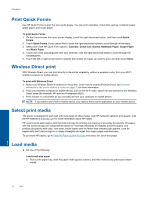HP Photosmart 5520 User Guide - Page 9
ePrint button, Press the button to display the printer's email address, ePrint status - mac
 |
View all HP Photosmart 5520 manuals
Add to My Manuals
Save this manual to your list of manuals |
Page 9 highlights
Get to know the HP Photosmart 1 Wireless status light 2 Wireless button • ePrint button • Solid blue light indicates that wireless connection has been established and you can print. • Slow blinking light indicates that wireless is on, but the printer is not connected to a network. Make sure your printer is within the range of wireless signal. • Fast blinking light indicates wireless error. Refer to the message on the printer display. Press the button to display wireless status, IP address, network name, hardware address (MAC), and Wireless Direct status. Press the button to display the printer's email address, ePrint status, and ePrint feature. Status lights and buttons 7
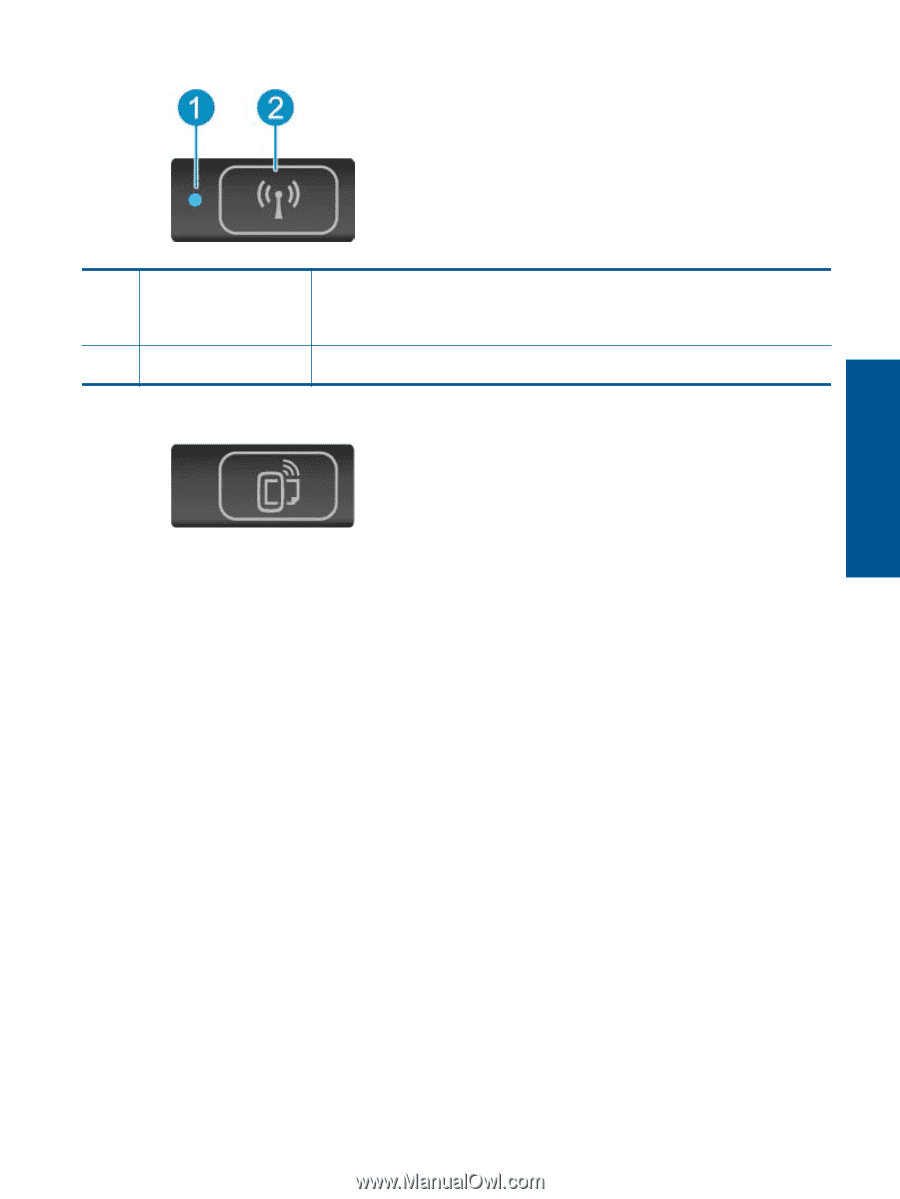
1
Wireless status light
•
Solid blue light indicates that wireless connection has been established and you can print.
•
Slow blinking light indicates that wireless is on, but the printer is not connected to a
network. Make sure your printer is within the range of wireless signal.
•
Fast blinking light indicates wireless error. Refer to the message on the printer display.
2
Wireless button
Press the button to display wireless status, IP address, network name, hardware address
(MAC), and Wireless Direct status.
•
ePrint button
Press the button to display the printer’s email address, ePrint status, and ePrint feature.
Status lights and buttons
7
Get to know the HP Photosmart