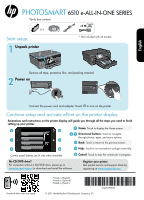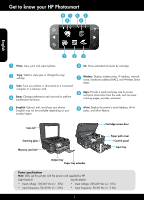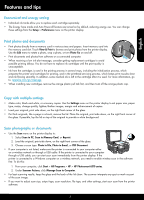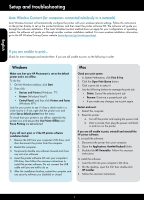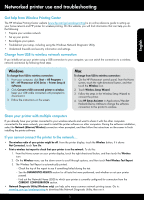HP Photosmart 6510 Reference Guide
HP Photosmart 6510 Manual
 |
View all HP Photosmart 6510 manuals
Add to My Manuals
Save this manual to your list of manuals |
HP Photosmart 6510 manual content summary:
- HP Photosmart 6510 | Reference Guide - Page 1
/DVD drive, please go to www.hp.com/support to download and install the software. Register your printer Get quicker service and support alerts by registering at www.register.hp.com. Standard data rates may apply. Printed in [English] Printed in [Spanish] Printed in [French] *CQ761-90075* *CQ761 - HP Photosmart 6510 | Reference Guide - Page 2
ink levels by cartridge. Wireless: Display wireless status, IP address, network name, hardware address (MAC), and Wireless Direct status. Apps: Provide a quick and easy way to access and print information from the web, such as maps, coloring pages, puzzles, and more. ePrint: Display the printer - HP Photosmart 6510 | Reference Guide - Page 3
the printer is connected to a Windows computer on a wireless network, you need to enable wireless scan in the software first. To do this: 1. From your computer, click Start > All Programs > HP > HP Photosmart 6510 series. 2. Under Scanner Actions, click Manage Scan to Computer. •• For best scanning - HP Photosmart 6510 | Reference Guide - Page 4
HP Wireless Printing Center website (www.hp.com/go/wirelessprinting). If you are unable to print... Check for error messages and resolve them. If you are still unable to print, try the following in order: Windows Make sure that your HP Photosmart is set as the default printer and is not offline - HP Photosmart 6510 | Reference Guide - Page 5
> HP > HP Photosmart 6510 Series > Printer Setup & Software. 2. Click Convert a USB connected printer to wireless. Keep your USB cable connected until prompted to disconnect it. 3. Follow the instructions on the screen. Mac To change from USB to wireless connection: 1. On the HP Photosmart control - HP Photosmart 6510 | Reference Guide - Page 6
to the HP support website www.hp.com/support, and then download the "Full Feature Software and Drivers" software. In the screen showing recommended software, select the HP Photosmart 6510 series Help on Windows and HP Recommended Software on Mac. Learn about printer use, features, troubleshooting - HP Photosmart 6510 | Reference Guide - Page 7
HP printer limited warranty statement HP product Software Media Printer Print or Ink cartridges Printheads (only applies to products with customer replaceable printheads) Accessories Duration of limited warranty 90 days 1 year Until the HP ink is depleted or the "end of warranty" date printed - HP Photosmart 6510 | Reference Guide - Page 8
from any email-capable device to the printer's email address and both the email message and recognized attachments will print. A printer's email address is assigned during initial product setup when you enable Web Services. •• HP ePrint provides industry-standard spam filtering and transforms - HP Photosmart 6510 | Reference Guide - Page 9
PHOTOSMART 6510 e-ALL-IN-ONE SERIES Verifique el contenido de la caja. - HP Photosmart 6510 | Reference Guide - Page 10
Conozca HP Photosmart 7 Español Foto: Visualice, imprima y reimprima fotos. Copiar: Seleccione un tipo mbrico, la dirección IP, el nombre de la red, la dirección de hardware (MAC) y el estado de Wireless Direct. Apls: Proporciona una forma rápida y sencilla de acceder e imprimir información desde - HP Photosmart 6510 | Reference Guide - Page 11
Si la impresora está conectada a un ordenador con Windows o en una red inalámbrica, primero deberá activar el escáner inalámbrico en el software. Para hacer esto: 1. Desde su ordenador, pulse Inicio > Todos los programas > HP > HP Photosmart 6510 series. 2. En Acciones del escáner, pulse Administrar - HP Photosmart 6510 | Reference Guide - Page 12
.com/go/wirelessprinting). Si no puede imprimir... Compruebe y solucione si hay mensajes de error. Si aún no puede imprimir, siga este procedimiento, por orden: Windows Asegúrese de que HP Photosmart se haya definido como impresora predeterminada y no esté fuera de línea. Para hacer esto: 1. En la - HP Photosmart 6510 | Reference Guide - Page 13
Windows Para cambiar de USB a una conexión inalámbrica: 1. Desde su equipo, pulse Inicio > Todos los programas > HP > HP Photosmart 6510 Series > Configuración y software Mac Para cambiar de USB a una conexión inalámbrica: 1. En el panel de control de HP Photosmart Compruebe la parte superior del - HP Photosmart 6510 | Reference Guide - Page 14
del servicio técnico de HP www.hp.com/support y, a continuación, descargue el software "Full Feature Software and Drivers". En la pantalla que muestra el software recomendado, seleccione Ayuda HP Photosmart 6510 series con Windows y software recomendado HP con Mac. Información sobre uso, caracter - HP Photosmart 6510 | Reference Guide - Page 15
de la compra por parte del cliente. 2. Para los productos de software, la garantía limitada de HP se aplica únicamente a la incapacidad del programa para ejecutar las instrucciones. HP no garantiza que el funcionamiento de los productos se interrumpa o no contenga errores. 3. La garantía limitada de - HP Photosmart 6510 | Reference Guide - Page 16
: 1. Toque el botón ePrint en la pantalla de la impresora conectada a Internet. 2. Active los servicios web cuando se le pida. 3. En el sitio web HP ePrintCenter que se abre en el equipo, cree una cuenta y obtenga una dirección de correo electrónico asignada a la impresora. Impresión de Web sin un - HP Photosmart 6510 | Reference Guide - Page 17
PHOTOSMART série 6510 eTOUT-EN-UN Vérifiez le contenu de l'emballage. - HP Photosmart 6510 | Reference Guide - Page 18
ître votre appareil HP Photosmart 7 Français Photo l'adresse IP, le nom de réseau, l'adresse matérielle (MAC) et l'état de la liaison sans fil direct. Applications : fonctionnalité d'ePrint. Capot du scanner Porte d'accès aux cartouches d'encre Vitre de numérisation Logement pour carte mémoire - HP Photosmart 6510 | Reference Guide - Page 19
. Si l'imprimante est connectée à un ordinateur Windows sur un réseau sans fil, vous devez commencer par activer la numérisation sans fil dans le logiciel. Pour ce faire : 1. Depuis votre ordinateur, cliquez sur Démarrer > Tous les programmes > HP > HP Photosmart série 6510. 2. Sous Actions liées au - HP Photosmart 6510 | Reference Guide - Page 20
, le logiciel vous guide via une autre méthode d'installation sans fil. Pour plus d'informations sur l'installation sans fil, visitez le site Web HP Wireless Printing Center (www.hp.com/go/wirelessprinting). Si vous ne parvenez pas à imprimer... Vérifiez si des messages d'erreurs s'affichent et - HP Photosmart 6510 | Reference Guide - Page 21
> HP > HP Photosmart série 6510 > Configuration de l'imprimante et sélection logicielle. 2. Cliquez sur Convertir une imprimante connectée USB en imprimante sans fil. Gardez votre câble USB connecté tant que vous n'êtes pas invité à le déconnecter. 3. Suivez les instructions à l'écran. Mac Pour - HP Photosmart 6510 | Reference Guide - Page 22
. Pour installer à partir du site Web d'assistance technique, accédez site Web d'assistance technique HP www.hp.com/support, puis téléchargez le logiciel « Logiciels complets et Pilotes ». Sur l'écran des logiciels recommandés, sélectionnez l'option Aide de HP Photosmart série 6510 sous Windows, ou - HP Photosmart 6510 | Reference Guide - Page 23
support HP. Toutefois, si la panne ou les dégâts peuvent être attribués à l'utilisation d'une cartouche d'un autre fournisseur, d'une cartouche rechargée ou d'une cartouche périmée, HP conformité résultant de l'emballage, des instructions de montage ou de l'installation lorsque celle-ci a été mise à - HP Photosmart 6510 | Reference Guide - Page 24
électroniques, pour imprimer le texte du message ainsi que les pièces jointes reconnues. L'adresse de l'imprimante est attribuée lors de l'installation initiale du produit lorsque vous activez les Services Web. @ Démarrer avec ePrint •• Le service ePrint de HP inclut un filtrage anti-spam normalis
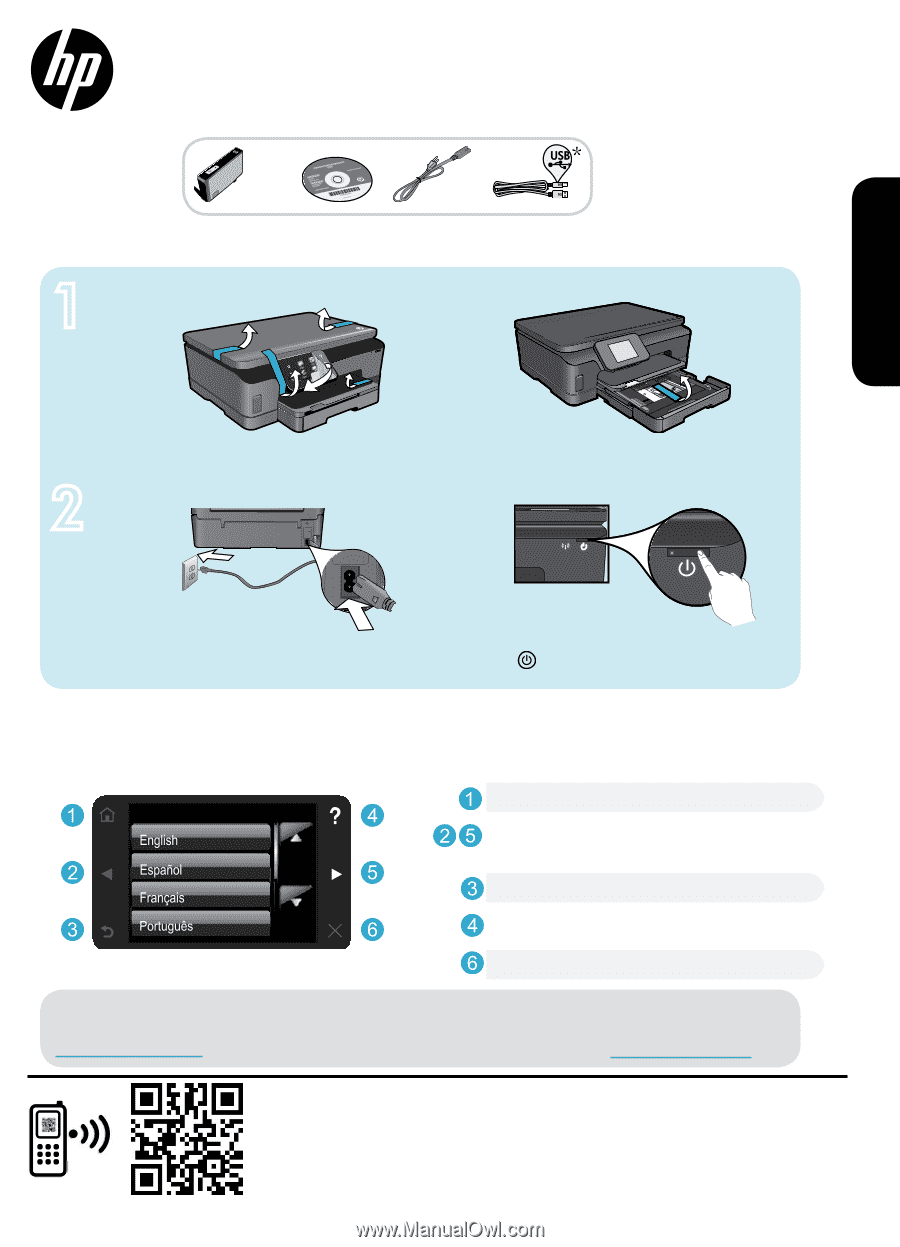
X 4
<3 M
1
2
*CQ761-90075*
*CQ761-90075*
CQ761-90075
PHOTOSMART
6510 e-ALL-IN-ONE SERIES
* Not included with all models.
Verify box content.
Start setup...
© 2011 Hewlett-Packard Development Company, L.P.
Printed in [English]
Printed in [Spanish]
Printed in [French]
Remove all tape, protective film, and packing material.
Connect the power cord and adapter. Touch
to turn on the printer.
Unpack printer
Power on
Register your printer
Get quicker service and support alerts by
registering at
www.register.hp.com
.
Continue setup and activate ePrint on the printer display
Animations and instructions on the printer display will guide you through all the steps you need to finish
setting up your printer.
Home:
Touch to display the Home screen.
Back:
Touch to return to the previous screen.
Help:
Touch to run animations and get more help.
Cancel:
Touch to stop the current job in progress.
Directional buttons:
Touch to navigate
through photos, apps, and menu options.
Control panel buttons are lit only when available.
No CD/DVD drive?
For computers without a CD/DVD drive, please go to
www.hp.com/support
to download and install the software.
Standard data rates may apply.
English