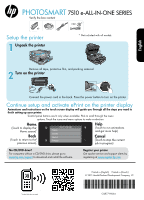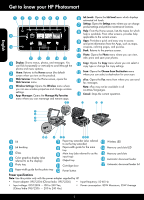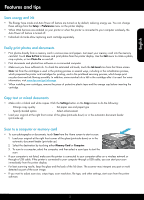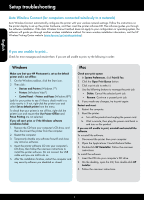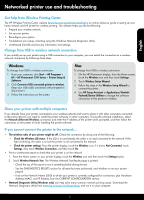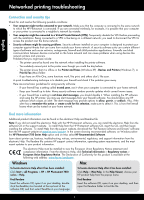HP Photosmart 7510 Reference Guide
HP Photosmart 7510 Manual
 |
View all HP Photosmart 7510 manuals
Add to My Manuals
Save this manual to your list of manuals |
HP Photosmart 7510 manual content summary:
- HP Photosmart 7510 | Reference Guide - Page 1
CD/DVD drive, please go to www.hp.com/support to download and install the software. Register your printer Get quicker service and support alerts by registering at www.register.hp.com. Standard data rates may apply Printed in [English] Printed in [French] © 2011 Hewlett-Packard Development Company - HP Photosmart 7510 | Reference Guide - Page 2
LED 15 Memory card slots 16 Automatic document feeder Cartridge door 17 Automatic document feeder lid Paper-width guide for the photo tray Power button Power specifications Note: Use this printer only with the power adapter supplied by HP. •• Power adapter: 0957-2304 (China/India 0957-2305 - HP Photosmart 7510 | Reference Guide - Page 3
the printer and cartridges for printing, and in the printhead servicing process, which keeps print nozzles clear and ink flowing smoothly. In addition, some residual ink is left in the cartridge after it is used. For more information, visit www.hp.com/go/inkusage. •• When installing new cartridges - HP Photosmart 7510 | Reference Guide - Page 4
to print, try the following in order: Windows Make sure that your HP Photosmart is set as the default printer and is not offline: 1. On the Windows taskbar, click the Start icon. 2. Then click: •• Devices and Printers (Windows 7®) •• Printers (Windows Vista®) •• Control Panel > Printers and Faxes - HP Photosmart 7510 | Reference Guide - Page 5
your computer, click Start > All Programs > HP > HP Photosmart 7510 Series > Printer Setup & Software. 2. Click Convert a USB connected printer to wireless. Keep your USB cable connected until prompted to disconnect it. 3. Follow the instructions on the screen. Mac To change from USB to wireless - HP Photosmart 7510 | Reference Guide - Page 6
it is offline in the Printer and Faxes (Windows XP) , Devices and Printers (Windows 7), or Print & Fax (Mac) folder. -- If you have an All-in-One, some functions work, like print, and others don't, like scan. A quick troubleshooting technique is to disable your firewall and check if the problem goes - HP Photosmart 7510 | Reference Guide - Page 7
to the customer or any HP support contract with the customer. However, if printer failure or damage is attributable to the use of a non-HP or refilled cartridge or an expired ink cartridge, HP will charge its standard time and materials charges to service the printer for the particular failure or - HP Photosmart 7510 | Reference Guide - Page 8
Print calendars, notebook and graph paper, puzzles, Sudoku, cards, crafts, and more! •• From the Apps menu, touch Get More to add more apps from the web. Free product updates are provided with this service. Some updates may be required to enable certain functionality. Use eFax Send and receive faxes - HP Photosmart 7510 | Reference Guide - Page 9
PHOTOSMART série 7510 eTOUT Continuez l'installation et activez le service ePrint sur l'écran de l'imprimante Les animations et les instructions sur l'écran le site www.hp.com/support pour télécharger et installer le logiciel. Enregistrement de l'imprimante Pour obtenir un service plus rapide et - HP Photosmart 7510 | Reference Guide - Page 10
votre appareil HP Photosmart 5 Écran lorsque vous activez le produit). Services Web : à partir de l'écran d'accueil, ouvre le menu Services Web. Paramètres sans fil Guide de largeur du papier du bac principal Bac principal (également appelé bac d'entrée) Bac de sortie Porte d'accès à la cartouche - HP Photosmart 7510 | Reference Guide - Page 11
Config. > Préférences sur l'écran de l'imprimante. •• Lorsque les Services Web sont activés sur votre imprimante ou lorsque l'imprimante est connectée dans la cartouche après utilisation. Pour plus d'informations, visitez le site www.hp.com/go/inkusage. •• Lors de l'installation de cartouches neuves, - HP Photosmart 7510 | Reference Guide - Page 12
dans l'ordre indiqué : Windows Assurez-vous que votre appareil HP Photosmart est défini en tant qu Mac Contrôlez votre file d'attente d'impression : 1. Dans la zone Préférences système, cliquez sur Imprimantes et fax de désinstallation HP. Suivez les instructions à l'écran. Pour installer le logiciel - HP Photosmart 7510 | Reference Guide - Page 13
> HP > HP Photosmart série 7510 > Configuration de l'imprimante et sélection logicielle. 2. Cliquez sur Convertir une imprimante connectée USB en imprimante sans fil. Gardez votre câble USB connecté tant que vous n'êtes pas invité à le déconnecter. 3. Suivez les instructions à l'écran. Mac Pour - HP Photosmart 7510 | Reference Guide - Page 14
et Pilotes" depuis le site Web d'assistance technique HP www.hp.com/support. Sur l'écran des logiciels recommandés, sélectionnez l'option Aide de HP Photosmart série 7510 sous Windows, ou l'option Logiciel recommandé par HP sous Mac. Découvrez les possibilités de l'imprimante, les fonctionnalit - HP Photosmart 7510 | Reference Guide - Page 15
support HP. Toutefois, si la panne ou les dégâts peuvent être attribués à l'utilisation d'une cartouche d'un autre fournisseur, d'une cartouche rechargée ou d'une cartouche périmée, HP conformité résultant de l'emballage, des instructions de montage ou de l'installation lorsque celle-ci a été mise à - HP Photosmart 7510 | Reference Guide - Page 16
installation initiale du produit lorsque vous activez les Services Web. @ •• Le service ePrint de HP Suivez les instructions à l'écran activités manuelles et bien eFax Envoyez et recevez des télécopies avec eFax, sans ligne téléphonique, grâce à un service de télécopie basé sur le Web. Ce service - HP Photosmart 7510 | Reference Guide - Page 17
PHOTOSMART 7510 e-ALL-IN-ONE SERIES Controle el contenido de la caja - HP Photosmart 7510 | Reference Guide - Page 18
Conozca HP Photosmart 5 Pantalla: Visualiza menús, fotografías y mensajes. Puede tocar horizontal o para escanear para seleccionar el destino de su escaneo. eFax: Abre el menú Fax, desde el que puede enviar mensajes de fax. Nota: Es posible que eFax no esté disponible en todos los países/regiones. - HP Photosmart 7510 | Reference Guide - Page 19
encienda o apague Photo Fix. •• Imprima documentos y fotos desde aplicaciones de software en un equipo conectado. •• Asegúrese de que tiene tinta suficiente. Para después de utilizarlo. Para obtener más información, visite www.hp.com/go/inkusage. •• Al instalar nuevos cartuchos, compruebe que - HP Photosmart 7510 | Reference Guide - Page 20
software de impresión. El software guía a través del proceso de instalación del software Windows Asegúrese de que la HP Photosmart software de Windows: software de seguridad desactivado o cerrado. Mac Compruebe la cola de impresión: 1. En Preferencias del sistema, haga clic en Imprimir & enviar fax - HP Photosmart 7510 | Reference Guide - Page 21
Windows Para cambiar de USB a una conexión inalámbrica: 1. Desde su ordenador, pulse Inicio > Todos los programas > HP > HP Photosmart 7510 series > Configuración y software en la pantalla. Mac Para cambiar de USB a una conexión inalámbrica: 1. En la pantalla de HP Photosmart, en la ventana - HP Photosmart 7510 | Reference Guide - Page 22
y Léame. Nota: Si no instaló la ayuda electrónica con el software de HP Photosmart, puede instalarla mediante el CD o hp.com/support. En la pantalla que muestra el software recomendado en Windows, seleccione la opción Ayuda de HP Photosmart serie 7510 y en Mac seleccione Software recomendado por HP - HP Photosmart 7510 | Reference Guide - Page 23
90 días 1 año La garantía es válida hasta que se agote la tinta HP o hasta que se alcance la fecha de "fin de garantía" indicada en el cartucho válida su garantía solo se deberá comunicar al Centro de Asistencia Telefónica de HP (Teléfonos: 1800-88-8588 o para la Ciudad de Mexico 55-5258-9922 - HP Photosmart 7510 | Reference Guide - Page 24
configuración inicial del producto cuando habilita los Servicios de Web. @ •• HP ePrint proporciona un filtro de correo basura estándar del sector y transforma funcionalidades. Utilice eFax. Envíe y reciba faxes con eFax, sin una línea telefónica, mediante un servicio de fax basado en Internet
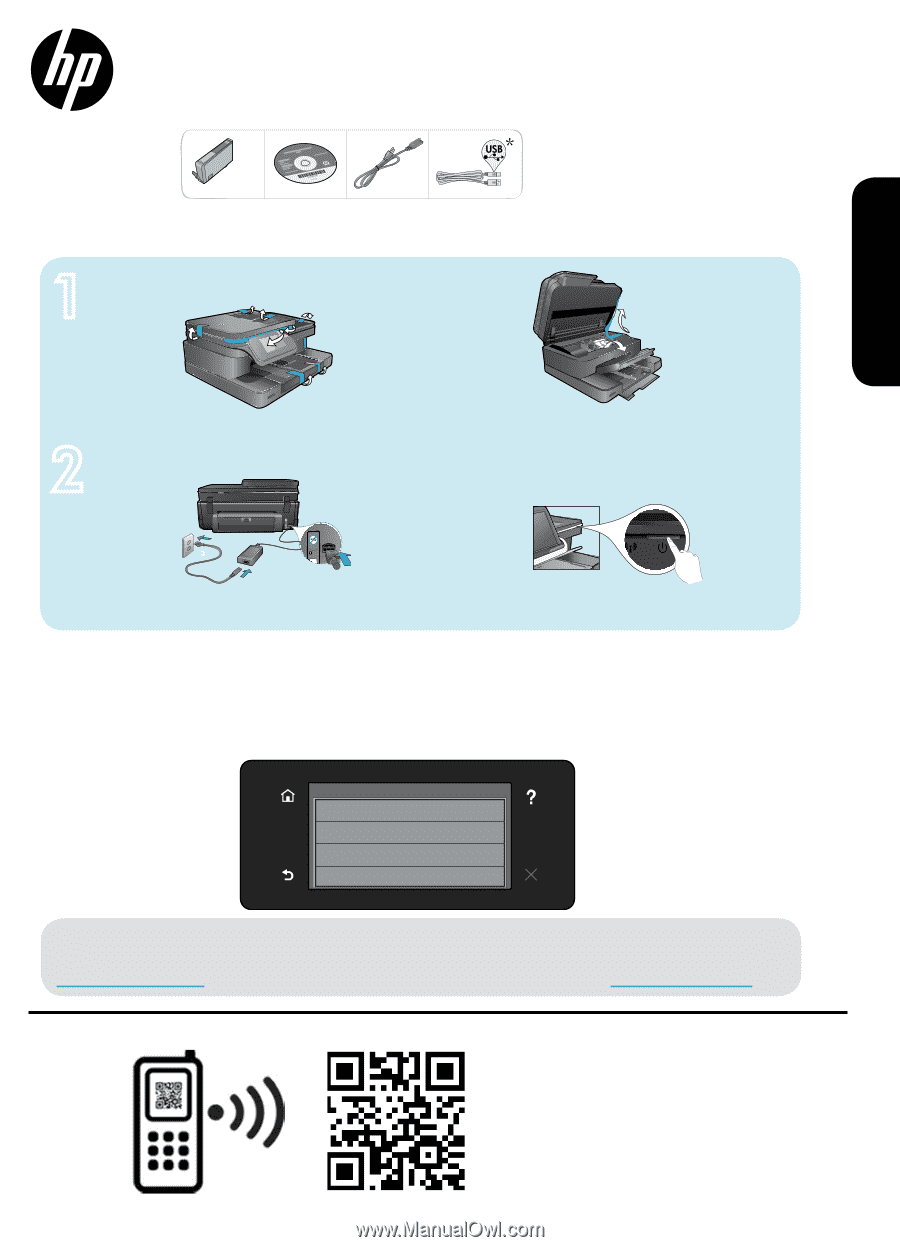
USB
x5
<3M
1
2
English
Español
Français
Deutsch
Select Language
H
(
g
*CQ877-90064*
*CQ877-90064*
CQ877-90064
PHOTOSMART
7510 e-ALL-IN-ONE SERIES
Remove all tape, protective film, and packing material.
* Not included with all models.
Register your printer
Get quicker service and support alerts by
registering at
www.register.hp.com
.
Verify the box content
Connect the power cord in the back. Press the power button to turn on the printer.
Continue setup and activate ePrint on the printer display
No CD/DVD drive?
For computers without a CD/DVD drive, please go to
www.hp.com/support
to download and install the software.
Setup the printer
Unpack the printer
Turn on the printer
© 2011 Hewlett-Packard Development Company, L.P.
Printed in [English]
Printed in [French]
Animations and instructions on the touch screen display will guide you through all the steps you need to
finish setting up your printer.
Control panel buttons are lit only when available. Flick to scroll through the menu
options. Touch the icons and menu options to make a selection.
Standard data rates may apply
Home
(Touch to display the
Home screen)
Back
(Touch to return to the
previous screen)
Help
(Touch to run animations
and get more help)
Cancel
(Touch to stop the current
job in progress)
English