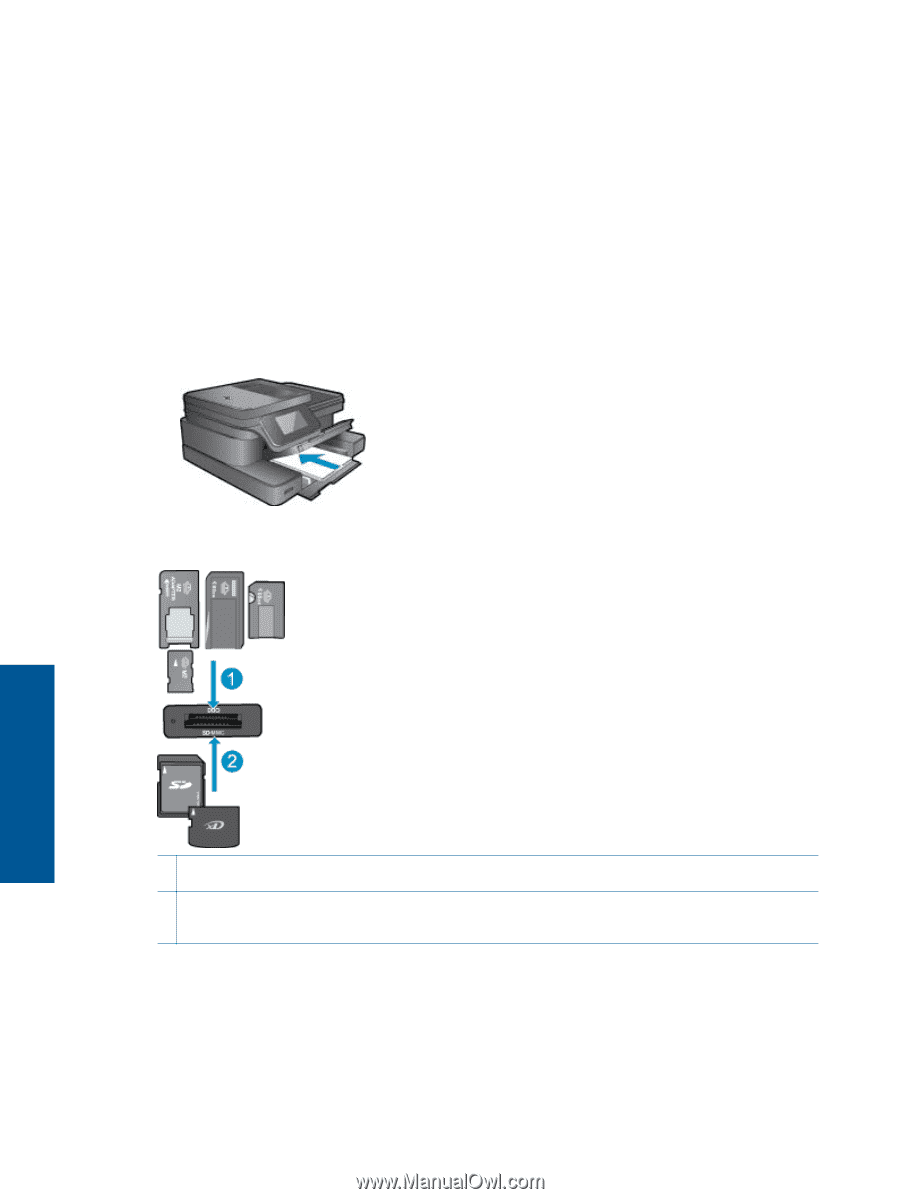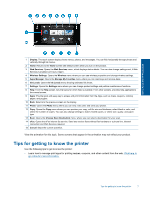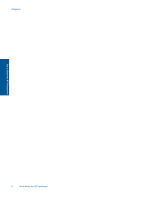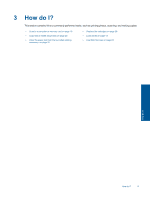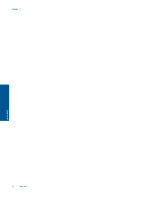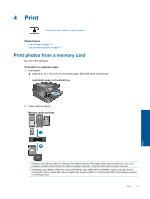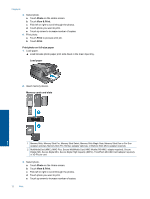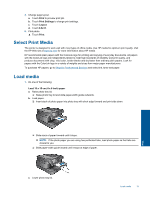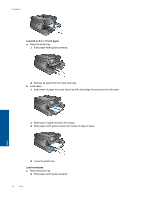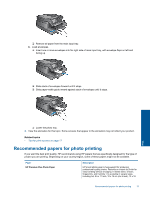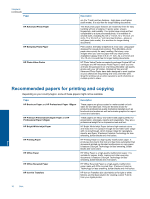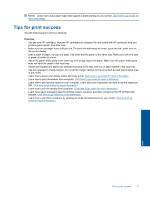HP Photosmart 7510 User Guide - Page 14
Photo, View & Print, Print, Print photo on full-size paper, Load paper, Memory cards and slots - not printing
 |
View all HP Photosmart 7510 manuals
Add to My Manuals
Save this manual to your list of manuals |
Page 14 highlights
Chapter 4 3. Select photo. a. Touch Photo on the Home screen. b. Touch View & Print. c. Flick left or right to scroll through the photos. d. Touch photo you want to print. e. Touch up arrow to increase number of copies. 4. Print photo. a. Touch Print to preview print job. b. Touch Print. Print photo on full-size paper 1. Load paper. ▲ Load full-size photo paper print side down in the main input tray. Load paper 2. Insert memory device. Memory cards and slots Print 1 Memory Stick, Memory Stick Pro, Memory Stick Select, Memory Stick Magic Gate, Memory Stick Duo or Pro Duo (adapter optional), Memory Stick Pro-HG Duo (adapter optional), or Memory Stick Micro (adapter required) 2 MultiMediaCard (MMC), MMC Plus, Secure MultiMedia Card, MMC Mobile (RS-MMC; adapter required), Secure Digital (SD), Secure Digital Mini, Secure Digital High Capacity (SDHC), TransFlash MicroSD Card (adapter required), or xD-Picture card 3. Select photo. a. Touch Photo on the Home screen. b. Touch View & Print. c. Flick left or right to scroll through the photos. d. Touch photo you want to print. e. Touch up arrow to increase number of copies. 12 Print