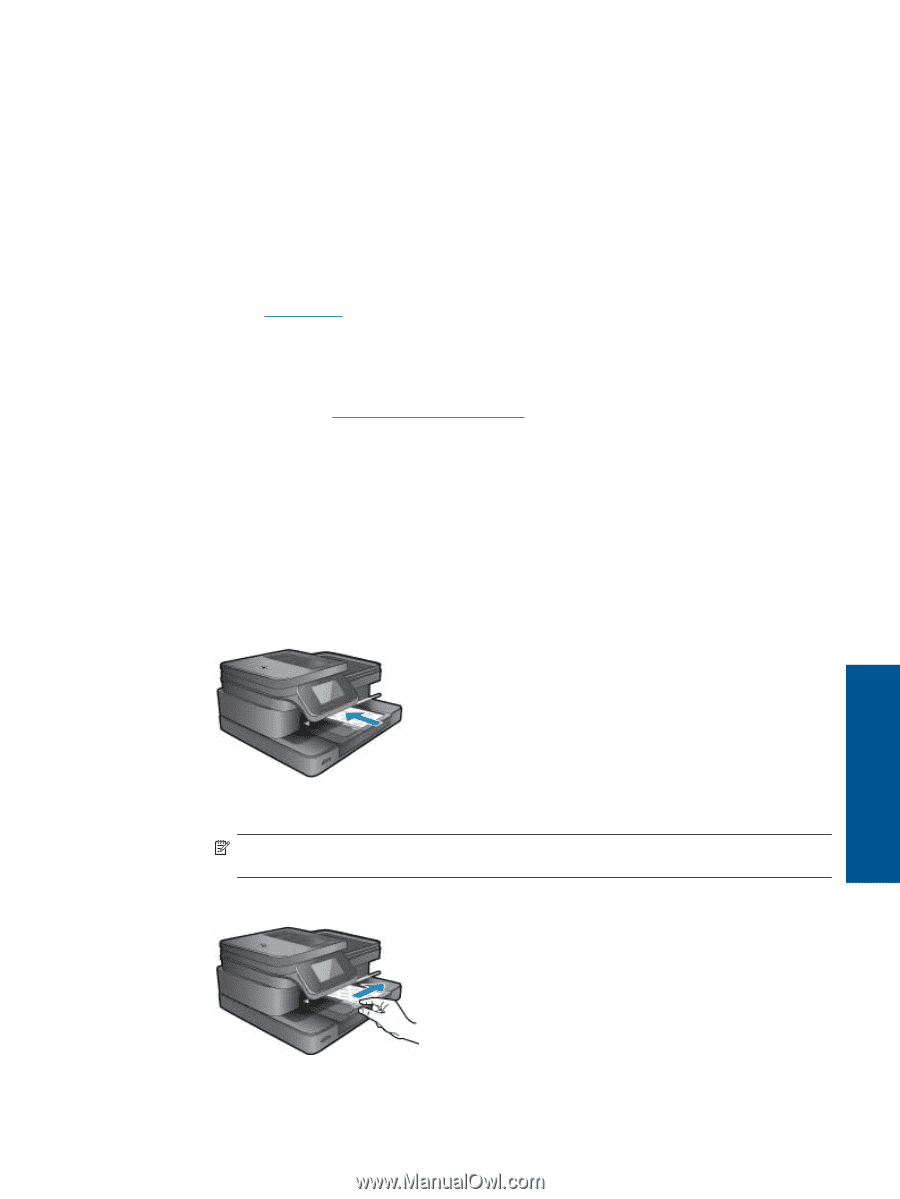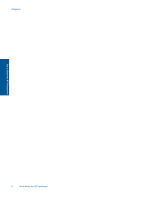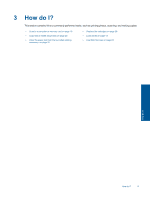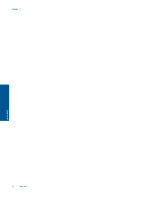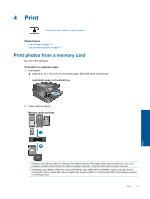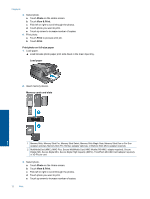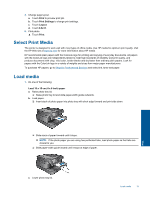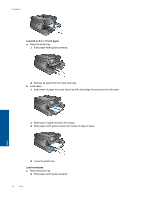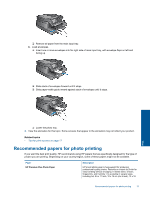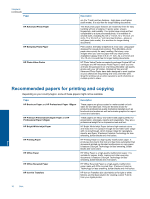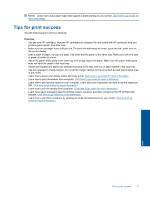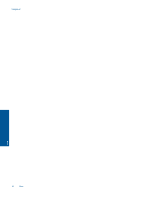HP Photosmart 7510 User Guide - Page 15
Select Print Media, Load media - how to print in black only
 |
View all HP Photosmart 7510 manuals
Add to My Manuals
Save this manual to your list of manuals |
Page 15 highlights
4. Change page layout. a. Touch Print to preview print job. b. Touch Print Settings to change print settings. c. Touch Layout. d. Touch 8.5x11. 5. Print photo. ▲ Touch Print. Select Print Media The printer is designed to work well with most types of office media. Use HP media for optimum print quality. Visit the HP Web site at www.hp.com for more information about HP media. HP recommends plain papers with the ColorLok logo for printing and copying of everyday documents. All papers with the ColorLok logo are independently tested to meet high standards of reliability and print quality, and produce documents with crisp, vivid color, bolder blacks and dry faster than ordinary plain papers. Look for papers with the ColorLok logo in a variety of weights and sizes from major paper manufacturers. To purchase HP papers, go to Shop for Products and Services and select ink, toner and paper. Load media 1. Do one of the following: Load 10 x 15 cm (4 x 6 inch) paper a. Raise photo tray lid. ❑ Raise photo tray lid and slide paper-width guide outwards. b. Load paper. ❑ Insert stack of photo paper into photo tray with short edge forward and print side down. Print ❑ Slide stack of paper forward until it stops. NOTE: If the photo paper you are using has perforated tabs, load photo paper so that tabs are closest to you. ❑ Slide paper-width guide inward until it stops at edge of paper. c. Lower photo tray lid. Load media 13