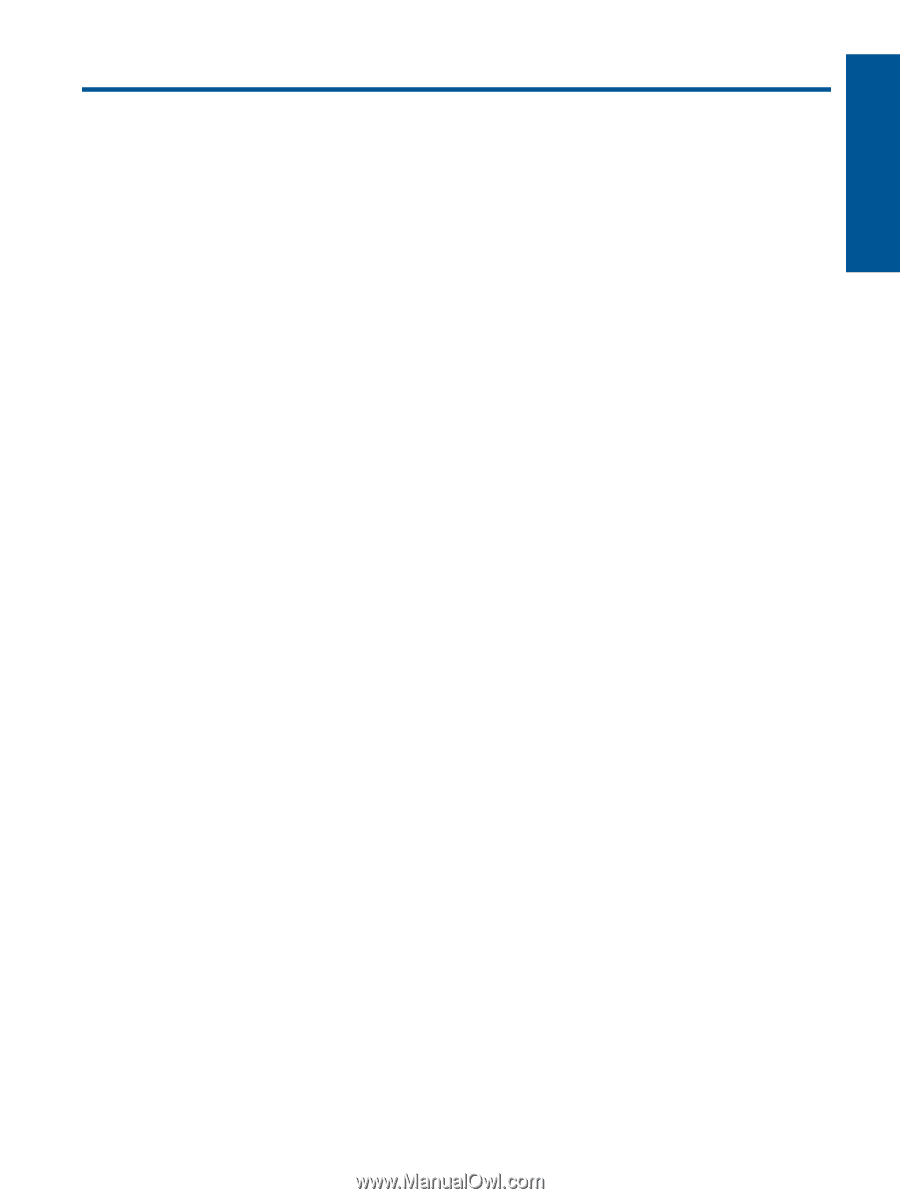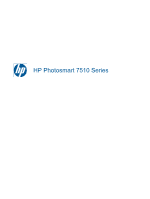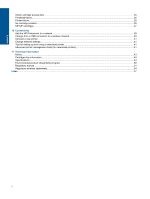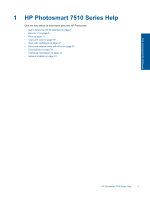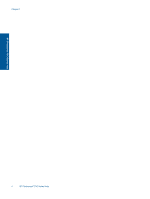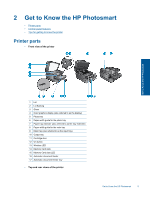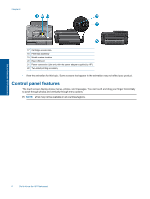Contents
1
HP Photosmart 7510 Series Help
......................................................................................................................................
3
2
Get to Know the HP Photosmart
Printer parts
..........................................................................................................................................................................
5
Control panel features
..........................................................................................................................................................
6
Tips for getting to know the printer
.......................................................................................................................................
7
3
How do I?
............................................................................................................................................................................
9
4
Print
Print photos from a memory card
.......................................................................................................................................
11
Select Print Media
..............................................................................................................................................................
13
Load media
.........................................................................................................................................................................
13
Recommended papers for photo printing
..........................................................................................................................
15
Recommended papers for printing and copying
.................................................................................................................
16
Tips for print success
..........................................................................................................................................................
17
5
Copy and scan
Scan to a computer or memory card
..................................................................................................................................
19
Copy text or mixed documents
...........................................................................................................................................
20
Tips for copy and scan success
.........................................................................................................................................
22
6
Use Web Services
Print with HP ePrint
............................................................................................................................................................
23
Use Print Apps
....................................................................................................................................................................
24
Visit the HP ePrintCenter website
......................................................................................................................................
24
7
Send and receive faxes with eFax
Set up the printer for faxing (required)
...............................................................................................................................
25
Send a fax
..........................................................................................................................................................................
26
Receive a fax
......................................................................................................................................................................
26
Fax Settings
........................................................................................................................................................................
26
Fax Issues and Questions
..................................................................................................................................................
26
8
Work with cartridges
Check the estimated ink levels
...........................................................................................................................................
27
Clean printhead automatically
............................................................................................................................................
27
Clean ink smear
..................................................................................................................................................................
27
Replace the cartridges
.......................................................................................................................................................
28
Order ink supplies
..............................................................................................................................................................
30
Cartridge warranty information
...........................................................................................................................................
30
Tips for working with ink
.....................................................................................................................................................
30
9
Solve a problem
Get more help
.....................................................................................................................................................................
31
Register the product
...........................................................................................................................................................
31
Clear the paper jam from the two-sided printing accessory
...............................................................................................
31
Clear the paper jam from the automatic document feeder
.................................................................................................
32
Clear carriage jam
..............................................................................................................................................................
32
Solve print problem
............................................................................................................................................................
33
Solve copy and scan problem
............................................................................................................................................
33
Solve networking problem
..................................................................................................................................................
33
HP support by phone
..........................................................................................................................................................
34
Additional warranty options
................................................................................................................................................
34
Cartridge supply upgrade
...................................................................................................................................................
34
Prepare printer
...................................................................................................................................................................
35
1
Contents