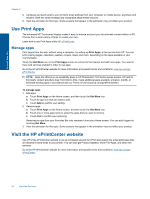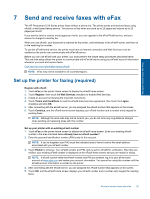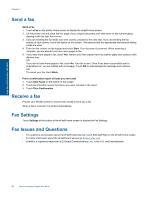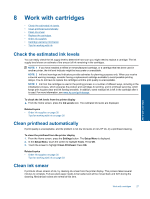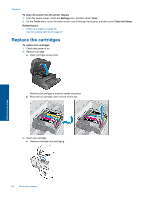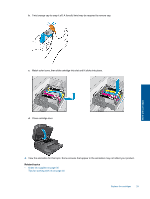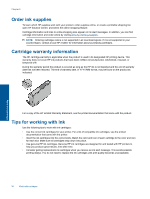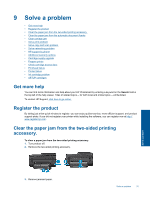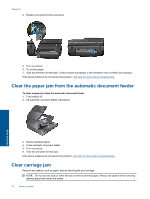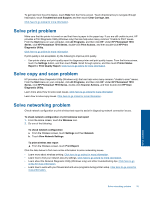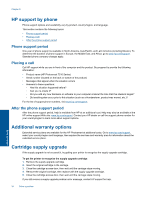HP Photosmart 7510 User Guide - Page 31
View the animation for this topic. Some screens that appear in the animation may not reflect your product. - cartridges
 |
View all HP Photosmart 7510 manuals
Add to My Manuals
Save this manual to your list of manuals |
Page 31 highlights
b. Twist orange cap to snap it off. A forceful twist may be required to remove cap. Work with cartridges c. Match color icons, then slide cartridge into slot until it clicks into place. d. Close cartridge door. 4. View the animation for this topic. Some screens that appear in the animation may not reflect your product. Related topics • Order ink supplies on page 30 Tips for working with ink on page 30 Replace the cartridges 29

b
.
Twist orange cap to snap it off. A forceful twist may be required to remove cap.
c
.
Match color icons, then slide cartridge into slot until it clicks into place.
d
.
Close cartridge door.
4.
View the animation for this topic. Some screens that appear in the animation may not reflect your product.
Related topics
•
Order ink supplies on page 30
Tips for working with ink on page 30
Replace the cartridges
29
Work with cartridges