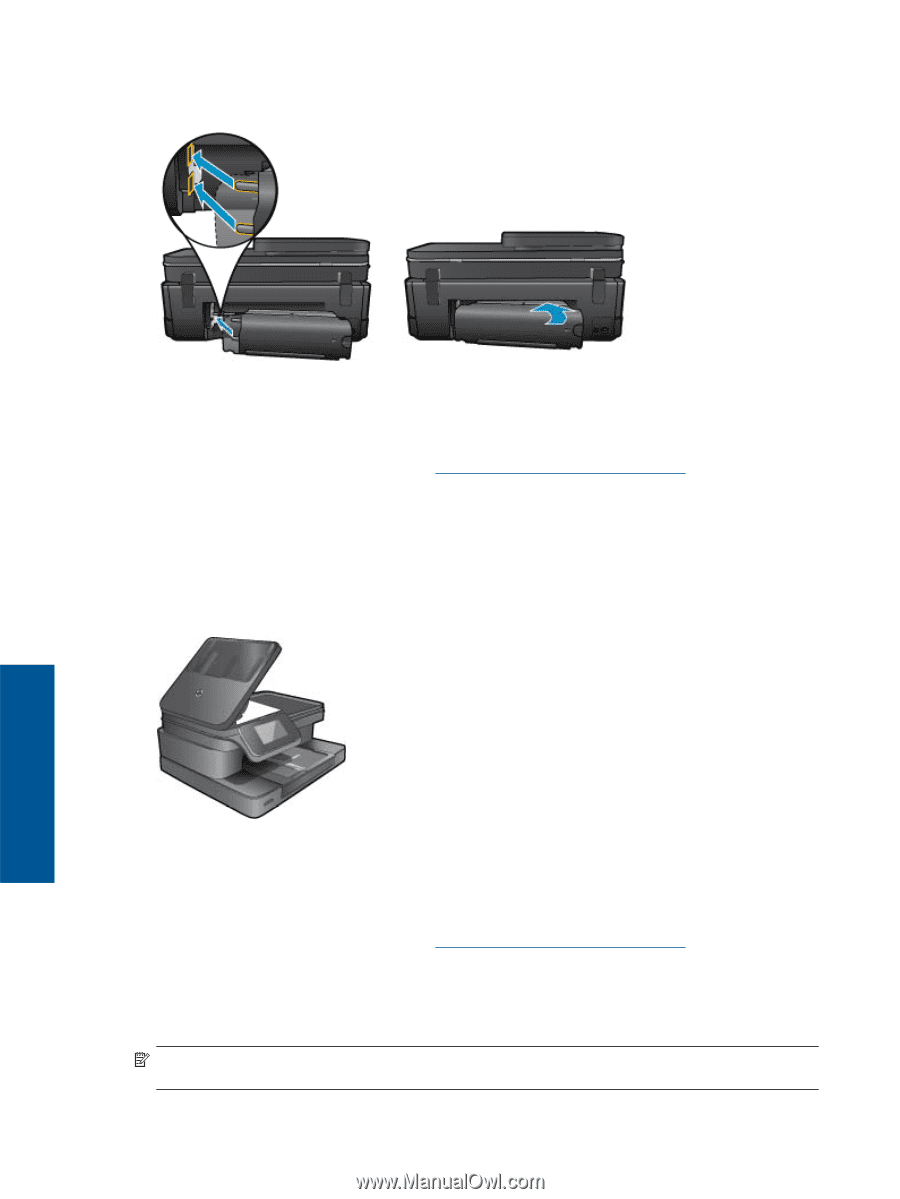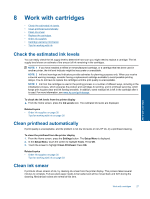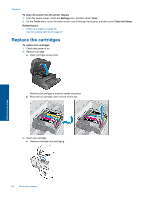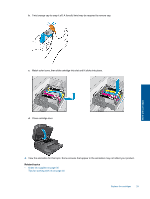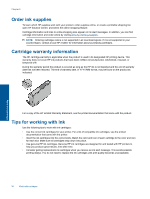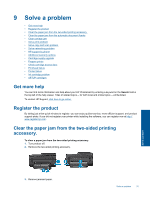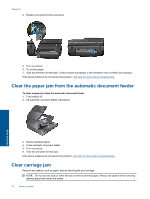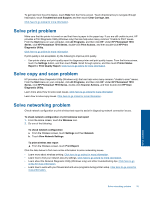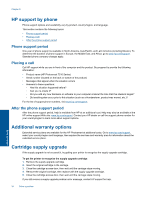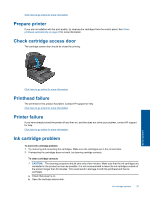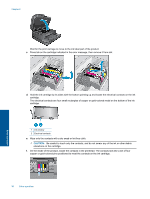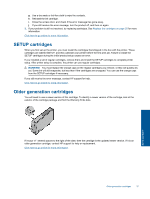HP Photosmart 7510 User Guide - Page 34
Clear the paper jam from the automatic document feeder, Clear carriage jam - troubleshooting
 |
View all HP Photosmart 7510 manuals
Add to My Manuals
Save this manual to your list of manuals |
Page 34 highlights
Chapter 9 4. Replace two-sided printing accessory. 5. Turn on product. 6. Try printing again. 7. View the animation for this topic. Some screens that appear in the animation may not reflect your product. If the above solutions do not resolve the problem, click here for more online troubleshooting. Clear the paper jam from the automatic document feeder To clear a paper jam from the automatic document feeder 1. Turn product off. 2. Lift automatic document feeder mechanism. 3. Remove jammed paper. 4. Close automatic document feeder. 5. Turn on product. 6. View the animation for this topic. If the above solutions do not resolve the problem, click here for more online troubleshooting. Clear carriage jam Remove any objects, such as paper, that are blocking the print carriage. NOTE: Do not use any tools or other devices to remove jammed paper. Always use caution when removing jammed paper from inside the printer. 32 Solve a problem Solve a problem