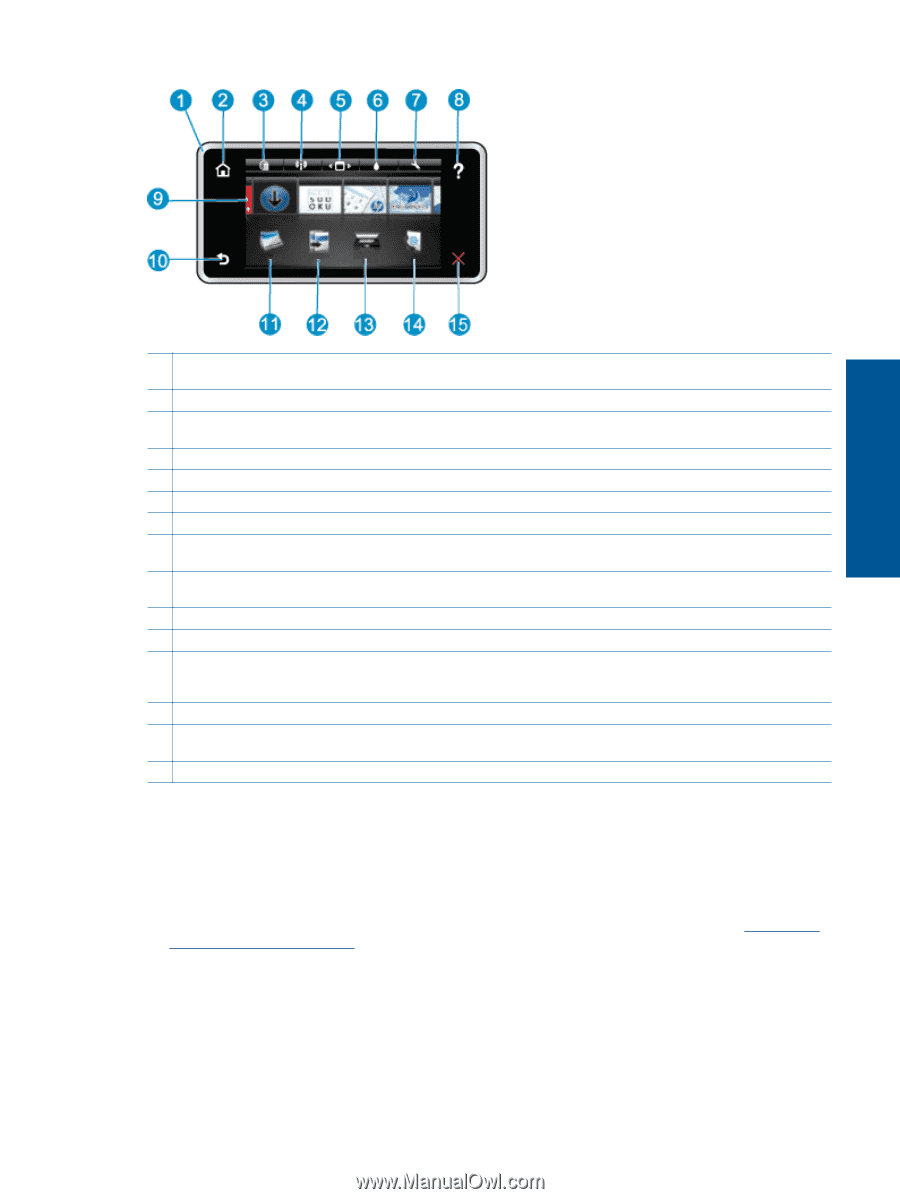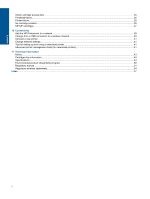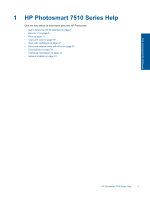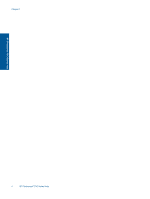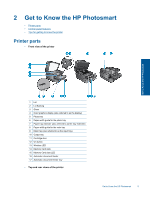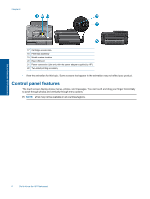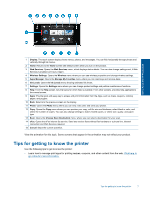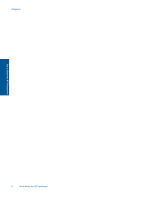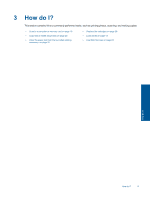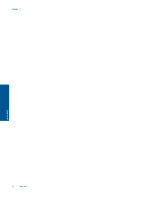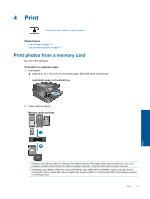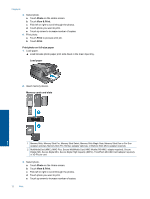HP Photosmart 7510 User Guide - Page 9
Tips for getting to know the printer - ink
 |
View all HP Photosmart 7510 manuals
Add to My Manuals
Save this manual to your list of manuals |
Page 9 highlights
Get to Know the HP Photosmart 1 Display: The touch screen display shows menus, photos, and messages. You can flick horizontally through photos and vertically through list menus. 2 Home: Returns to the Home screen (the default screen when you turn on the product. 3 Web Services: Opens the Web Services menu, which displays status details. You can also change settings and, if Web Services is enabled, print out a report.. 4 Wireless Settings: Opens the Wireless menu where you can see wireless properties and change wireless settings. 5 Apps Manager: Opens the Manage My Favorites menu where you can rearrange and remove Apps. 6 Ink Levels: Opens the Ink Levels menu showing estimated ink levels. 7 Settings: Opens the Settings menu where you can change product settings and perform maintenance functions. 8 Help: From the Help screen, lists the topics for which help is available. From other screens, provides help applicable to the current screen. 9 Apps: Provide quick and easy way to access and print information from the Apps, such as maps, coupons, coloring pages, and puzzles. 10 Back: Returns to the previous screen on the display. 11 Photo: Opens the Photo menu where you can view, edit, print, and save your photos. 12 Copy: Opens the Copy menu where you can preview your copy, edit for size and darkness, select black or color, and select the number of copies. You can also change settings to make 2-sided copies, or select size, quality, and paper type. 13 Scan: Opens the Choose Scan Destination menu, where you can select a destination for your scan. 14 eFax: Opens the eFax internet fax service. Send and receive faxes without fax hardware or a phone line. Internet connection and Web Services required. 15 Cancel: Stops the current operation. View the animation for this topic. Some screens that appear in the animation may not reflect your product. Tips for getting to know the printer Use the following tips to get to know the printer: • Learn how to manage print apps for printing recipes, coupons, and other content from the web. Click here to go online for more information. Tips for getting to know the printer 7