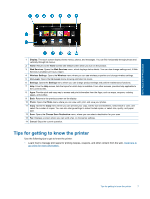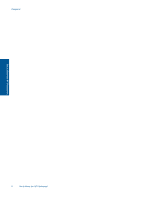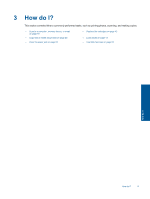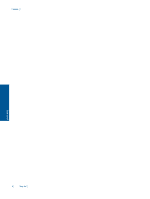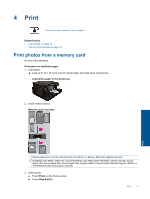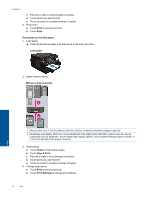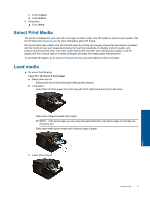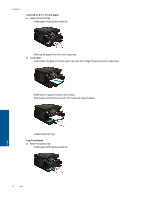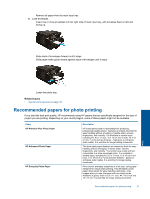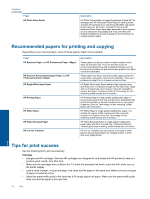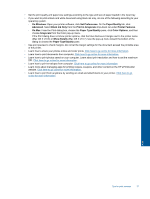HP Photosmart 7520 User Guide - Page 14
Print, Print photo on full-size paper, Load paper, Memory cards and slots, Photo, View & Print - out of paper
 |
View all HP Photosmart 7520 manuals
Add to My Manuals
Save this manual to your list of manuals |
Page 14 highlights
Chapter 4 c. Flick left or right to scroll through the photos. d. Touch photo you want to print. e. Touch up arrow to increase number of copies. 4. Print photo. a. Touch Print to preview print job. b. Touch Print. Print photo on full-size paper 1. Load paper. ▲ Load full-size photo paper print side down in the main input tray. Load paper 2. Insert memory device. Memory cards and slots Print 1 Memory Stick Duo or Pro Duo, Memory Stick Pro-HG Duo, or Memory Stick Micro (adapter required) 2 MultiMedia Card (MMC), MMC Plus, Secure MultiMedia Card, MMC Mobile (RS-MMC; adapter required), Secure Digital (SD), Secure Digital Mini, Secure Digital High Capacity (SDHC), Secure Digital Extended Capacity (SDXC), or TransFlash MicroSD Card (adapter required), 3. Select photo. a. Touch Photo on the Home screen. b. Touch View & Print. c. Flick left or right to scroll through the photos. d. Touch photo you want to print. e. Touch up arrow to increase number of copies. 4. Change page layout. a. Touch Print to preview print job. b. Touch Print Settings to change print settings. 12 Print