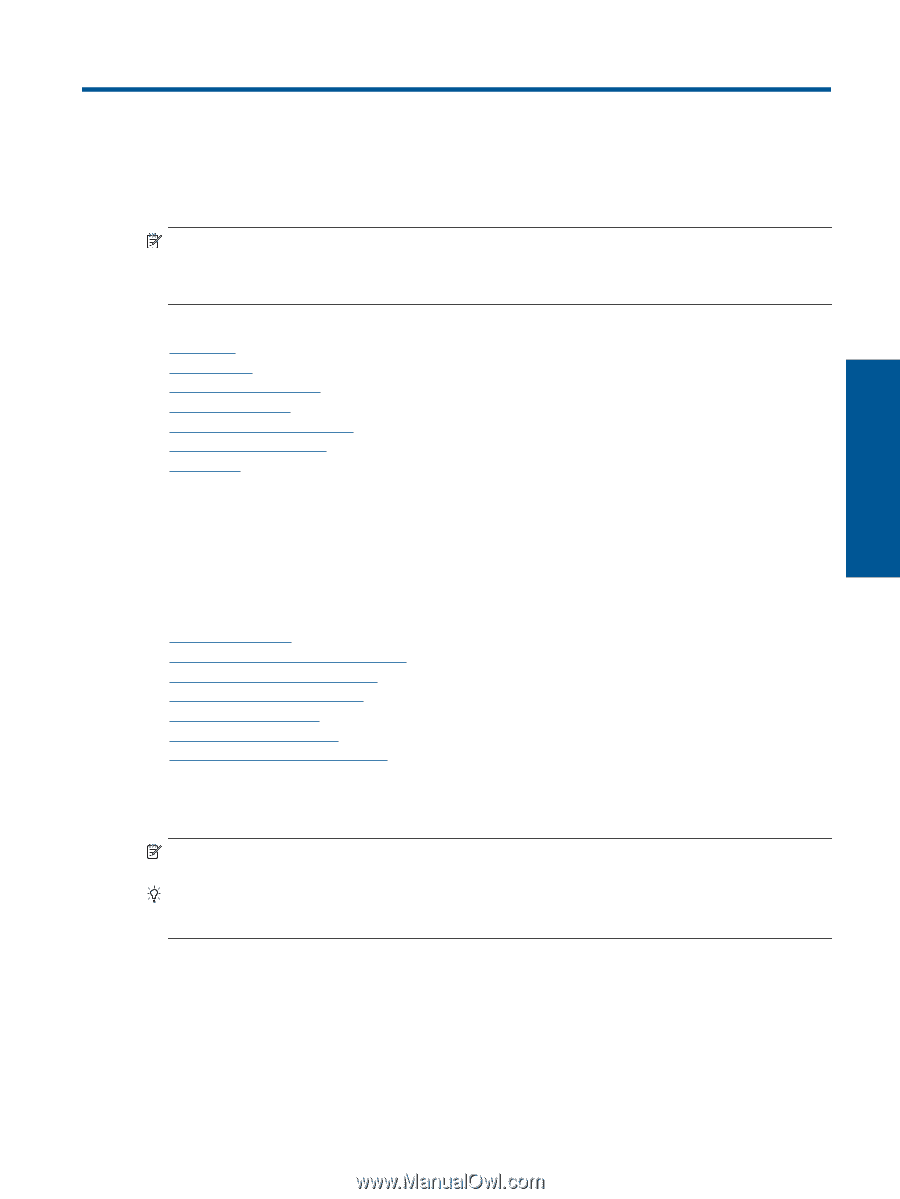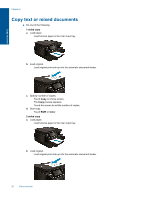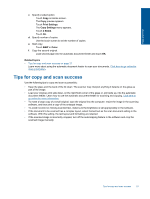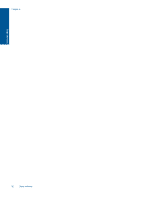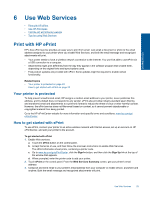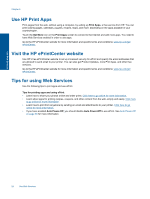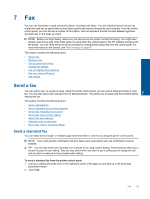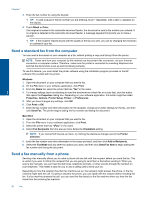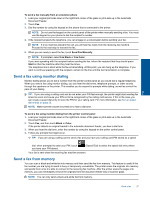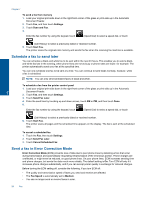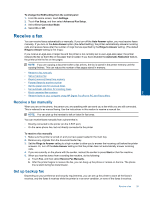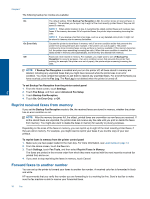HP Photosmart 7520 User Guide - Page 27
Fax, Send a fax, Send a standard fax - error
 |
View all HP Photosmart 7520 manuals
Add to My Manuals
Save this manual to your list of manuals |
Page 27 highlights
Fax 7 Fax You can use the printer to send and receive faxes, including color faxes. You can schedule faxes to be sent at a later time and set up speed-dials to send faxes quickly and easily to frequently used numbers. From the printer control panel, you can also set a number of fax options, such as resolution and the contrast between lightness and darkness on the faxes you send. NOTE: Before you begin faxing, make sure you have set up the printer correctly for faxing. You might have already done this as part of the initial setup, by using either the control panel or the HP software provided with the printer. You can verify the fax is set up correctly by running the fax setup test from the control panel. For more information on the fax test, see Test fax setup on page 97. This section contains the following topics: • Send a fax • Receive a fax • Set up speed-dial entries • Change fax settings • Fax and digital phone services • Fax over Internet Protocol • Use reports Send a fax You can send a fax in a variety of ways. Using the printer control panel, you can send a black-and-white or color fax. You can also send a fax manually from an attached phone. This allows you to speak with the recipient before sending the fax. This section contains the following topics: • Send a standard fax • Send a standard fax from the computer • Send a fax manually from a phone • Send a fax using monitor dialing • Send a fax from memory • Schedule a fax to send later • Send a fax in Error Correction Mode Send a standard fax You can easily send a single- or multiple-page black-and-white or color fax by using the printer control panel. NOTE: If you need printed confirmation that your faxes were successfully sent, fax confirmation must be enabled. TIP: You can also send a fax manually from a phone or by using monitor dialing. These features allow you to control the pace of your dialing. They are also useful when you want to use a calling card to charge the call and you have to respond to tone prompts while dialing. To send a standard fax from the printer control panel 1. Load your original print-side down in the right-front corner of the glass or print-side up in the Automatic Document Feeder. 2. Touch Fax. Fax 25