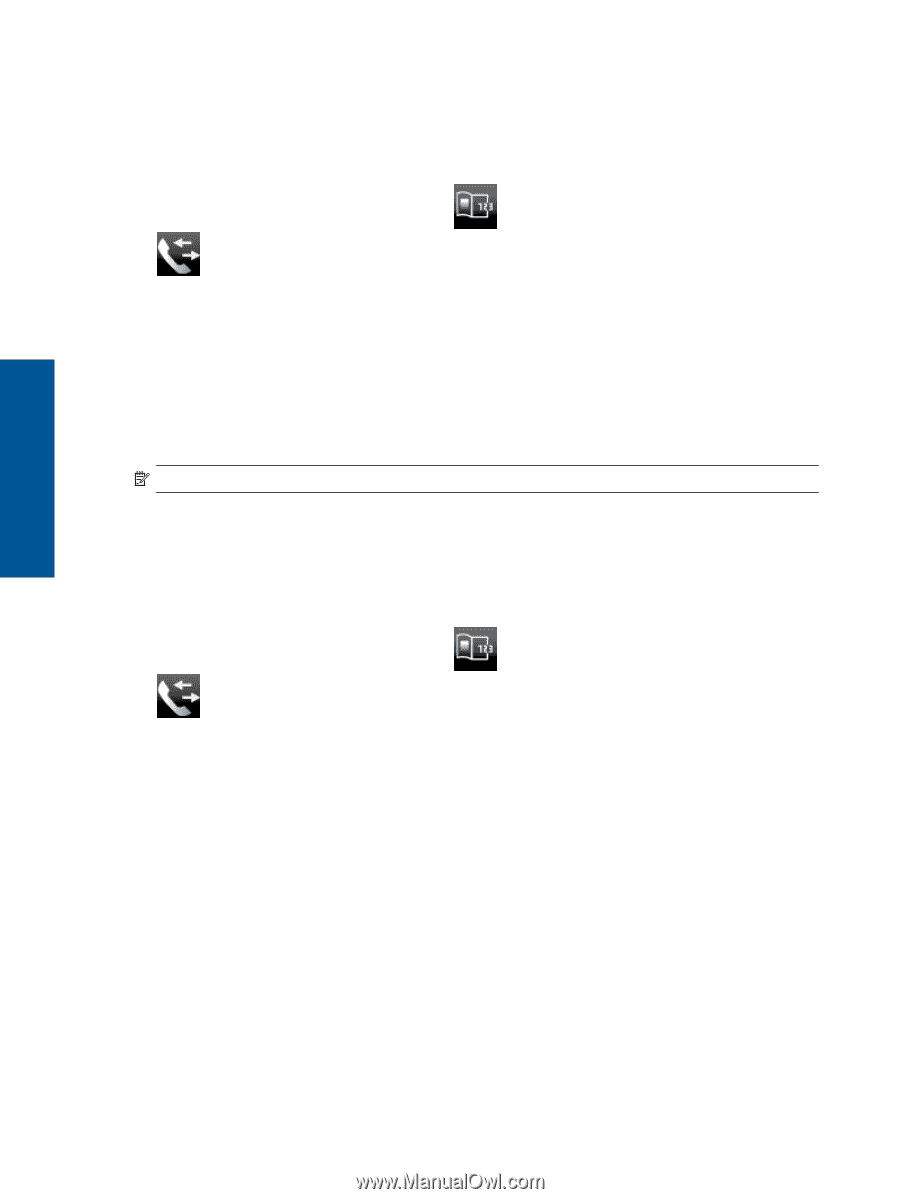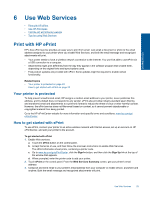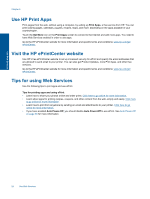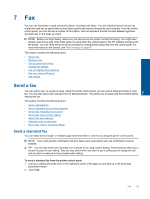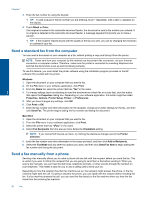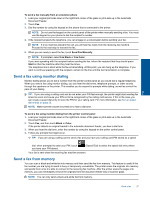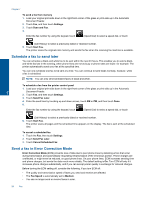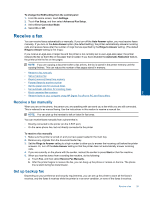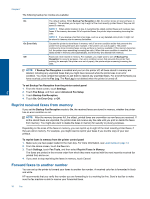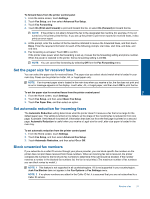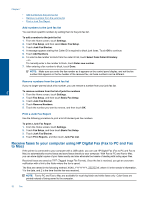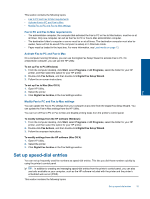HP Photosmart 7520 User Guide - Page 30
Schedule a fax to send later, Send a fax in Error Correction Mode, Send Fax Later - won t print black
 |
View all HP Photosmart 7520 manuals
Add to My Manuals
Save this manual to your list of manuals |
Page 30 highlights
Chapter 7 To send a fax from memory 1. Load your original print-side down in the right-front corner of the glass or print-side up in the Automatic Document Feeder. 2. Touch Fax, and then touch Settings. 3. Touch Scan and Fax. 4. Enter the fax number by using the keypad, touch (Speed Dial) to select a speed dial, or touch (Call History) to select a previously dialed or received number. 5. Touch Start Fax. The printer scans the originals into memory and sends the fax when the receiving fax machine is available. Schedule a fax to send later You can schedule a black-and-white fax to be sent within the next 24 hours. This enables you to send a blackand-white fax late in the evening, when phone lines are not as busy or phone rates are lower, for example. The printer automatically sends your fax at the specified time. You can only schedule one fax to be sent at a time. You can continue to send faxes normally, however, while a fax is scheduled. NOTE: You can only send scheduled faxes in black-and-white. To schedule a fax from the printer control panel 1. Load your original print-side down in the right-front corner of the glass or print-side up in the Automatic Document Feeder. 2. Touch Fax, and then touch Settings. 3. Touch Send Fax Later. 4. Enter the send time by touching up and down arrows, touch AM or PM, and then touch Done. 5. Enter the fax number by using the keypad, touch (Speed Dial) to select a speed dial, or touch Fax (Call History) to select a previously dialed or received number. 6. Touch Start Fax. The printer scans all pages and the scheduled time appears on the display. The fax is sent at the scheduled time. To cancel a scheduled fax 1. Touch the Fax, then touch Settings. 2. Touch Send Fax Later. 3. Touch Cancel Scheduled Fax. Send a fax in Error Correction Mode Error Correction Mode (ECM) prevents loss of data due to poor phone lines by detecting errors that occur during transmission and automatically requesting retransmission of the erroneous portion. Phone charges are unaffected, or might even be reduced, on good phone lines. On poor phone lines, ECM increases sending time and phone charges, but sends the data much more reliably. The default setting is On. Turn ECM off only if it increases phone charges substantially, and if you can accept poorer quality in exchange for reduced charges. Before turning the ECM setting off, consider the following. If you turn ECM off: • The quality and transmission speed of faxes you send and receive are affected. • The Fax Speed is automatically set to Medium. • You can no longer send or receive faxes in color. 28 Fax