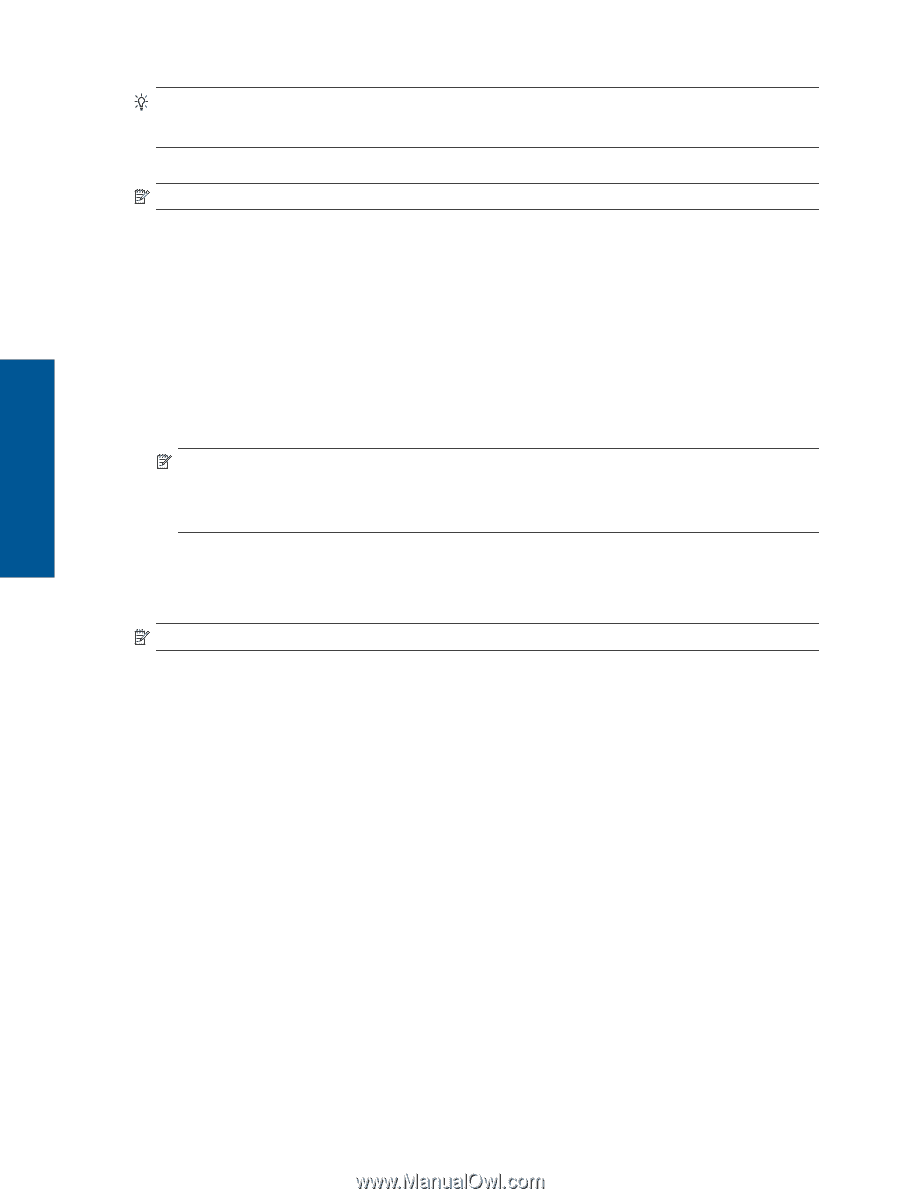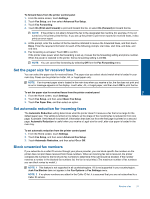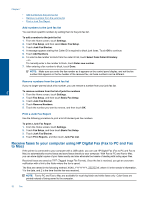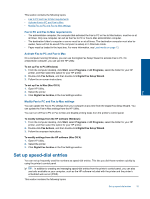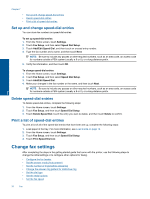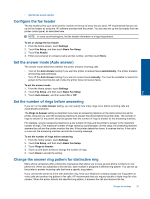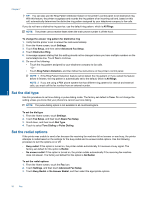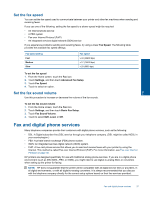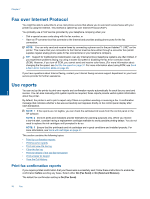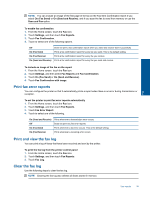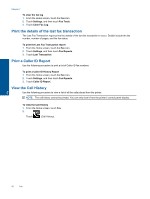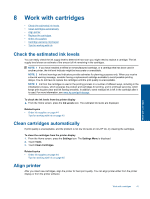HP Photosmart 7520 User Guide - Page 38
Set the dial type, Set the redial options, NOTE: 1 - not recognized by computer
 |
View all HP Photosmart 7520 manuals
Add to My Manuals
Save this manual to your list of manuals |
Page 38 highlights
Chapter 7 TIP: You can also use the Ring Pattern Detection feature in the printer's control panel to set distinctive ring. With this feature, the printer recognizes and records the ring pattern of an incoming call and, based on this call, automatically determines the distinctive ring pattern assigned by your telephone company to fax calls. If you do not have a distinctive ring service, use the default ring pattern, which is All Rings. NOTE: The printer cannot receive faxes when the main phone number is off the hook. To change the answer ring pattern for distinctive ring 1. Verify that the printer is set to answer fax calls automatically. 2. From the Home screen, touch Settings. 3. Touch Fax Setup, and then select Advanced Fax Setup. 4. Touch Distinctive Ring. 5. A message appears stating that this setting should not be changed unless you have multiple numbers on the same telephone line. Touch Yes to continue. 6. Do one of the following: • Touch the ring pattern assigned by your telephone company to fax calls. - Or - • Touch Ring Pattern Detection, and then follow the instructions on the printer's control panel. NOTE: 1 If the Ring Pattern Detection feature cannot detect the ring pattern or if you cancel the feature before it finishes, the ring pattern is automatically set to the default, which is All Rings. NOTE: 2 If you are using a PBX phone system that has different ring patterns for internal and external calls, you must call the fax number from an external number. Set the dial type Use this procedure to set tone-dialing or pulse-dialing mode. The factory-set default is Tone. Do not change the setting unless you know that your phone line cannot use tone dialing. NOTE: The pulse-dialing option is not available in all countries/regions. To set the dial type 1. From the Home screen, touch Settings. 2. Touch Fax Setup, and then touch Basic Fax Setup. 3. Scroll down, and then touch Dial Type. 4. Touch to select Tone Dialing or Pulse Dialing. Set the redial options If the printer was unable to send a fax because the receiving fax machine did not answer or was busy, the printer attempts to redial based on the settings for the busy-redial and no-answer-redial options. Use the following procedure to turn the options on or off. • Busy redial: If this option is turned on, the printer redials automatically if it receives a busy signal. The factory-set default for this option is Redial. • No answer redial: If this option is turned on, the printer redials automatically if the receiving fax machine does not answer. The factory-set default for this option is No Redial. To set the redial options 1. From the Home screen, touch the Fax icon. 2. Touch Settings, and then touch Advanced Fax Setup. 3. Touch Busy Redial or No Answer Redial, and then select the appropriate options. Fax 36 Fax