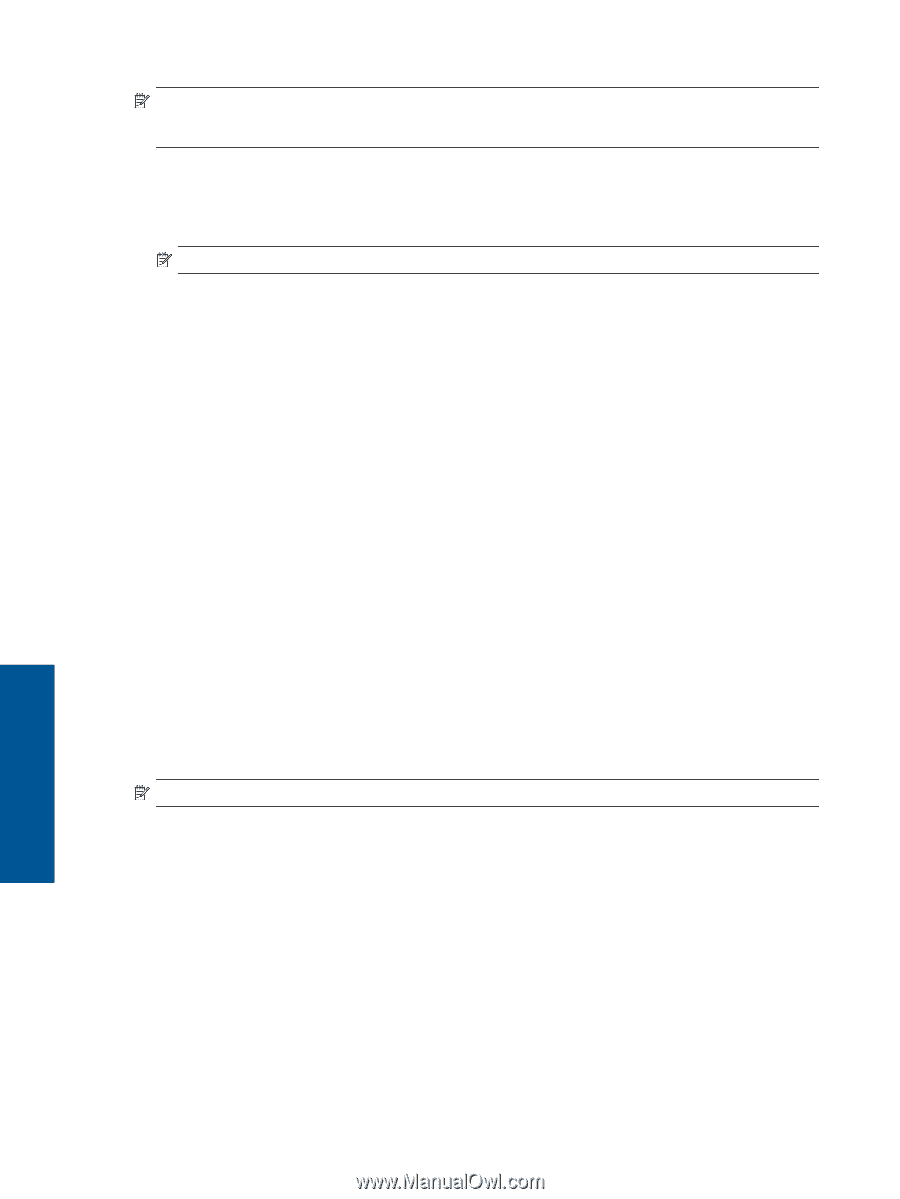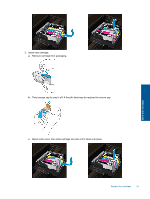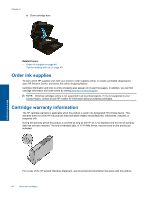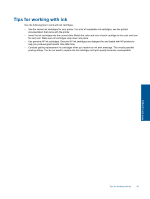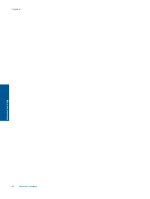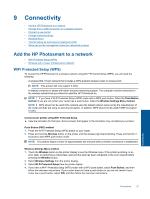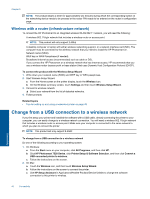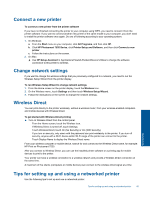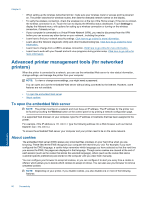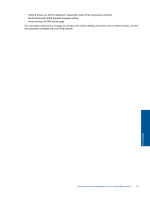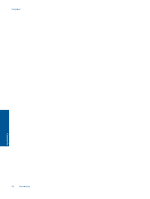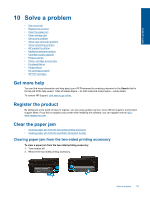HP Photosmart 7520 User Guide - Page 50
Wireless with a router (infrastructure network), Change from a USB connection to a wireless network - install
 |
View all HP Photosmart 7520 manuals
Add to My Manuals
Save this manual to your list of manuals |
Page 50 highlights
Chapter 9 NOTE: The product begins a timer for approximately two minutes during which the corresponding button on the networking device needs to be pressed or the router PIN needs to be entered on the router's configuration page. Wireless with a router (infrastructure network) To connect the HP Photosmart to an integrated wireless WLAN 802.11 network, you will need the following: ❑ A wireless 802.11b/g/n network that includes a wireless router or access point. NOTE: This product will only support 2.4Ghz ❑ A desktop computer or laptop with either wireless networking support, or a network interface card (NIC). The computer must be connected to the wireless network that you intend to install the HP Photosmart on. ❑ Network name (SSID). ❑ WEP key or WPA Passphrase (if needed). ❑ Broadband Internet access (recommended) such as cable or DSL. If you connect the HP Photosmart on a wireless network that has Internet access, HP recommends that you use a wireless router (access point or base station) that uses Dynamic Host Configuration Protocol (DHCP). To connect the product with the Wireless Setup Wizard 1. Write down your network name (SSID) and WEP key or WPA passphrase. 2. Start Wireless Setup Wizard. a. From the Home screen on the printer display, touch the Wireless icon. b. On the Wireless summary screen, touch Settings and then touch Wireless Setup Wizard. 3. Connect to wireless network. ▲ Select your network from the list of detected networks. 4. Follow prompts. Related topics • Tips for setting up and using a networked printer on page 49 Change from a USB connection to a wireless network If you first setup your printer and installed the software with a USB cable, directly connecting the printer to your computer, you can easily change to a wireless network connection. You will need a wireless 802.11b/g/n network that includes a wireless router or access point. Make sure your computer is connected to the same network to which you plan to connect the printer. NOTE: This product will only support 2.4Ghz To change from a USB connection to a wireless network Do one of the following according to your operating system. 1. On Windows: a. From the Start menu on your computer, click All Programs, and then click HP. b. Click HP Photosmart 7520 Series, click Printer Setup & Software Selection, and then click Convert a USB connected printer to wireless. c. Follow the instructions on the screen. 2. On Mac: a. Touch the Wireless icon, and then touch Wireless Setup Wizard. b. Follow the instructions on the screen to connect the printer. c. Use HP Setup Assistant in Applications/Hewlett-Packard/Device Utilities to change the software connection to this printer to wireless. Connectivity 48 Connectivity