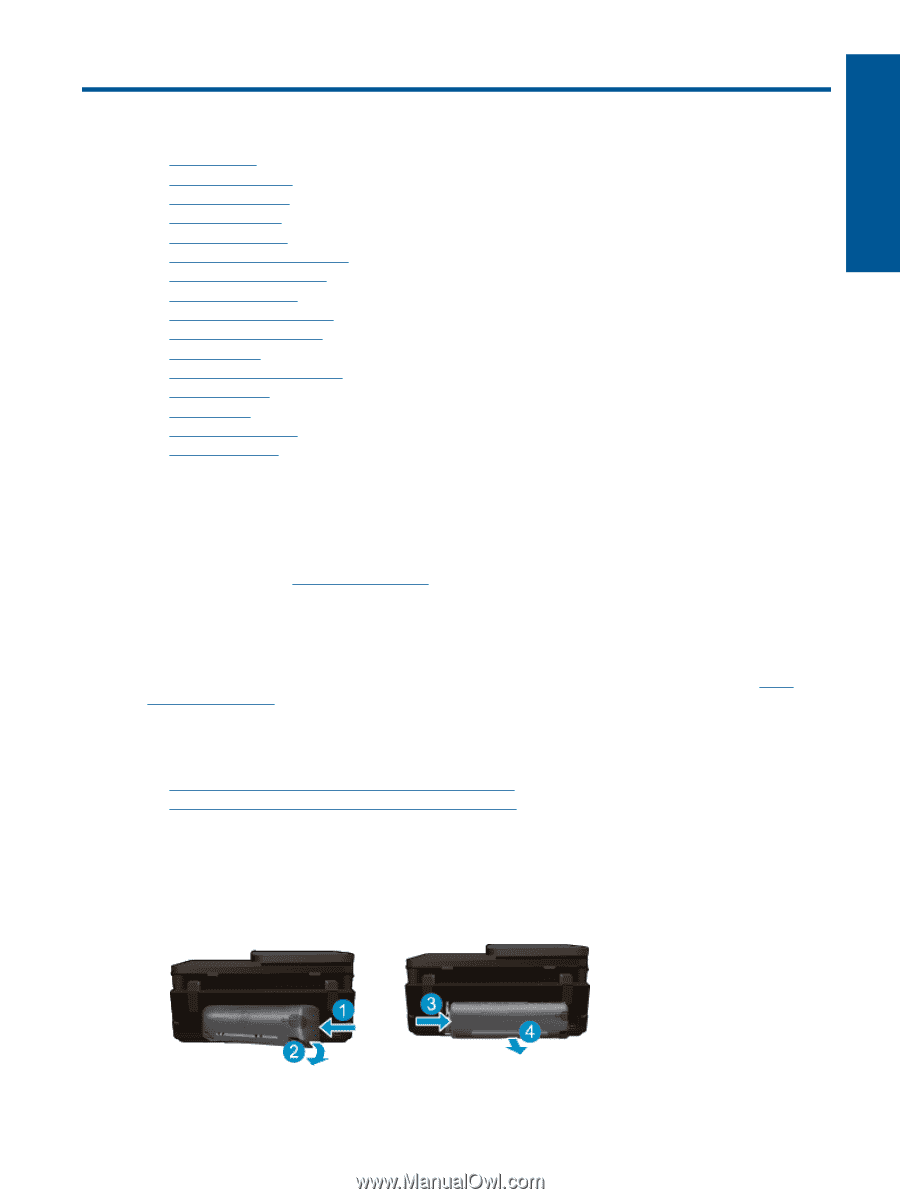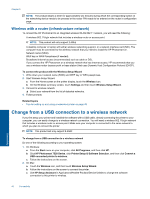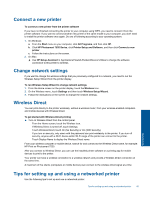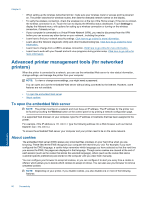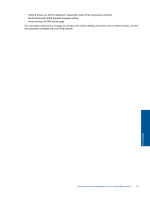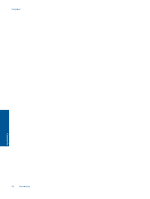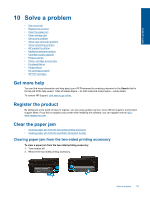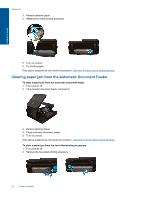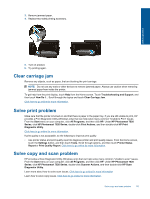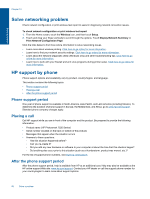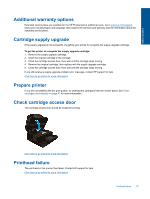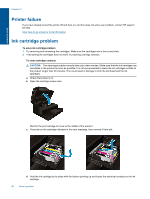HP Photosmart 7520 User Guide - Page 55
Solve a problem, Get more help, Register the product, Clear the paper jam - print both sides problems
 |
View all HP Photosmart 7520 manuals
Add to My Manuals
Save this manual to your list of manuals |
Page 55 highlights
Solve a problem 10 Solve a problem • Get more help • Register the product • Clear the paper jam • Clear carriage jam • Solve print problem • Solve copy and scan problem • Solve networking problem • HP support by phone • Additional warranty options • Cartridge supply upgrade • Prepare printer • Check cartridge access door • Printhead failure • Printer failure • Ink cartridge problem • SETUP cartridges Get more help You can find more information and help about your HP Photosmart by entering a keyword in the Search field in the top left of the help viewer. Titles of related topics -- for both local and online topics -- will be listed. To contact HP Support, click here to go online. Register the product By taking just a few quick minutes to register, you can enjoy quicker service, more efficient support, and product support alerts. If you did not register your printer while installing the software, you can register now at http:// www.register.hp.com. Clear the paper jam • Clearing paper jam from the two-sided printing accessory • Clearing paper jam from the Automatic Document Feeder Clearing paper jam from the two-sided printing accessory To clear a paper jam from the two-sided printing accessory. 1. Turn product off. 2. Remove the two-sided printing accessory. Solve a problem 53