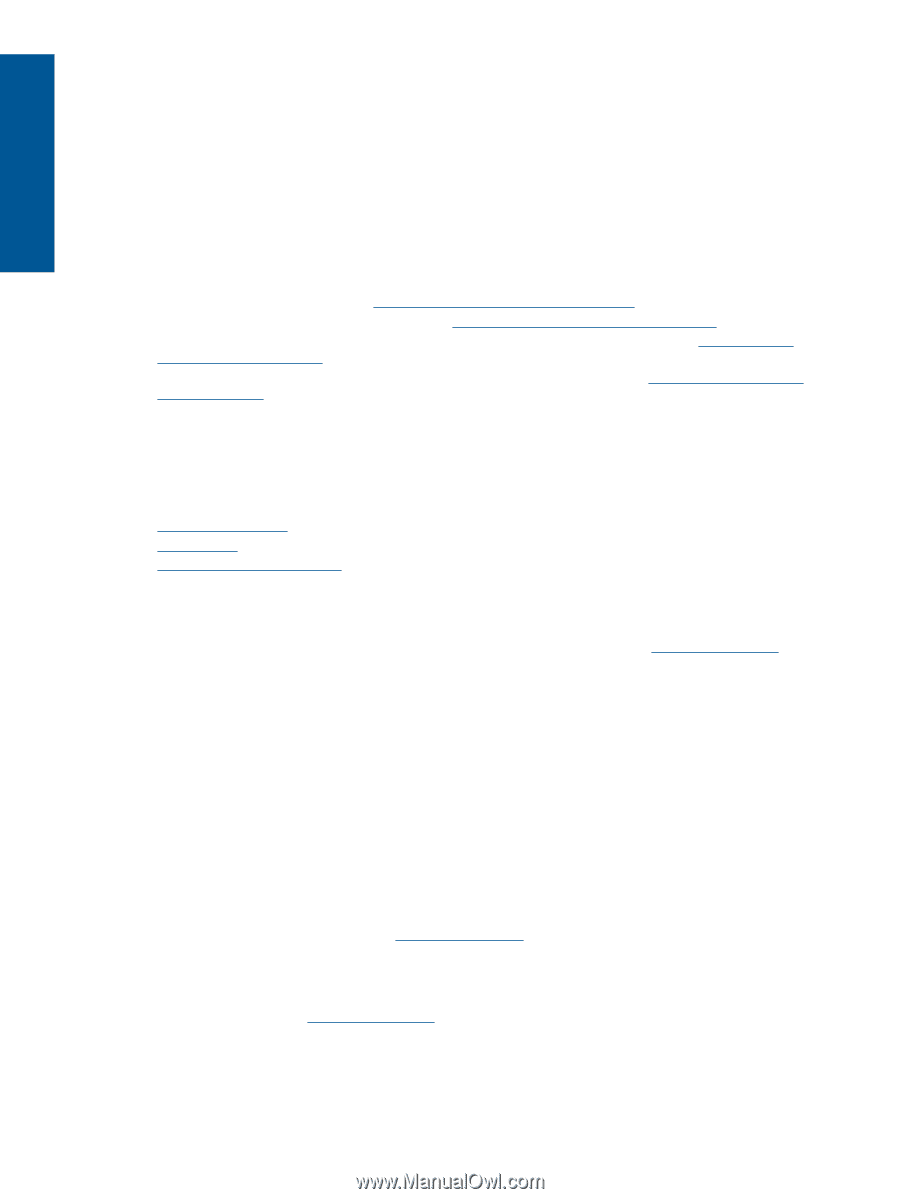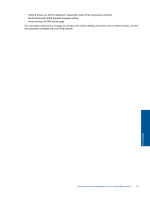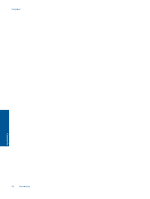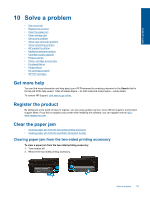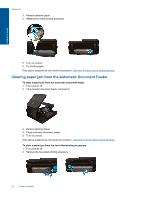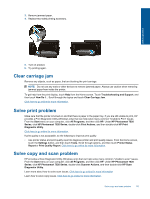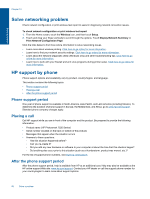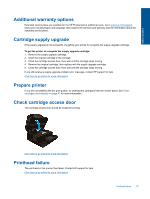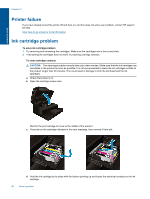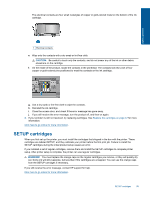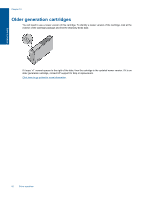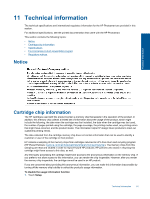HP Photosmart 7520 User Guide - Page 58
Solve networking problem, HP support by phone, Phone support period, Placing a call - wireless
 |
View all HP Photosmart 7520 manuals
Add to My Manuals
Save this manual to your list of manuals |
Page 58 highlights
Solve a problem Chapter 10 Solve networking problem Check network configuration or print wireless test report to assist in diagnosing network connection issues. To check network configuration or print wireless test report 1. From the Home screen, touch the Wireless icon, and then touch Setup. 2. Touch and drag your finger vertically to scroll through the options. Touch Display Network Summary or Print Network Configuration Page. Click the links below to find more online information to solve networking issues. • Learn more about wireless printing. Click here to go online for more information. • Learn how to find your network security settings. Click here to go online for more information. • Learn about the Network Diagnostic Utility (Windows only) and other troubleshooting tips. Click here to go online for more information. • Learn how to work with your firewall and anti-virus programs during printer setup. Click here to go online for more information. HP support by phone Phone support options and availability vary by product, country/region, and language. This section contains the following topics: • Phone support period • Placing a call • After the phone support period Phone support period One year of phone support is available in North America, Asia Pacific, and Latin America (including Mexico). To determine the duration of phone support in Europe, the Middle East, and Africa, go to www.hp.com/support. Standard phone company charges apply. Placing a call Call HP support while you are in front of the computer and the product. Be prepared to provide the following information: • Product name (HP Photosmart 7520 Series) • Serial number (located on the back or bottom of the product) • Messages that appear when the situation occurs • Answers to these questions: ◦ Has this situation happened before? ◦ Can you re-create it? ◦ Did you add any new hardware or software to your computer at about the time that this situation began? ◦ Did anything else occur prior to this situation (such as a thunderstorm, product was moved, etc.)? For the list of support phone numbers, visit www.hp.com/support. After the phone support period After the phone support period, help is available from HP at an additional cost. Help may also be available at the HP online support Web site: www.hp.com/support. Contact your HP dealer or call the support phone number for your country/region to learn more about support options. 56 Solve a problem