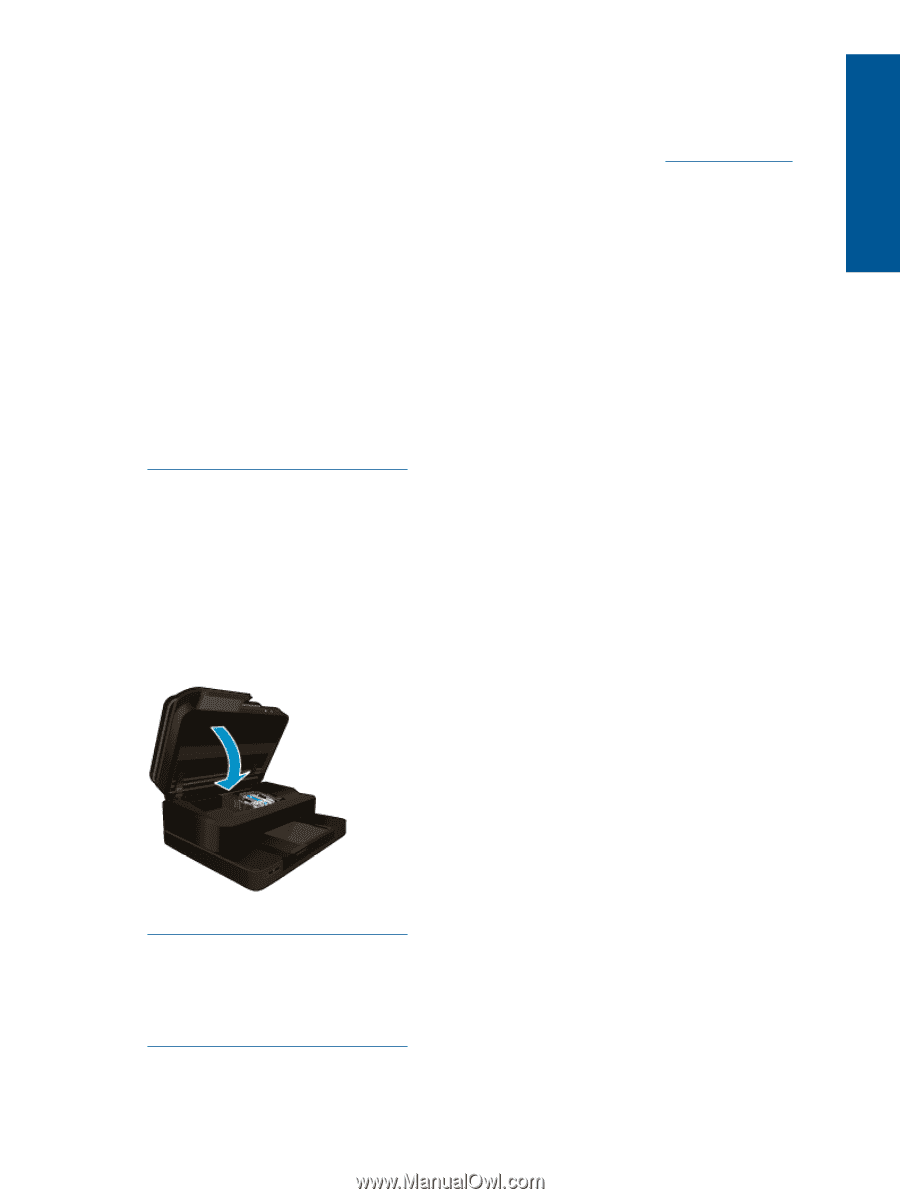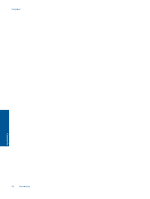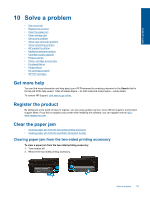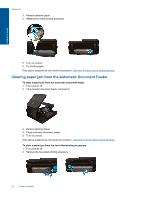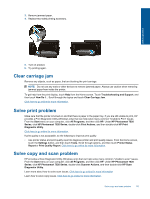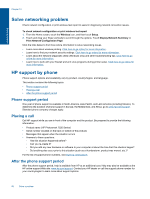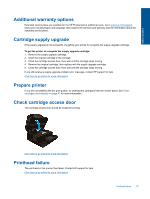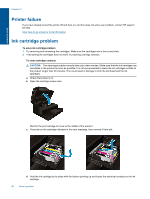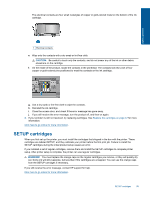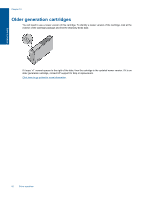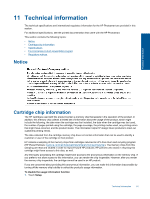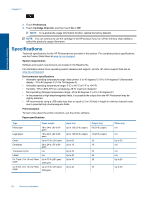HP Photosmart 7520 User Guide - Page 59
Additional warranty options, Cartridge supply upgrade, Prepare printer, Check cartridge access door - not recognized
 |
View all HP Photosmart 7520 manuals
Add to My Manuals
Save this manual to your list of manuals |
Page 59 highlights
Solve a problem Additional warranty options Extended service plans are available for the HP Photosmart at additional costs. Go to www.hp.com/support, select your country/region and language, then explore the services and warranty area for information about the extended service plans. Cartridge supply upgrade If the supply upgrade is not successful, try getting your printer to recognize the supply upgrade cartridge. To get the printer to recognize the supply upgrade cartridge: 1. Remove the supply upgrade cartridge. 2. Insert the original cartridge in the carriage. 3. Close the cartridge access door, then wait until the carriage stops moving. 4. Remove the original cartridge, then replace with the supply upgrade cartridge. 5. Close the cartridge access door, then wait until the carriage stops moving. If you still receive a supply upgrade problem error message, contact HP support for help. Click here to go online for more information. Prepare printer If you are not satisfied with the print quality, try cleaning the cartridges from the control panel. See Clean cartridges automatically on page 41 for more information. Check cartridge access door The cartridge access door should be closed for printing. Click here to go online for more information. Printhead failure The printhead in this product has failed. Contact HP support for help. Click here to go online for more information. Printhead failure 57