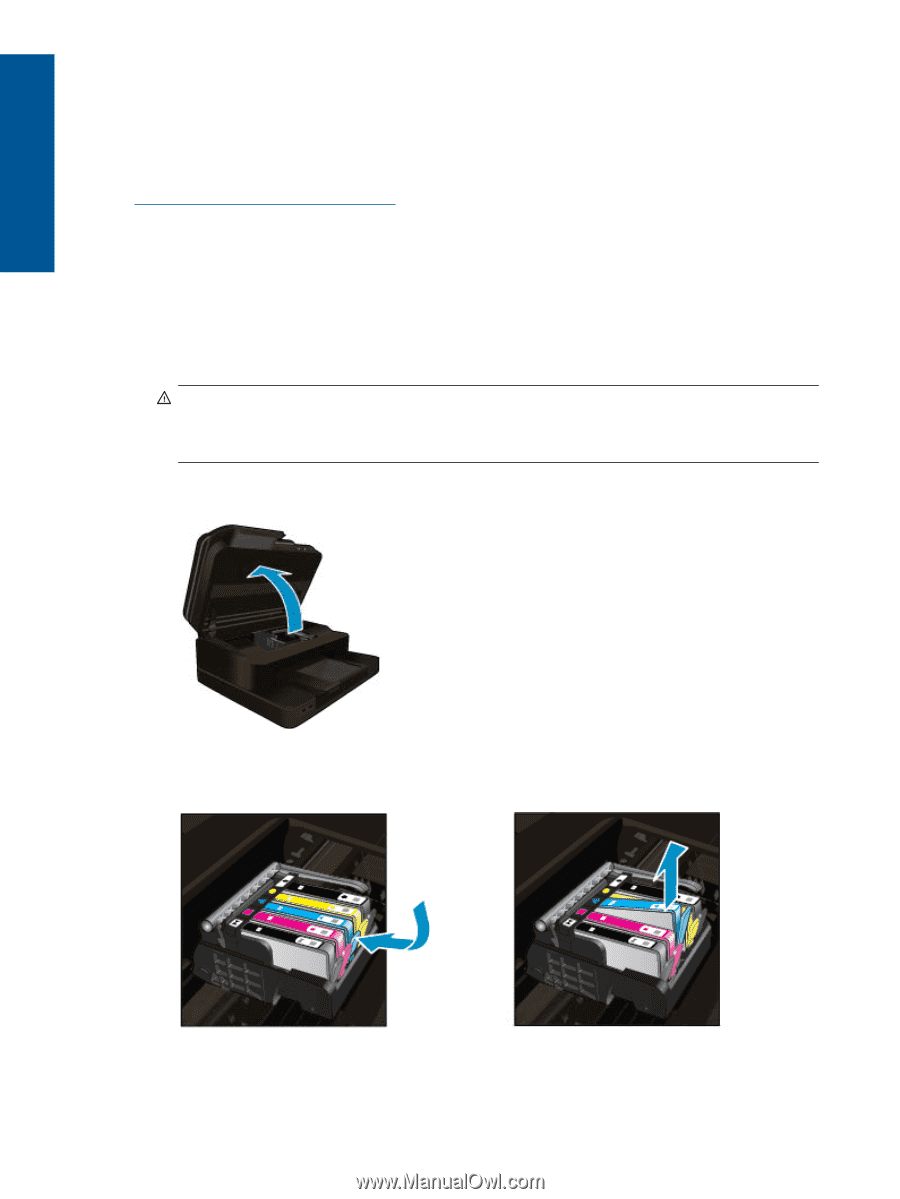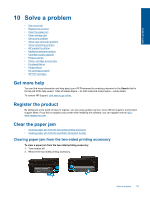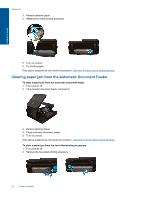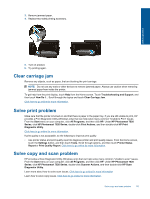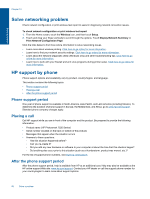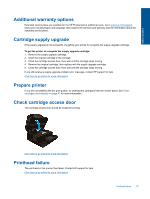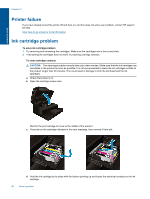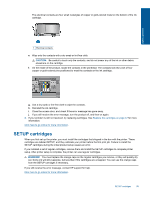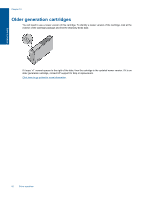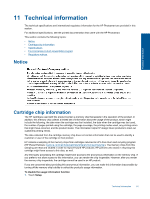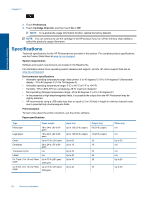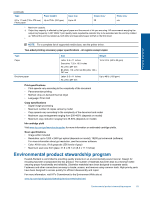HP Photosmart 7520 User Guide - Page 60
Printer failure, Ink cartridge problem - printhead
 |
View all HP Photosmart 7520 manuals
Add to My Manuals
Save this manual to your list of manuals |
Page 60 highlights
Solve a problem Chapter 10 Printer failure If you have already turned the printer off and then on, and this does not solve your problem, contact HP support for help. Click here to go online for more information. Ink cartridge problem To solve ink cartridge problem 1. Try removing and reinserting the cartridges. Make sure the cartridges are in the correct slots. 2. If reinserting the cartridges does not work, try cleaning cartridge contacts. To clean cartridge contacts CAUTION: The cleaning procedure should take only a few minutes. Make sure that the ink cartridges are reinstalled in the product as soon as possible. It is not recommended to leave the ink cartridges outside of the product longer than 30 minutes. This could result in damage to both the printhead and the ink cartridges. a. Check that power is on. b. Open the cartridge access door. Wait for the print carriage to move to the middle of the product. c. Press tab on the cartridge indicated in the error message, then remove it from slot. d. Hold the ink cartridge by its sides with the bottom pointing up and locate the electrical contacts on the ink cartridge. 58 Solve a problem