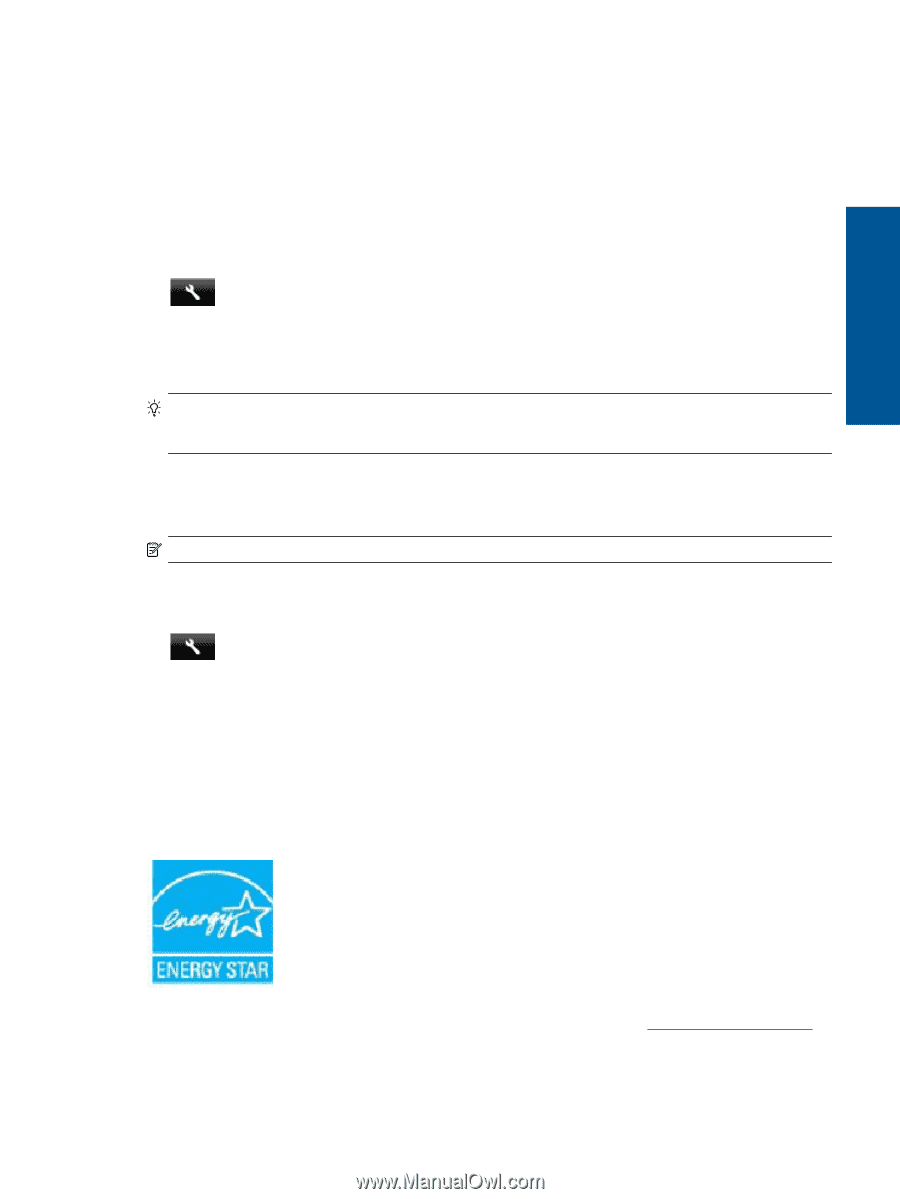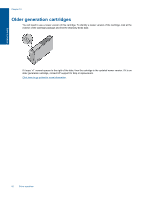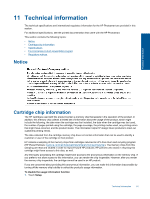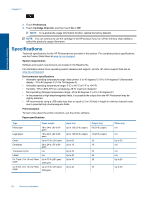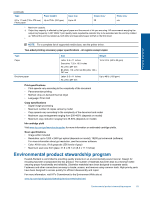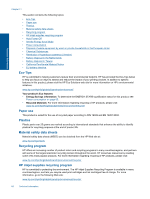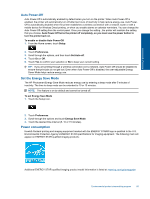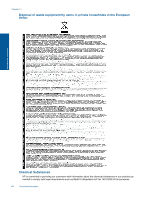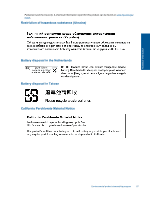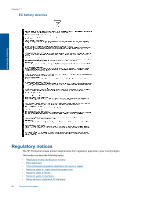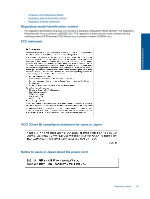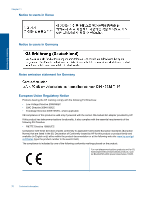HP Photosmart 7520 User Guide - Page 67
Auto Power-Off, Set the Energy Save Mode, Power consumption - wireless setup
 |
View all HP Photosmart 7520 manuals
Add to My Manuals
Save this manual to your list of manuals |
Page 67 highlights
Technical information Auto Power-Off Auto Power-Off is automatically enabled by default when you turn on the printer. When Auto Power-Off is enabled, the printer will automatically turn off after two hours of inactivity to help reduce energy use. Auto PowerOff is automatically disabled when the printer establishes a wireless connection with a network router or with a mobile device for Wireless Direct printing, or when you enable alarms or calendar reminders. You can change the Auto Power-Off setting from the control panel. Once you change the setting , the printer will maintain the setting that you choose. Auto Power-Off turns the printer off completely, so you must use the power button to turn the printer back on. To enable or disable Auto Power-Off 1. From the Home screen, touch Setup. 2. Touch Preferences. 3. Scroll through the options, and then touch Set Auto-off. 4. Touch On or Off. 5. Touch Yes to confirm your selection or No to keep your current setting. TIP: If you are printing through a wireless connection over a network, Auto Power-Off should be disabled to ensure that print jobs do not get lost. Even when Auto Power-Off is disabled, the user-adjustable Energy Saver Mode helps reduce energy use. Set the Energy Save Mode The HP Photosmart Energy Save Mode reduces energy use by entering a sleep mode after 5 minutes of inactivity. The time to sleep mode can be extended to 10 or 15 minutes. NOTE: This feature is on by default and cannot be turned off. To set Energy Save Mode 1. Touch the Setup icon. 2. Touch Preferences. 3. Scroll through the options and touch Energy Save Mode. 4. Touch the desired time interval (5, 10 or 15 minutes). Power consumption Hewlett-Packard printing and imaging equipment marked with the ENERGY STAR® logo is qualified to the U.S. Environmental Protection Agency's ENERGY STAR specifications for imaging equipment. The following mark will appear on ENERGY STAR qualified imaging products: Additional ENERGY STAR qualified imaging product model information is listed at: www.hp.com/go/energystar Environmental product stewardship program 65