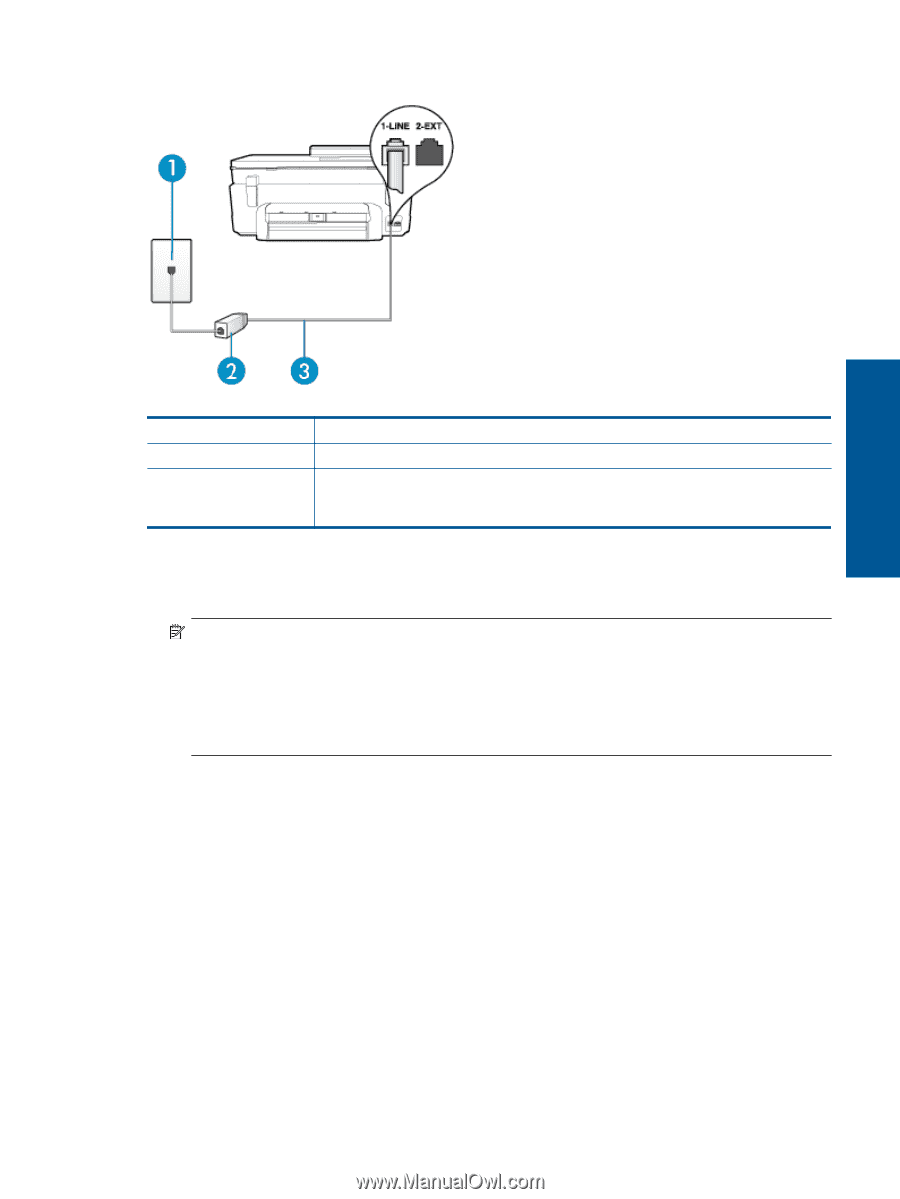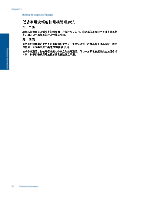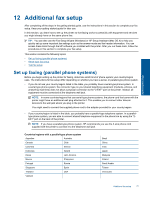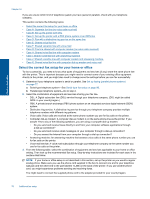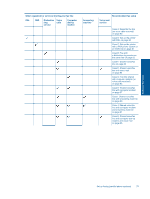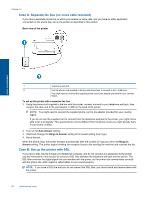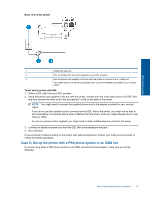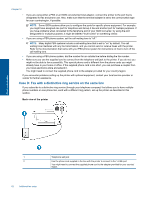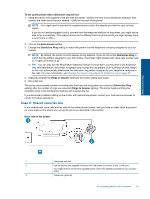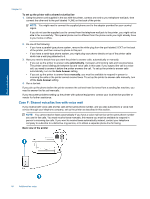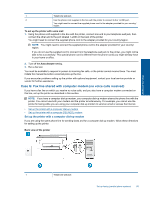HP Photosmart 7520 User Guide - Page 83
Case C: Set up the printer with a PBX phone system or an ISDN line, Back view of the printer - printer not connected
 |
View all HP Photosmart 7520 manuals
Add to My Manuals
Save this manual to your list of manuals |
Page 83 highlights
Back view of the printer Additional fax setup 1 Telephone wall jack 2 DSL (or ADSL) filter and cord supplied by your DSL provider 3 Use the phone cord supplied in the box with the printer to connect to the 1-LINE port. You might need to connect the supplied phone cord to the adapter provided for your country/ region. To set up the printer with DSL 1. Obtain a DSL filter from your DSL provider. 2. Using the phone cord supplied in the box with the printer, connect one end to the open port on the DSL filter, and then connect the other end to the port labeled 1-LINE on the back of the printer. NOTE: You might need to connect the supplied phone cord to the adapter provided for your country/ region. If you do not use the supplied cord to connect from the DSL filter to the printer, you might not be able to fax successfully. This special phone cord is different from the phone cords you might already have in your home or office. As only one phone cord is supplied, you might need to obtain additional phone cords for this setup. 3. Connect an additional phone cord from the DSL filter to the telephone wall jack. 4. Run a fax test. If you encounter problems setting up the printer with optional equipment, contact your local service provider or vendor for further assistance. Case C: Set up the printer with a PBX phone system or an ISDN line If you are using either a PBX phone system or an ISDN converter/terminal adapter, make sure you do the following: Set up faxing (parallel phone systems) 81