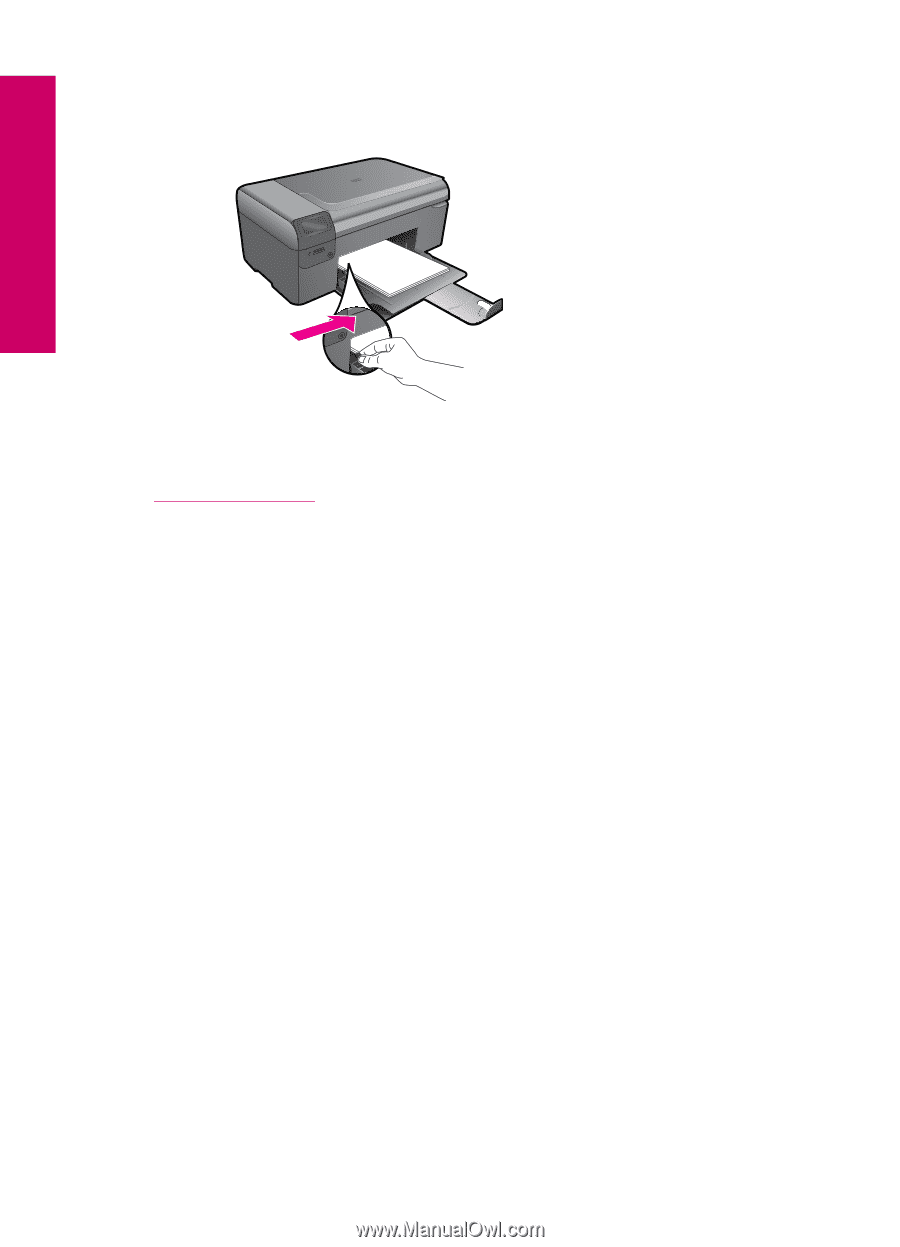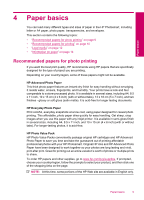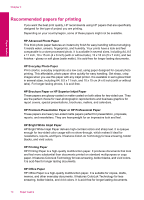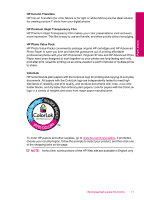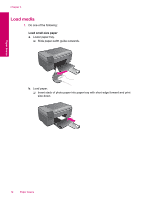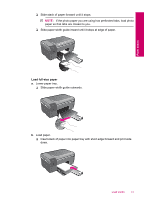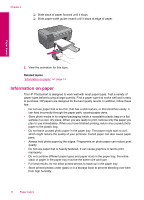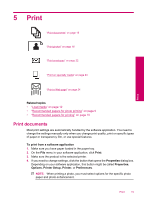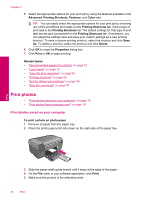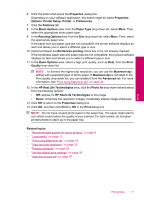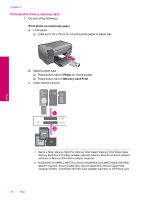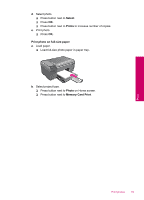HP Photosmart All-in-One Printer - B109 User Guide - Page 16
Information on paper, Related topics
 |
View all HP Photosmart All-in-One Printer - B109 manuals
Add to My Manuals
Save this manual to your list of manuals |
Page 16 highlights
Chapter 4 ❑ Slide stack of paper forward until it stops. ❑ Slide paper-width guide inward until it stops at edge of paper. Paper basics 2. View the animation for this topic. Related topics "Information on paper" on page 14 Information on paper The HP Photosmart is designed to work well with most paper types. Test a variety of paper types before buying a large quantity. Find a paper type that works well and is easy to purchase. HP papers are designed for the best quality results. In addition, follow these tips: • Do not use paper that is too thin, that has a slick texture, or that stretches easily. It can feed incorrectly through the paper path, causing paper jams. • Store photo media in its original packaging inside a resealable plastic bag on a flat surface in a cool, dry place. When you are ready to print, remove only the paper you plan to use immediately. When you have finished printing, return any unused photo paper to the plastic bag. • Do not leave unused photo paper in the paper tray. The paper might start to curl, which might reduce the quality of your printouts. Curled paper can also cause paper jams. • Always hold photo paper by the edges. Fingerprints on photo paper can reduce print quality. • Do not use paper that is heavily textured. It can cause graphics or text to print improperly. • Do not combine different paper types and paper sizes in the paper tray; the entire stack of paper in the paper tray must be the same size and type. • For best results, do not allow printed photos to stack up in the paper tray. • Store printed photos under glass or in a storage book to prevent bleeding over time from high humidity. 14 Paper basics