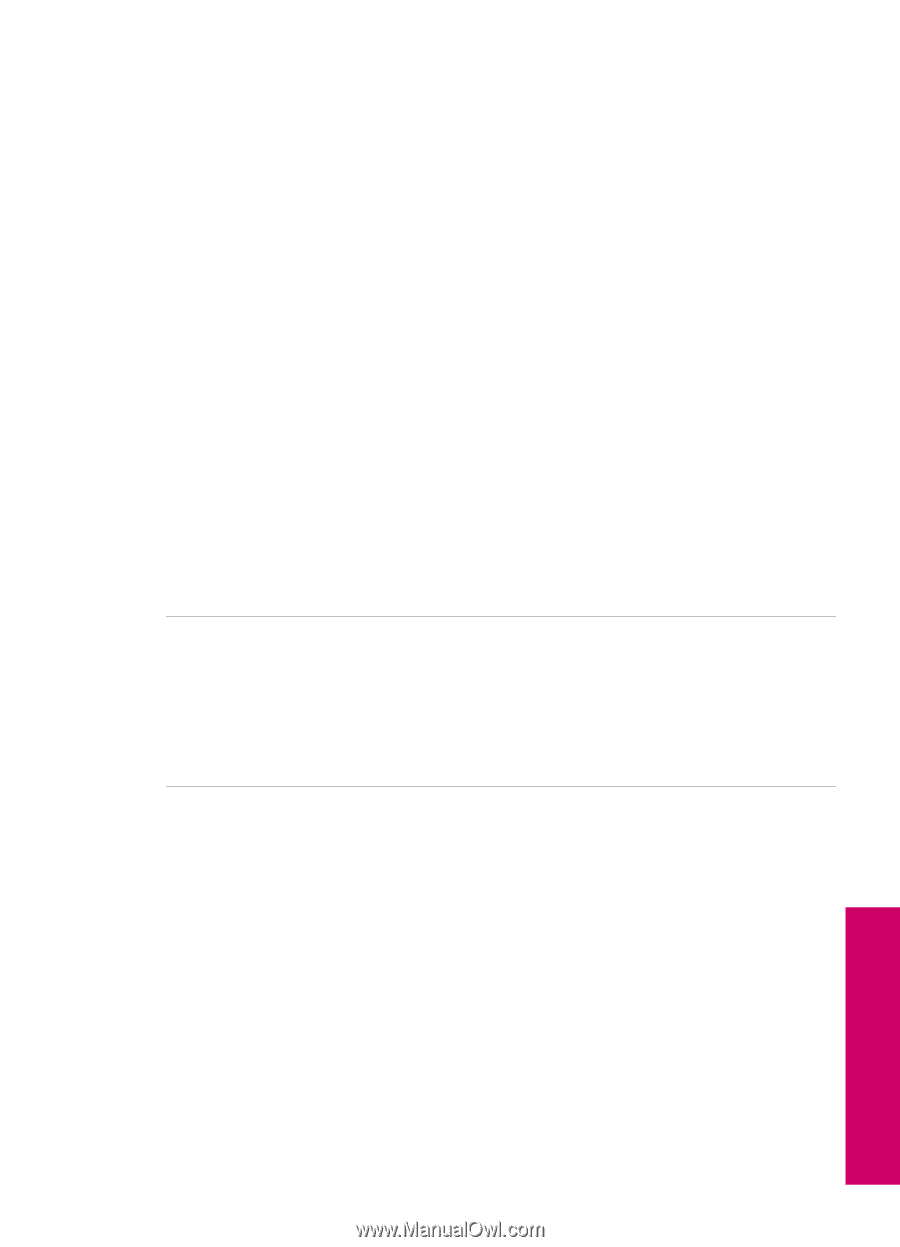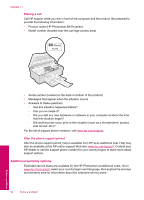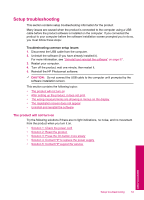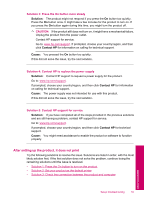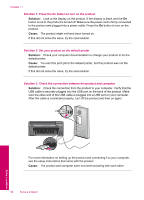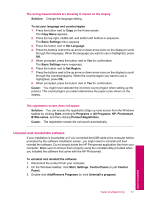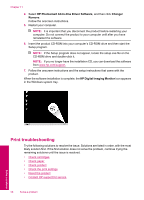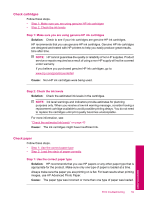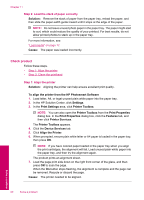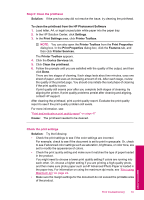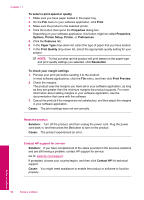HP Photosmart All-in-One Printer - B109 User Guide - Page 59
Uninstall and reinstall the software, Add/Remove Programs
 |
View all HP Photosmart All-in-One Printer - B109 manuals
Add to My Manuals
Save this manual to your list of manuals |
Page 59 highlights
The wrong measurements are showing in menus on the display Solution: Change the language setting. To set your language and country/region 1. Press the button next to Copy on the Home screen. The Copy Menu appears. 2. Press the top-right, middle-left, and bottom-left buttons in sequence. The Basic Settings menu appears. 3. Press the button next to Set Language. 4. Press the buttons next to the up arrow or down arrow icons on the display to scroll through the languages. When the language you want to use is highlighted, press OK. 5. When prompted, press the button next to Yes for confirmation. The Basic Settings menu reappears. 6. Press the button next to Set Region. 7. Press the buttons next to the up arrow or down arrow icons on the display to scroll through the countries/regions. When the country/region you want to use is highlighted, press OK. 8. When prompted, press the button next to Yes for confirmation. Cause: You might have selected the incorrect country/region when setting up the product. The country/region you select determines the paper sizes shown on the display. The registration screen does not appear Solution: You can access the registration (Sign up now) screen from the Windows taskbar by clicking Start, pointing to Programs or All Programs, HP, Photosmart B109a series, and then clicking Product Registration. Cause: The registration screen did not launch automatically. Uninstall and reinstall the software If your installation is incomplete, or if you connected the USB cable to the computer before prompted by the software installation screen, you might need to uninstall and then reinstall the software. Do not simply delete the HP Photosmart application files from your computer. Make sure to remove them properly using the uninstall utility provided when you installed the software that came with the HP Photosmart. To uninstall and reinstall the software 1. Disconnect the product from your computer. 2. On the Windows taskbar, click Start, Settings, Control Panel (or just Control Panel). 3. Double-click Add/Remove Programs (or click Uninstall a program). Solve a problem Setup troubleshooting 57