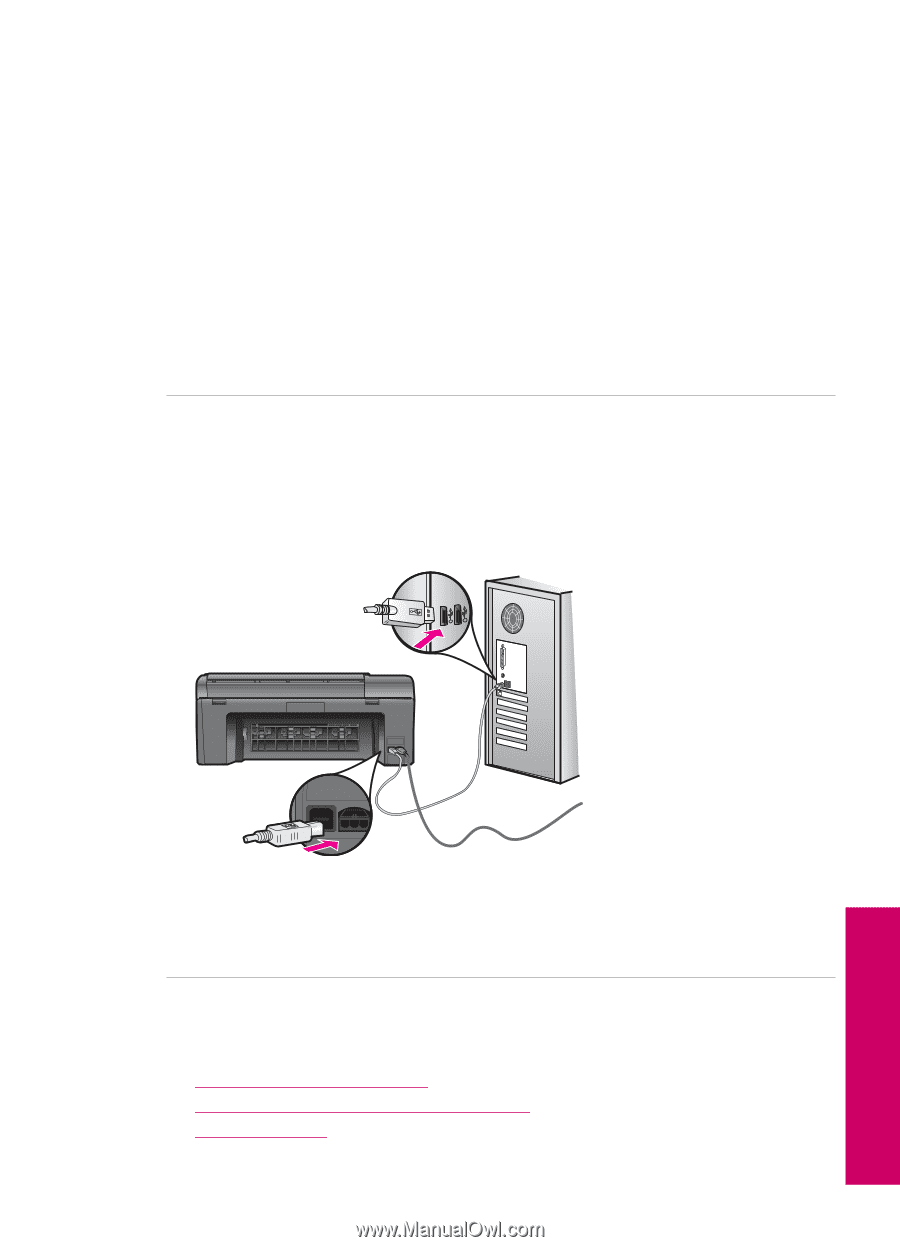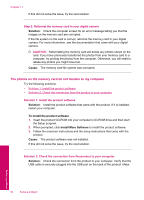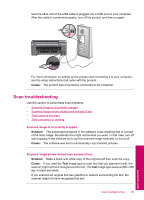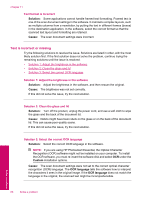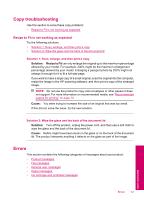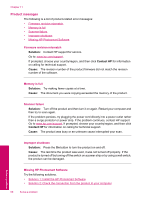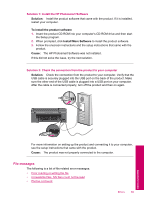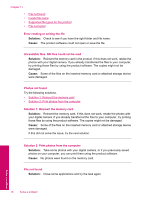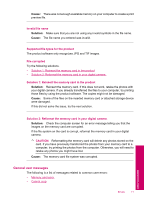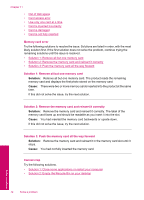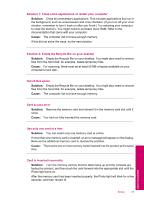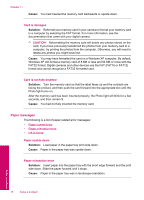HP Photosmart All-in-One Printer - B109 User Guide - Page 71
File messages, Solution, To install the product software, Install More Software, Cause
 |
View all HP Photosmart All-in-One Printer - B109 manuals
Add to My Manuals
Save this manual to your list of manuals |
Page 71 highlights
Solution 1: Install the HP Photosmart Software Solution: Install the product software that came with the product. If it is installed, restart your computer. To install the product software 1. Insert the product CD-ROM into your computer's CD-ROM drive and then start the Setup program. 2. When prompted, click Install More Software to install the product software. 3. Follow the onscreen instructions and the setup instructions that came with the product. Cause: The HP Photosmart Software was not installed. If this did not solve the issue, try the next solution. Solution 2: Check the connection from the product to your computer Solution: Check the connection from the product to your computer. Verify that the USB cable is securely plugged into the USB port on the back of the product. Make sure the other end of the USB cable is plugged into a USB port on your computer. After the cable is connected properly, turn off the product and then on again. For more information on setting up the product and connecting it to your computer, see the setup instructions that came with the product. Cause: The product was not properly connected to the computer. File messages The following is a list of file-related error messages: • Error reading or writing the file • Unreadable files. NN files could not be read • Photos not found Errors 69 Solve a problem