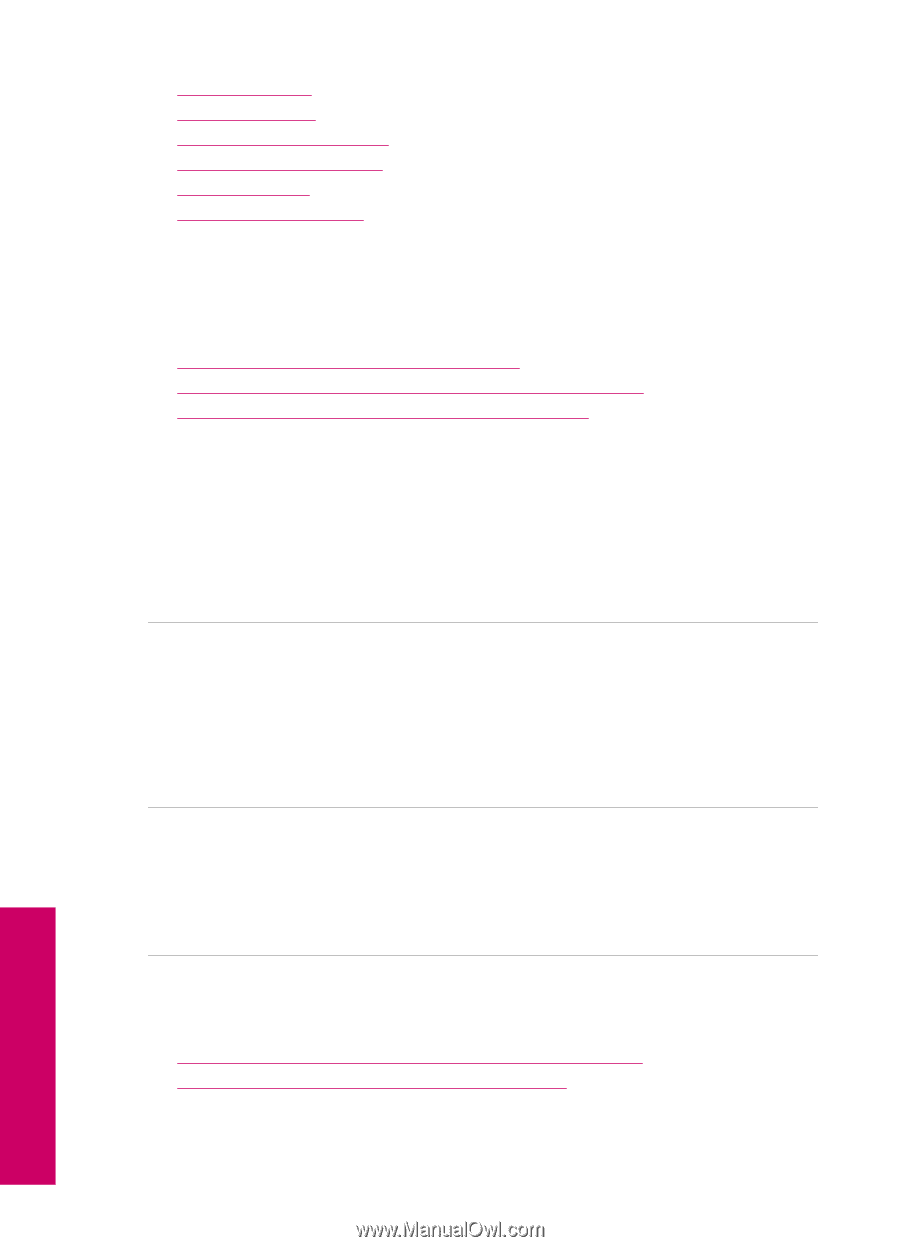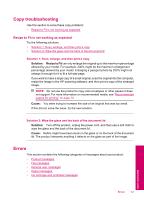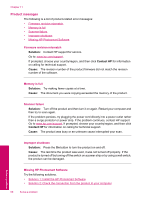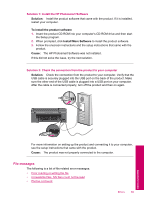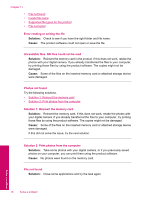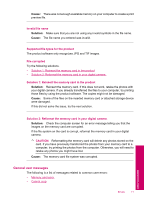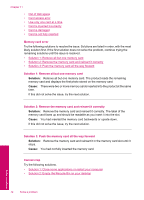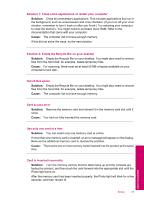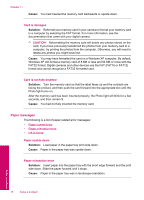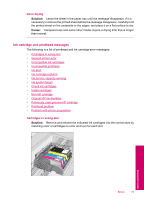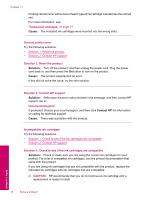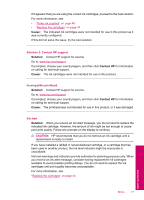HP Photosmart All-in-One Printer - B109 User Guide - Page 74
Memory card error, Cannot crop, Solution 2: Remove the memory card and reinsert it correctly
 |
View all HP Photosmart All-in-One Printer - B109 manuals
Add to My Manuals
Save this manual to your list of manuals |
Page 74 highlights
Chapter 11 • Out of disk space • Card access error • Use only one card at a time • Card is inserted incorrectly • Card is damaged • Card is not fully inserted Memory card error Try the following solutions to resolve the issue. Solutions are listed in order, with the most likely solution first. If the first solution does not solve the problem, continue trying the remaining solutions until the issue is resolved. • Solution 1: Remove all but one memory card • Solution 2: Remove the memory card and reinsert it correctly • Solution 3: Push the memory card all the way forward Solution 1: Remove all but one memory card Solution: Remove all but one memory card. The product reads the remaining memory card and displays the first photo stored on the memory card. Cause: There were two or more memory cards inserted into the product at the same time. If this did not solve the issue, try the next solution. Solution 2: Remove the memory card and reinsert it correctly Solution: Remove the memory card and reinsert it correctly. The label of the memory card faces up and should be readable as you insert it into the slot. Cause: You had inserted the memory card backwards or upside down. If this did not solve the issue, try the next solution. Solution 3: Push the memory card all the way forward Solution: Remove the memory card and reinsert it in the memory card slot until it stops. Cause: You had not fully inserted the memory card. Cannot crop Try the following solutions. • Solution 1: Close some applications or restart your computer • Solution 2: Empty the Recycle Bin on your desktop Solve a problem 72 Solve a problem