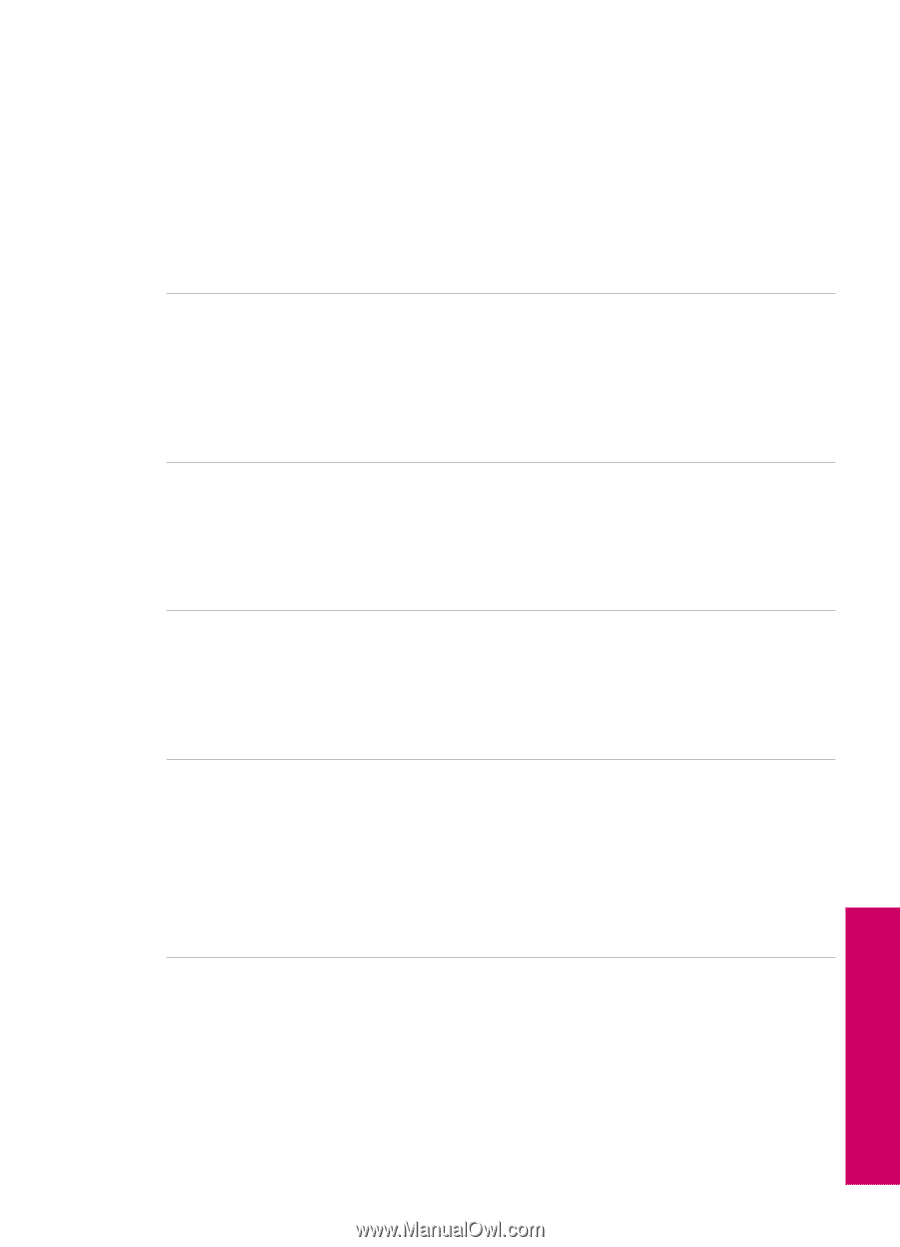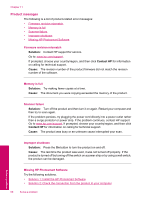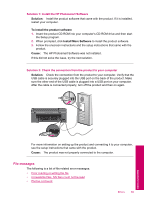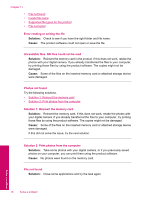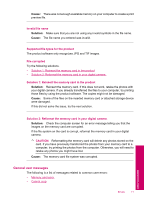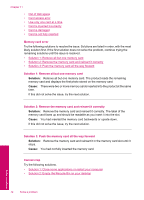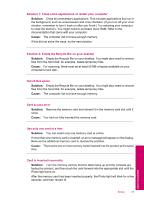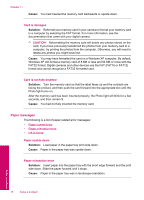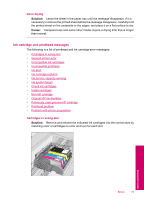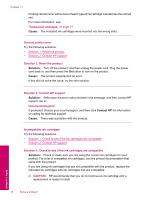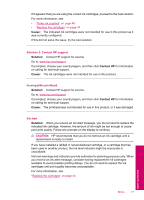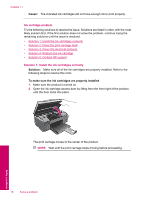HP Photosmart All-in-One Printer - B109 User Guide - Page 75
Solution 1: Close some applications or restart your computer, Use only one card at a time
 |
View all HP Photosmart All-in-One Printer - B109 manuals
Add to My Manuals
Save this manual to your list of manuals |
Page 75 highlights
Solution 1: Close some applications or restart your computer Solution: Close all unnecessary applications. This includes applications that run in the background, such as screensavers and virus checkers. (If you turn off your virus checker, remember to turn it back on after you finish.) Try restarting your computer to clear the memory. You might need to purchase more RAM. Refer to the documentation that came with your computer. Cause: The computer did not have enough memory. If this did not solve the issue, try the next solution. Solution 2: Empty the Recycle Bin on your desktop Solution: Empty the Recycle Bin on your desktop. You might also need to remove files from the hard disk; for example, delete temporary files. Cause: For scanning, there must be at least 50 MB of space available on your computer's hard disk. Out of disk space Solution: Empty the Recycle Bin on your desktop. You might also need to remove files from the hard disk; for example, delete temporary files. Cause: The computer did not have enough memory. Card access error Solution: Remove the memory card and reinsert it in the memory card slot until it stops. Cause: You had not fully inserted the memory card. Use only one card at a time Solution: You can insert only one memory card at a time. If more than one memory card is inserted, an error message will appear on the display. Remove the additional memory card to resolve the problem. Cause: There were two or more memory cards inserted into the product at the same time. Card is inserted incorrectly Solution: Turn the memory card so that the label faces up and the contacts are facing the product, and then push the card forward into the appropriate slot until the Photo light turns on. After the memory card has been inserted properly, the Photo light will blink for a few seconds, and then remain lit. Solve a problem Errors 73