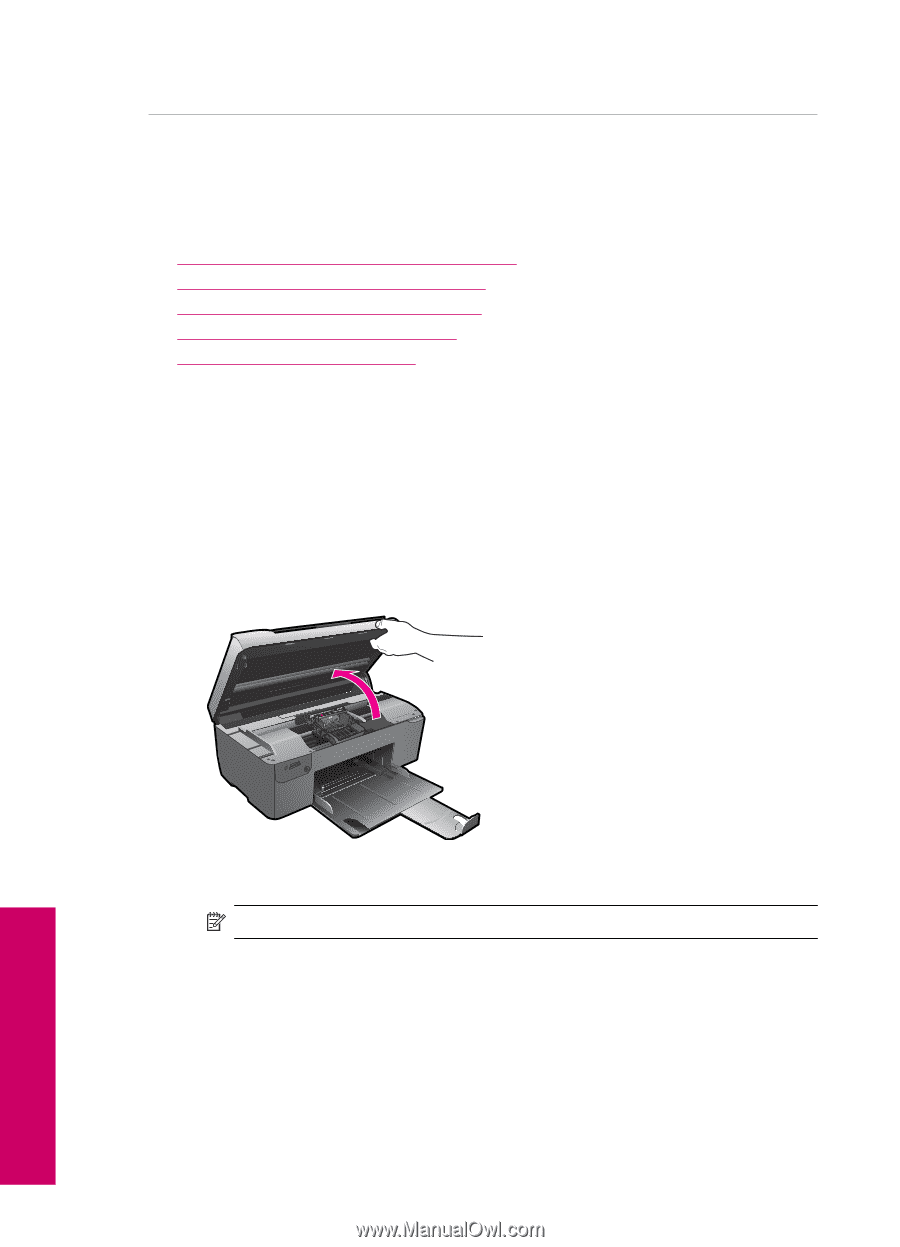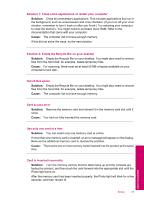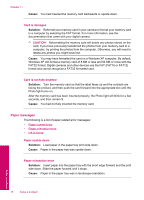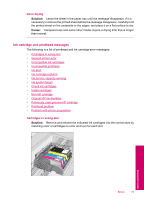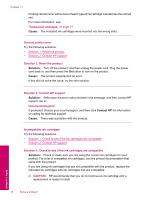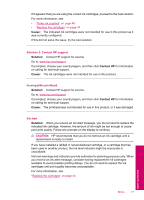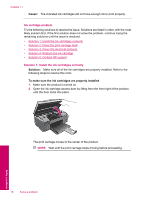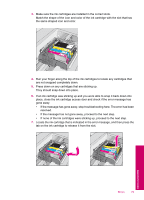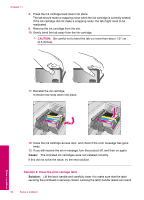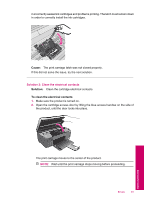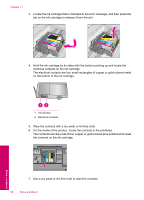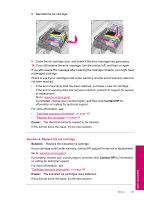HP Photosmart All-in-One Printer - B109 User Guide - Page 80
Ink cartridge problem, Solution 1: Install the ink cartridges correctly
 |
View all HP Photosmart All-in-One Printer - B109 manuals
Add to My Manuals
Save this manual to your list of manuals |
Page 80 highlights
Chapter 11 Cause: The indicated ink cartridges did not have enough ink to print properly. Ink cartridge problem Try the following solutions to resolve the issue. Solutions are listed in order, with the most likely solution first. If the first solution does not solve the problem, continue trying the remaining solutions until the issue is resolved. • Solution 1: Install the ink cartridges correctly • Solution 2: Close the print carriage latch • Solution 3: Clean the electrical contacts • Solution 4: Replace the ink cartridge • Solution 5: Contact HP support Solution 1: Install the ink cartridges correctly Solution: Make sure all of the ink cartridges are properly installed. Refer to the following steps to resolve this error. To make sure the ink cartridges are properly installed 1. Make sure the product is turned on. 2. Open the ink cartridge access door by lifting from the front right of the product, until the door locks into place. The print carriage moves to the center of the product. NOTE: Wait until the print carriage stops moving before proceeding. 78 Solve a problem Solve a problem