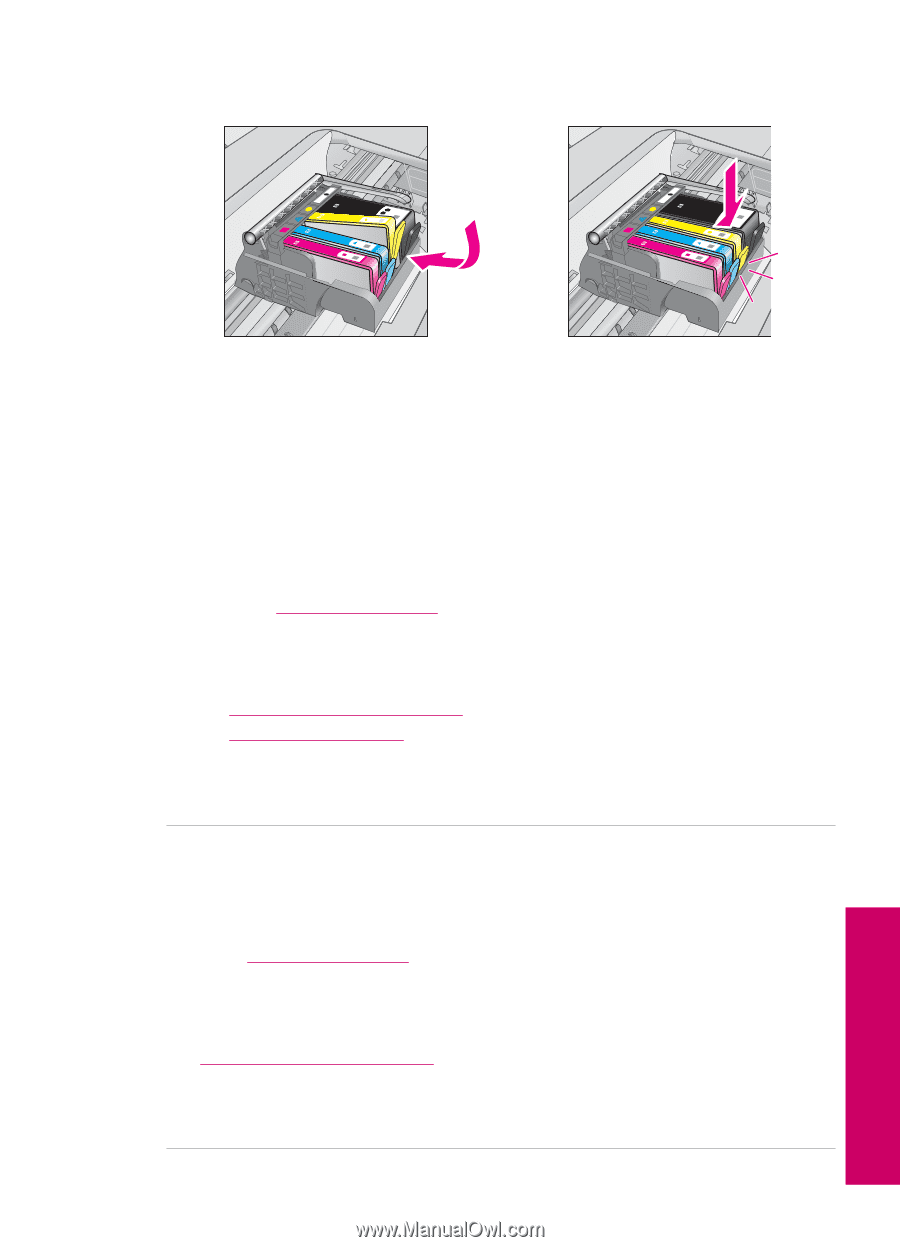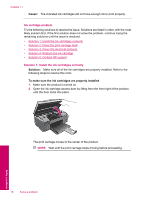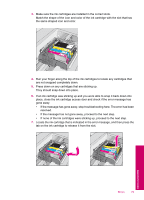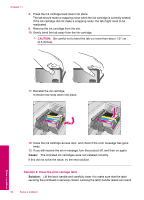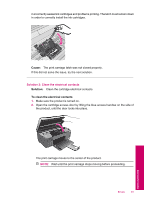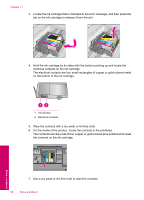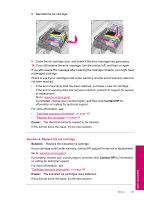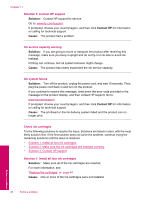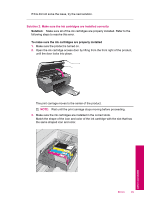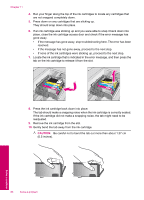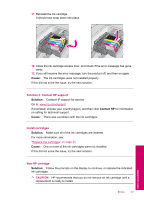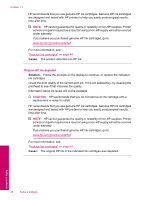HP Photosmart All-in-One Printer - B109 User Guide - Page 85
Contact HP, Cause, Solution, Solution 4: Replace the ink cartridge
 |
View all HP Photosmart All-in-One Printer - B109 manuals
Add to My Manuals
Save this manual to your list of manuals |
Page 85 highlights
8. Reinstall the ink cartridge. 9. Close the ink cartridge door, and check if the error message has gone away. 10. If you still receive the error message, turn the product off, and then on again. If you still receive this message after cleaning the cartridge contacts, you might have a damaged cartridge. Check to see if your cartridge is still under warranty and the end of warranty date has not been reached. • If the end of warranty date has been reached, purchase a new ink cartridge. • If the end of warranty date has not been reached, contact HP support for service or replacement. Go to: www.hp.com/support. If prompted, choose your country/region, and then click Contact HP for information on calling for technical support. For more information, see: • "Cartridge warranty information" on page 46 • "Replace the cartridges" on page 44 Cause: The electrical contacts needed to be cleaned. If this did not solve the issue, try the next solution. Solution 4: Replace the ink cartridge Solution: Replace the indicated ink cartridge. If your cartridge is still under warranty, contact HP support for service or replacement. Go to: www.hp.com/support. If prompted, choose your country/region, and then click Contact HP for information on calling for technical support. For more information, see: "Cartridge warranty information" on page 46 Cause: The indicated ink cartridges were defective. If this did not solve the issue, try the next solution. Errors 83 Solve a problem