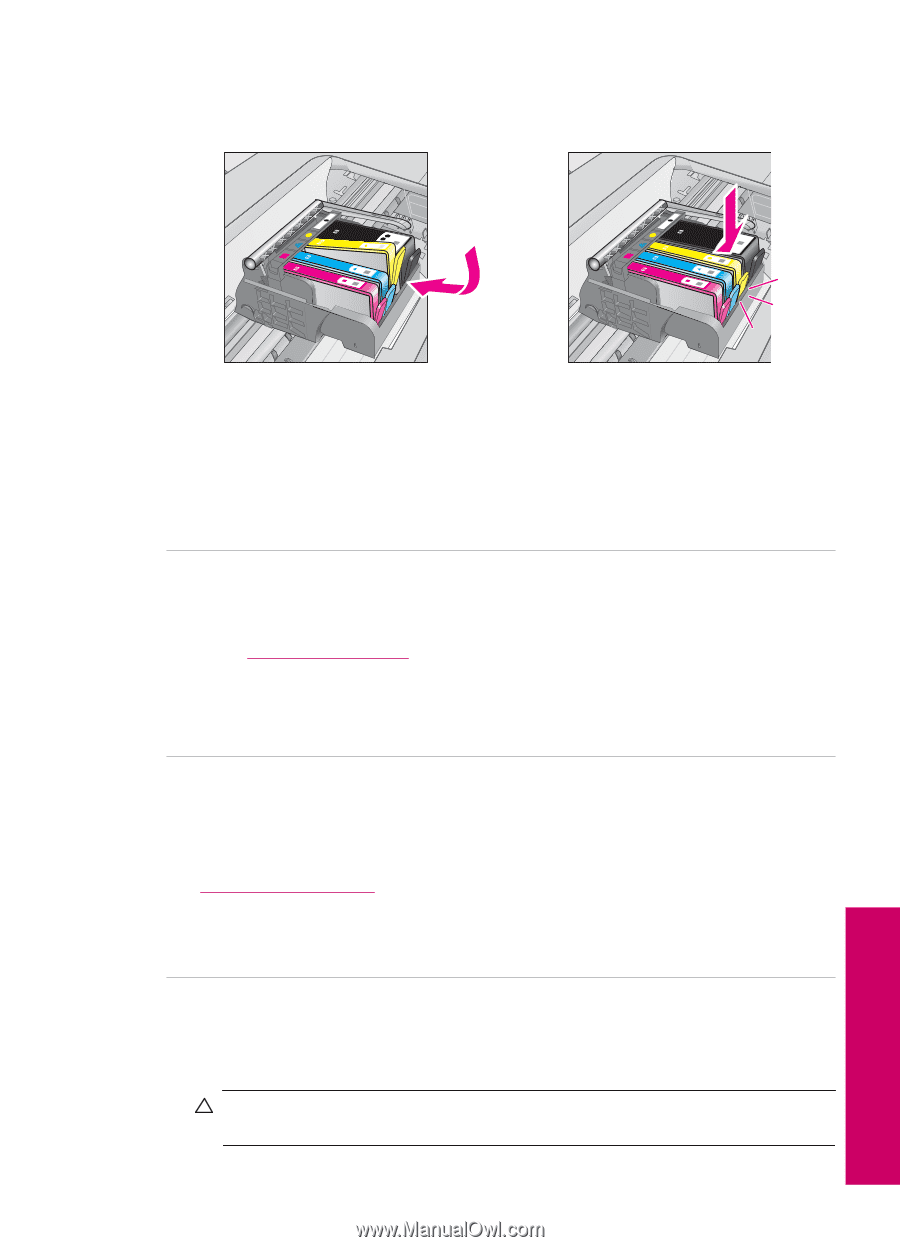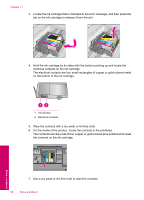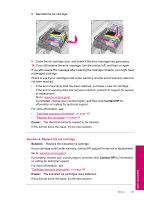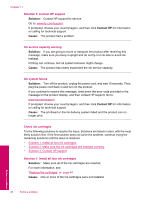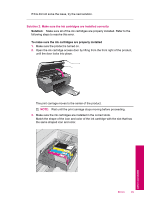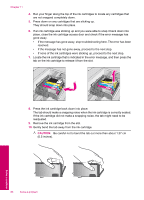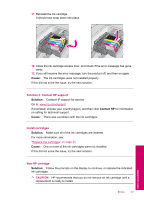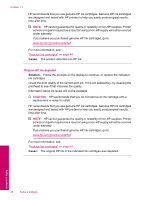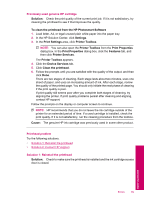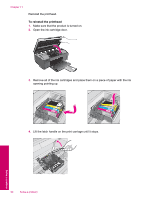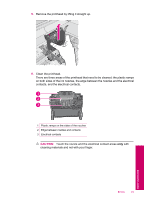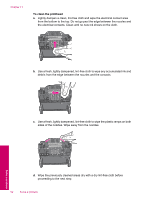HP Photosmart All-in-One Printer - B109 User Guide - Page 89
Solution 3: Contact HP support, Install cartridges, Non-HP cartridge, CAUTION
 |
View all HP Photosmart All-in-One Printer - B109 manuals
Add to My Manuals
Save this manual to your list of manuals |
Page 89 highlights
11. Reinstall the ink cartridge. It should now snap down into place. 12. Close the ink cartridge access door, and check if the error message has gone away. 13. If you still receive the error message, turn the product off, and then on again. Cause: The ink cartridges were not installed properly. If this did not solve the issue, try the next solution. Solution 3: Contact HP support Solution: Contact HP support for service. Go to: www.hp.com/support. If prompted, choose your country/region, and then click Contact HP for information on calling for technical support. Cause: There was a problem with the ink cartridges. Install cartridges Solution: Make sure all of the ink cartridges are inserted. For more information, see: "Replace the cartridges" on page 44 Cause: One or more of the ink cartridges were not installed. If this did not solve the issue, try the next solution. Non-HP cartridge Solution: Follow the prompts on the display to continue, or replace the indicated ink cartridges. CAUTION: HP recommends that you do not remove an ink cartridge until a replacement is ready to install. Errors 87 Solve a problem