HP Photosmart C4200 Setup Guide
HP Photosmart C4200 - All-in-One Printer Manual
 |
View all HP Photosmart C4200 manuals
Add to My Manuals
Save this manual to your list of manuals |
HP Photosmart C4200 manual content summary:
- HP Photosmart C4200 | Setup Guide - Page 1
asegurarse de que el software se ha instalado correctamente, no conecte el cable USB hasta el paso 11. FR AVERTISSEMENT : pour garantir une installation correcte du logiciel, ne connectez pas le câble USB avant l'étape 11. EN Lower both the paper tray and the print cartridge door. IMPORTANT: Remove - HP Photosmart C4200 | Setup Guide - Page 2
7 2 • HP Photosmart C4200 All-in-One series EN a . EN Pull out the tray extender, and then load plain white paper. Press OK. ES Saque el extensor de la bandeja y cargue papier blanc ordinaire. Appuyez sur OK. EN Open the print cartridge door. Make sure the print carriage moves to the right. If - HP Photosmart C4200 | Setup Guide - Page 3
logo HP soit vers le haut. b Insérez la cartouche d'impression couleur dans le logement gauche et la cartouche d'impression noire dans le logement droit. Assurez-vous d'appuyer fermement sur les cartouches jusqu'à ce qu'elles s'enclenchent dans leur logement. HP Photosmart C4200 All-in-One series - HP Photosmart C4200 | Setup Guide - Page 4
chargé du papier dans le bac et attendez quelques minutes, le temps que la page d'alignement s'imprime. b Soulevez le capot. Placez le haut de la page d'alignement, face vers le bas, dans l'angle avant droit de la vitre. Fermez le capot. c Appuyez sur OK. 4 • HP Photosmart C4200 All-in-One series - HP Photosmart C4200 | Setup Guide - Page 5
HP Allin-One y, a continuación, a cualquier puerto USB del equipo. FR IMPORTANT : achetez un câble USB séparément si aucun n'est inclus. Mac : connectez le câble USB au port situé à l'arrière de l'appareil HP Tout-en-un, puis à n'importe quel port USB de l'ordinateur. HP Photosmart C4200 All-in-One - HP Photosmart C4200 | Setup Guide - Page 6
software. FR Windows : suivez les instructions affichées à l'écran pour installer le logiciel. Mac: EN Mac: Complete the Setup Assistant screen. ES Mac: complete la pantalla del Asistente de configuración. FR Mac : renseignez l'écran de l'assistant de configuration. 6 • HP Photosmart C4200 All-in-One - HP Photosmart C4200 | Setup Guide - Page 7
Troubleshooting ES Solución de problemas FR Dépannage www.hp.com/support EN Problem: (Windows only) You did not see the screen prompting you to connect the USB cable. Action: Cancel all screens. Remove, and then re-insert the green HP All-in-One CD. Refer to Step 11. ES Problema: (sólo en Windows - HP Photosmart C4200 | Setup Guide - Page 8
EN Problem: (Windows) The Microsoft Add Hardware screen appears. Action: Cancel all screens. Unplug the USB cable, and then insert the green HP All-in-One CD. Refer to Step 11. ES Problema: (Windows) Aparece la pantalla Agregar hardware de Microsoft. Acción: cierre todas las pantallas. Desconecte el
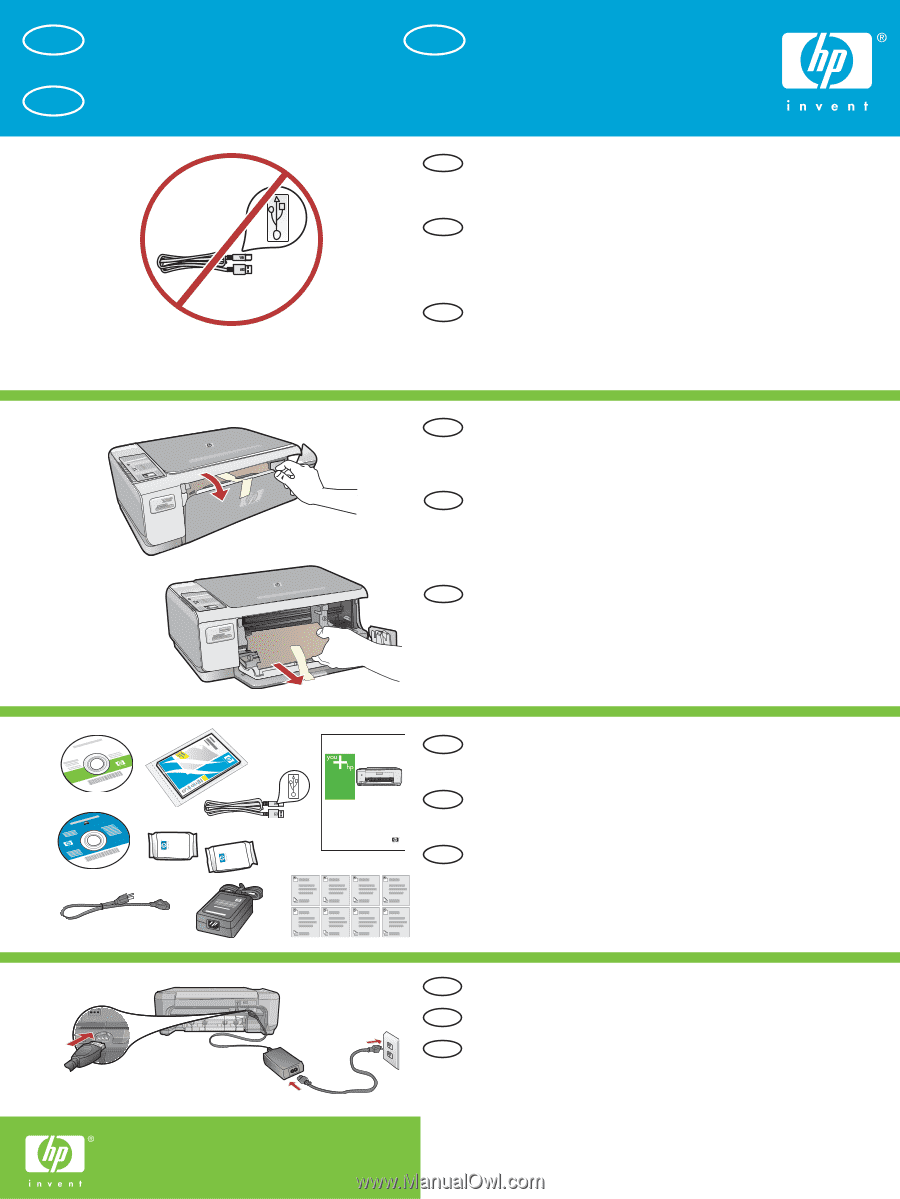
HP Photosmart C4200 All-in-One series
3
2
1
*CC200-90042*
*CC200-90042*
CC200-90042
4
AVERTISSEMENT :
pour garantir une installation
correcte du logiciel, ne connectez pas le câble USB
avant l’étape 11.
Abaissez le bac d’alimentation du papier et ouvrez la
porte d’accès aux cartouches d’impression.
IMPORTANT :
retirez tout matériel d’emballage du
périphérique.
Commencez ici
Véri
fi
ez le contenu du carton. Le contenu du carton
peut varier.
*Peut être inclus
Connectez le cordon d’alimentation et l’adaptateur.
Comience aquí
ATENCIÓN:
Para asegurarse de que el software se
ha instalado correctamente, no conecte el cable USB
hasta el paso 11.
Abra la bandeja de papel y la puerta de los cartuchos
de impresión.
IMPORTANTE:
Extraiga todo el material de embalaje
del dispositivo.
Compruebe el contenido de la caja. El contenido de
la caja puede ser distinto.
*Puede estar incluido.
Conecte el cable de alimentación y el adaptador.
Start Here
Lower both the paper tray and the print cartridge door.
IMPORTANT:
Remove all packing material from the
device.
WARNING:
To ensure that the software is installed
correctly, do not connect the USB cable until step 11.
Verify the box contents. The contents of your box may
differ.
*May be included
Connect the power cord and adapter.
USB
a.
b.
*
Basics Guide
HP Photosmart C3100 All-in-One series
*
*
*
EN
EN
EN
EN
EN
ES
ES
ES
ES
ES
FR
FR
FR
FR
FR









