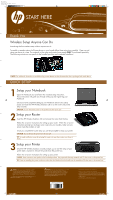HP Photosmart C4700 Setup Guide for DV6 and PS C4780 Bundle
HP Photosmart C4700 - All-in-One Printer Manual
 |
View all HP Photosmart C4700 manuals
Add to My Manuals
Save this manual to your list of manuals |
HP Photosmart C4700 manual content summary:
- HP Photosmart C4700 | Setup Guide for DV6 and PS C4780 Bundle - Page 1
. NOTE: For additional information or troubleshooting content please see the documentation that is packaged with each device. QUICK SETUP 1 Setup your Notebook Open the Notebook box and follow the included setup instructions. These instructions will guide you through setting up and registering
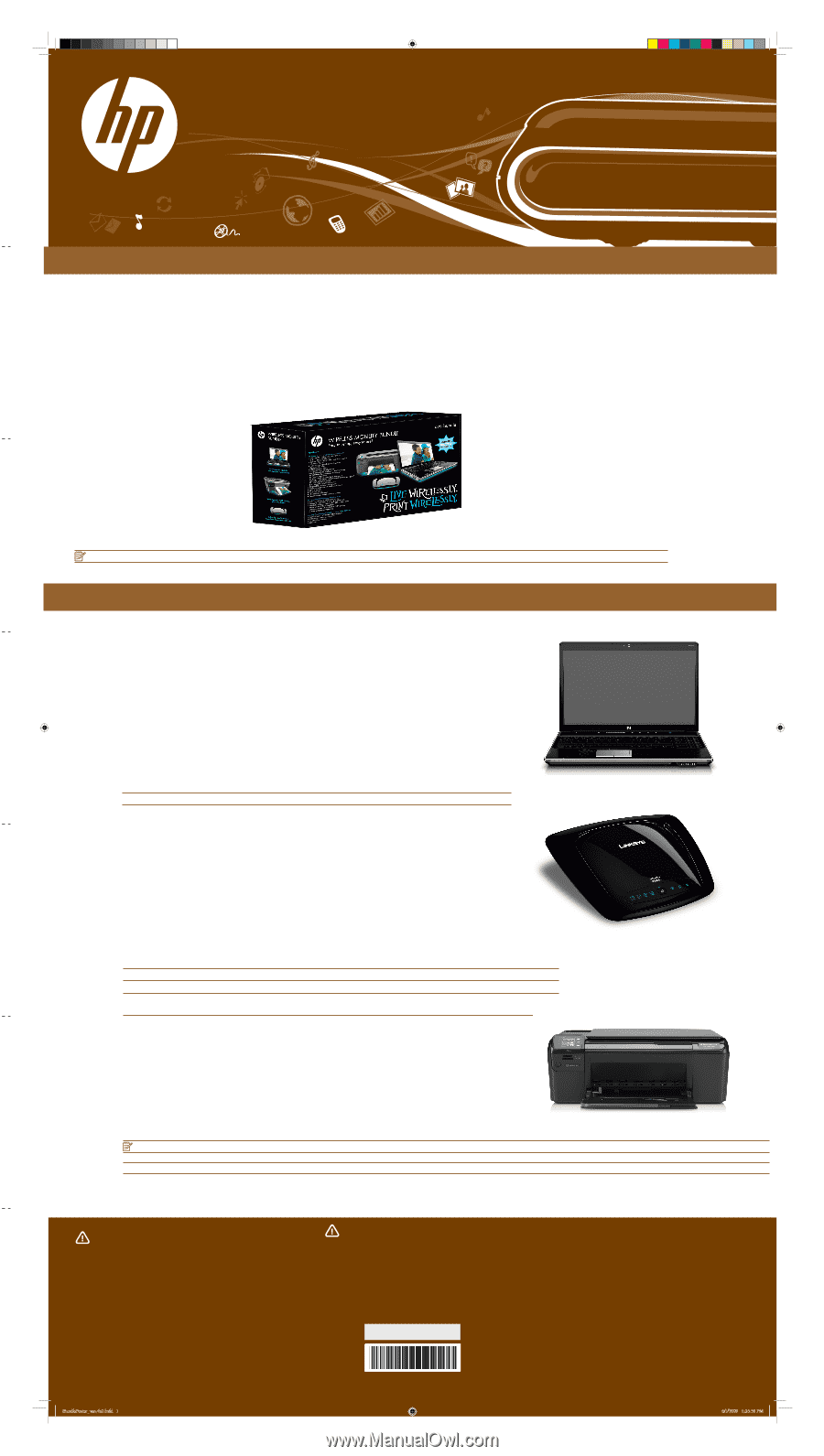
WARNING:
To reduce the risk of electric shock or damage to your equipment:
• Plug the power cord into an AC outlet that is easily accessible at all times.
• Disconnect power from the computer by unplugging the power cord from the AC
outlet (not by unplugging the power cord from the computer).
• If provided with a 3-pin attachment plug on your power cord, plug the cord into a
grounded (earthed) 3-pin outlet. Do not disable the power cord grounding pin, for
example, by attaching a 2-pin adapter. The grounding pin is an important safety
feature.
For more safety and regulatory information, and for battery disposal information, refer
to the
Regulatory, Safety and Environmental Notices
. Click
Start
, click
Help and
Support
, and then click
User Guides
.
WARNING:
To reduce the possibility of heat-related injuries or of overheating
the computer, do not place the computer directly on your lap or obstruct the
computer air vents. Use the computer only on a hard, flat surface. Do not allow
another hard surface, such as an adjoining optional printer, or a soft surface, such
as pillows or rugs or clothing, to block airflow. Also, do not allow the AC adapter
to contact the skin or a soft surface, such as pillows or rugs or clothing, during
operation. The computer and the AC adapter comply with the user-accessible
surface temperature limits defined by the International Standard for Safety of
Information Technology Equipment (IEC 60950).
© Copyright 2008 Hewlett-Packard Development Company, L.P.
Windows is a U.S. registered trademark of Microsoft Corporation.
The information contained herein is subject to change without notice. The only warranties
for HP products and services are set forth in the express warranty statements accompanying
such products and services. Nothing herein should be construed as constituting an additional
warranty. HP shall not be liable for technical or editorial errors or omissions contained herein.
First Edition: May 2009
Contact HP for support: 1-800-HP INVENT (1-800-474-6836)
Replace this box with PI statement
as per spec.
SUP1263
START HERE
Flat: 13 x 24.5
Folded: 13 x 3.5
CMYK + PMS 732 / CMYK + PMS 732
Accordion fold
QUICK SETUP
Thank You
Open the Notebook box and follow the included setup instructions.
These instructions will guide you through setting up and registering your
Notebook.
Once you have completed setting up your Notebook return to this setup
poster and insert the HP Wireless Solutions CD to run the router and printer
setup wizards.
CAUTION
: Do not remove the router or the printer from their boxes yet!
Setup your Notebook
1
Setup your Router
2
Setup your Printer
3
Insert the HP Wireless Solutions CD and remove the router from the box.
Follow the on-screen instructions for setting up your router. When the on-screen
instructions prompt you to plug in your router into your modem, make sure you
power cycle the modem as well.
Once you complete the router setup you will be prompted to setup your printer.
CAUTION
: Do not remove the printer from the box yet!
TIP
: To avoid installation issues do not plug this router into any other routers you have at
home.
Once the HP Wireless Solutions wizard prompts you to start the setup of your
printer take a moment to remove the printer from the printer box.
Follow the on-screen instructions for setting up your printer.
Introducing the first wireless setup solution anyone can do.
To enable a seamless setup of all three devices in your bundle follow these instructions carefully. Open up and
setup one device at a time. The materials in the router and printer boxes apply
ONLY
if purchased separately.
The following instructions are specific to the bundled purchase and combined installation.
Wireless Setup Anyone Can Do
NOTE
: For additional information or troubleshooting content please see the documentation that is packaged with each device.
NOTE
: These instructions are specific to the bundled purchase. They supersede the setup material and CD that comes in the printer box.
TIP
: If you are installing this printer on devices other than the Notebook in this bundle use the installation CD that came in the printer box.
BundlePoster_ver.4b2.indd
1
6/1/2009
1:25:58 PM