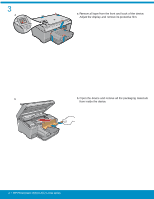HP Photosmart C6300 Setup Guide
HP Photosmart C6300 - All-in-One Printer Manual
 |
View all HP Photosmart C6300 manuals
Add to My Manuals
Save this manual to your list of manuals |
HP Photosmart C6300 manual content summary:
- HP Photosmart C6300 | Setup Guide - Page 1
Wireless setup instructions are provided following the USB instructions. 2 Installation CD Power Cable Basics Guide Verify the box contents. The contents of your box may differ. *May be included Color Cartridges Printhead 4 X 6 photo paper * USB Cable* HP Photosmart C6300 All-in-One series - HP Photosmart C6300 | Setup Guide - Page 2
3 a a. Remove all tape from the front and back of the device. Adjust the display and remove its protective film. b b. Open the device and remove all the packaging materials from inside the device. 2 • HP Photosmart C6300 All-in-One series - HP Photosmart C6300 | Setup Guide - Page 3
4 a a. Connect the power cord and adapter. b. Press to turn on the HP All-in-One. b c c. If prompted, select your language and country/region. HP Photosmart C6300 All-in-One series • 3 - HP Photosmart C6300 | Setup Guide - Page 4
gray latch, as shown. c. Remove the printhead from the packaging. Do not touch the copper colored contacts. Do not scratch the contacts on the printer or other surface. d. Hold the printhead upright, as shown. e g f e. Lower the printhead into the device so that the purple and green blocks on the - HP Photosmart C6300 | Setup Guide - Page 5
begins, which takes about 6 minutes. You will hear the device making noises. While the initialization process continues, proceed to the next step to load paper. HP Photosmart C6300 All-in-One series • 5 - HP Photosmart C6300 | Setup Guide - Page 6
the photo tray lid. b. Load photo paper with the glossy side down in the photo tray. Slide the paper guides against the photo paper. c. Lower the photo tray lid. d. Lift up the paper catch. 8 a. After , alignment is complete. Press the OK button. 6 • HP Photosmart C6300 All-in-One series - HP Photosmart C6300 | Setup Guide - Page 7
the HP All-in-One and your network. Equipment needed: router and Ethernet cable. C - 802.11 Use the instructions in Section C if you want a wireless (802.11 b or g) connection between the HP All-in-One and your network. Equipment needed: wireless router. HP Photosmart C6300 All-in-One series - HP Photosmart C6300 | Setup Guide - Page 8
the port on the back of the HP All-in-One, and then to any USB port on the computer. c. Follow the onscreen instructions to complete the software installation. d. Go to page 16 to explore features of your All-in-One. c. Insert the green CD. d. Double-click the HP Photosmart CD icon on the desktop - HP Photosmart C6300 | Setup Guide - Page 9
Troubleshooting www.hp.com/support Problem: (Windows) The Microsoft Add Hardware screen appears. Action: Cancel all screens. Unplug the USB cable, and then insert the green HP All-in-One CD. Refer to section A. Problem non-powered USB hub. Refer to section A. HP Photosmart C6300 All-in-One series • 9 - HP Photosmart C6300 | Setup Guide - Page 10
end of the Ethernet/network cable to the router (not in the Internet port). e. Go to Section D of this Setup Guide to install your software. Important: Your computer and the HP All-in-One must be on the same active, working network. If you are using a DSL or cable modem, make sure you do - HP Photosmart C6300 | Setup Guide - Page 11
is highlighted, and then press OK. In a few moments, a list of detected networks appears on the display. The network with the strongest signal appears first. HP Photosmart C6300 All-in-One series • 11 - HP Photosmart C6300 | Setup Guide - Page 12
keys, make sure you use the first one. g. Follow the prompts on the display to complete the network setup. h. Go to Section D of this Setup Guide to install your software. A BCDE FGH I J K LMNOP QRS When you are finished: Highlight Done, and then press OK. 12 • HP Photosmart C6300 All-in-One series - HP Photosmart C6300 | Setup Guide - Page 13
Insert the CD and follow the onscreen instructions to install the software. IMPORTANT: If the startup screen does not HP Photosmart CD icon on the desktop. d. Double-click the HP Installer icon. Follow the onscreen instructions. e. Complete the Setup Assistant Screen. HP Photosmart C6300 All-in-One - HP Photosmart C6300 | Setup Guide - Page 14
you have additional computers on your network, install the HP All-in-One software on each computer. Follow the onscreen instructions. Make sure that you choose the connection types between the network and your HP All-in-One (not between your computer and the network). 14 • HP Photosmart C6300 All-in - HP Photosmart C6300 | Setup Guide - Page 15
Network Troubleshooting www.hp.com/support Problem: After you run the Wireless Setup Wizard from the HP All-in-One control panel, the HP All-in-One cannot connect to the network. Action: • You can print a diagnostic report that may help identify the problem. Run the Wireless Network Test from the HP - HP Photosmart C6300 | Setup Guide - Page 16
Explore the features Now that your HP Photosmart software program is installed on your computer, you can try out one of the features on the HP All-in-One. Print a 4 x 6 inch photo b a c Photo Menu d Create View & Print Save e Print Options OK View f Print Preview: Page 1/2 0 8.5 x 11

HP Photosmart C6300 All-in-One series
2
1
*
*
Installation
CD
Power Cable
Basics Guide
4 X 6 photo paper
USB Cable
Color Cartridges
Printhead
Start Here
USB cable users
: Do not connect the USB cable until
prompted. Wired and Wireless setup instructions are
provided following the USB instructions.
Verify the box contents. The contents of your box may differ.
*May be included