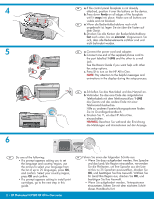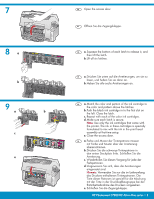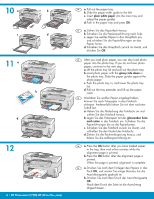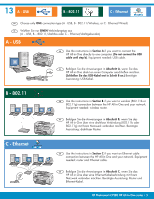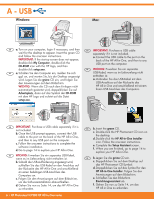HP Photosmart C7200 Setup Guide
HP Photosmart C7200 - All-in-One Printer Manual
 |
View all HP Photosmart C7200 manuals
Add to My Manuals
Save this manual to your list of manuals |
HP Photosmart C7200 manual content summary:
- HP Photosmart C7200 | Setup Guide - Page 1
HP Photosmart C7200 All-in-One series Basics Guide EN Verify the box contents. The contents of your box may differ. *May be included * * DE Überprüfen Sie den Packungsinhalt. Der Lieferumfang ist nicht bei allen Modellen identisch. * *Möglicherweise enthalten HP Photosmart C7280 HP All-in-One - HP Photosmart C7200 | Setup Guide - Page 2
firm. Select your country/region, press OK and confirm. • If a prompt appears asking to install print cartridges, go to the next step in this guide. 2 • HP Photosmart C7280 HP All-in-One series DE Führen Sie einen der folgenden Schritte aus: • Wenn Sie dazu aufgefordert werden, Ihre Sprache und das - HP Photosmart C7200 | Setup Guide - Page 3
the color ink cartridges. d. Make sure each latch is secure. Note: Use only the ink cartridges that came with the printer. The ink in these cartridges is specially formulated to mix with the ink in the vorgesehen. e. Schließen Sie die Zugangsklappe. HP Photosmart C7280 HP All-in-One series • 3 - HP Photosmart C7200 | Setup Guide - Page 4
10 a b c d 11 a b d 12 4 • HP Photosmart C7280 HP All-in-One series EN a. Pull out the paper tray. b. Slide the paper-width guide to the left. c. Insert plain white paper into the main tray and adjust the paper guides. d. Push in the paper tray and press OK. DE a. Ziehen Sie das Papierfach - HP Photosmart C7200 | Setup Guide - Page 5
network. Equipment needed: router and Ethernet cable. DE Befolgen Sie die Anweisungen in Abschnitt C, wenn Sie das HP All-in-One über eine Ethernet-Kabelverbindung mit Ihrem Netzwerk verbinden möchten. Benötigte Ausrüstung: Router und Ethernet-Kabel. HP Photosmart C7280 HP All-in-One series • 5 - HP Photosmart C7200 | Setup Guide - Page 6
zu Seite 14, um das HP All-in-One zu erkunden. 6 • HP Photosmart C7280 HP All-in-One series EN b. Insert the green CD. c. Double-click the HP Photosmart CD icon on the desktop. d. Double-click the HP All-in-One Installer icon. Follow the onscreen instructions. e. Complete the Setup Assistant screen - HP Photosmart C7200 | Setup Guide - Page 7
wieder an. Überprüfen Sie alle Verbindungen. Vergewissern Sie sich, dass das USB-Kabel am Computer angeschlossen ist. Schließen Sie das USB-Kabel nicht an eine Tastatur oder einen USB-Hub ohne Stromversorgung an. Lesen Sie die Anweisungen in Abschnitt A. HP Photosmart C7280 HP All-in-One series • 7 - HP Photosmart C7200 | Setup Guide - Page 8
have this information available to continue with your wireless setup. HP provides a web-based tool called the Wireless Network Assistant [URL: www.hp.com/go/networksetup (English only)] that can . Das Netzwerk mit dem stärksten Signal erscheint zuerst. 8 • HP Photosmart C7280 HP All-in-One series - HP Photosmart C7200 | Setup Guide - Page 9
Sie .@! • Wenn Sie fertig sind: Markieren Sie Fertig, und drücken Sie dann OK. EN h. Go to Section D of this Setup Guide to install your software. DE h. Installieren Sie die Software nach den Anweisungen in Abschnitt D dieses Einrichtungshandbuchs. HP Photosmart C7280 HP All-in-One series • 9 - HP Photosmart C7200 | Setup Guide - Page 10
. e. Go to Section D of this Setup Guide to install your software. Important: Your computer and the HP All-in-One must be on the same active, working network. HP All-in-One mit dem Kabelmodem verbinden. Das Kabel muss am Router angeschlossen werden. 10 • HP Photosmart C7280 HP All-in-One series - HP Photosmart C7200 | Setup Guide - Page 11
to appear. b. Insert the green CD. c. Double-click the HP Photosmart CD icon on the desktop. d. Double-click the HP All-in-One Installer icon. Follow the onscreen instructions. e. Complete the Setup Assistant Screen. DE a. Schalten Sie den Computer ein, melden Sie sich ggf. an, und warten Sie, bis - HP Photosmart C7200 | Setup Guide - Page 12
zwischen Netzwerk und HP All-in-One (nicht your computer and the network). zwischen Computer und Netzwerk) aus. EN Network Troubleshooting DE Netzwerkfehlerbehebung EN Problem: You see the error message Invalid WEP key or Invalid WPA passphrase when you run the Wireless Setup Wizard. Action - HP Photosmart C7200 | Setup Guide - Page 13
Router zurückgesetzt werden. Schalten Sie den drahtlosen Router aus, und warten Sie etwa 30 Sekunden, bis Sie ihn wieder einschalten. Führen Sie danach den Wireless-Einrichtungsassistenten auf dem HP All-in-One aus. HP Photosmart C7280 HP All-in-One series • 13 - HP Photosmart C7200 | Setup Guide - Page 14
das Problem dadurch verursacht wird. EN Explore the features DE Erkunden der Funktionen EN Now that your HP Photosmart software DE Jetzt ist das HP Photosmart-Softwareprogramm auf program is installed on your computer, you can Ihrem Computer installiert, und Sie können bereits try out one of - HP Photosmart C7200 | Setup Guide - Page 15
d. View Print Create Share Save e. f. g. EN c. When the Photosmart Express menu appears DE c. Wenn das Photosmart Express-Menü in der in the color graphics display, press OK to Farbanzeige g. Drücken Sie die Taste OK, um das Foto zu drucken. HP Photosmart C7280 HP All-in-One series • 15 - HP Photosmart C7200 | Setup Guide - Page 16
, see the HP Photosmart C7280 All-in-One series Basics Guide, as well as the onscreen help, which provides detailed instructions on using all features of the HP All-in-One. DE Weitere Informationen zu dieser Funktion finden Sie im HP Photosmart C7280 All-in-One seriesGrundlagenhandbuch wie auch

HP Photosmart C7280 HP All-in-One series
2
1
3
802.11
Ethernet
USB
Bei Anschluss über USB-Kabel:
Schließen Sie
das USB-Kabel erst in
Abschnitt A
an.
Benutzer von drahtlosen (802.11) oder
drahtgebundenen (Ethernet) Netzwerken:
Befolgen
Sie die Anweisungen in diesem Setup-Handbuch,
um das HP All-in-One erfolgreich in Ihr Netzwerk
einzubinden.
Überprüfen Sie den Packungsinhalt. Der Lieferumfang
ist nicht bei allen Modellen identisch.
*Möglicherweise enthalten
Entfernen Sie sämtliche Klebebänder und die
Schutzfolie am Gerätedeckel sowie an der
Vorder- und Rückseite des Geräts.
Klappen Sie die Farbanzeige auf, und entfernen
Sie die Schutzfolie. Den Winkel des Displays
können Sie in die für Sie optimale Sichtposition
einstellen.
a.
b.
Erste Schritte
USB cable users
: Do not connect the USB cable
until
Section A
.
Wireless (802.11) or wired (Ethernet) network users
:
you must follow the instructions in this setup guide
to be successful adding the HP All-in-One to your
network.
Verify the box contents. The contents of your box
may differ.
*May be included
Remove all tape and protective
fi
lm from the lid
and from the front and back of the device.
Lift the color graphics display and remove the
protective
fi
lm. You can adjust the angle of the
display to a position suitable for viewing.
a.
b.
Start Here
HP Photosmart C7200 All-in-One series
Basics Guide
*
*
a
b
EN
EN
EN
DE
DE
DE
EN
DE
EN
DE
*