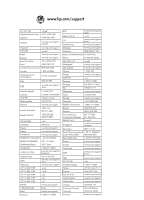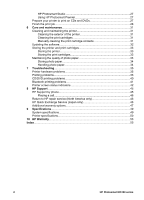HP Photosmart D5000 User Guide
HP Photosmart D5000 Manual
 |
View all HP Photosmart D5000 manuals
Add to My Manuals
Save this manual to your list of manuals |
HP Photosmart D5000 manual content summary:
- HP Photosmart D5000 | User Guide - Page 1
HP Photosmart D5100 series User Guide - HP Photosmart D5000 | User Guide - Page 2
1-800-711-2884 Reunion 0820 890 323 România 0801 033 390 800 897 1415 Singapore 095 777 3284 812 332 4240 www.hp.com/support/ singapore Slovensko 0850 111 256 South Africa (international) + 27 11 2589301 South Africa (RSA) 086 0001030 Rest of West Africa + 351 213 17 63 80 - HP Photosmart D5000 | User Guide - Page 3
of Hewlett-Packard, except as allowed under copyright laws. The only warranties for HP products and services are set forth in the express warranty statements accompanying such products and services. Nothing herein should be construed as constituting an additional warranty. HP shall not be liable for - HP Photosmart D5000 | User Guide - Page 4
15 Getting connected 15 Print from a memory card 15 Insert a memory card 16 Memory card types 16 Supported file formats 17 Change the default paper size 17 Decide which photos to print 18 Select a photo layout DVD labels 27 HP Photosmart Premier 27 HP Photosmart D5100 series User Guide 1 - HP Photosmart D5000 | User Guide - Page 5
cartridges 31 Manually cleaning the Troubleshooting 35 Printer hardware problems 35 Printing problems 36 CD/DVD printing problems 40 Bluetooth printing problems 41 Printer screen status indicators 42 8 HP Support...45 HP Support by phone 45 Placing a call 46 Return to HP repair service - HP Photosmart D5000 | User Guide - Page 6
quick and easy instructions to help you set up the printer and print your first photo. ● User Guide - The HP Photosmart D5100 series User Guide is the how to use the printer with a computer and contains software troubleshooting information. Accessing the onscreen HP Photosmart Printer Help After you - HP Photosmart D5000 | User Guide - Page 7
cameras here. 8 Control panel: Control the print job from here. Inside view 1 Cartridge holder: Load print cartridges here. 2 Photo paper-width guide: Adjust this guide for different paper widths. 3 Photo tray: Load photo paper or other supported small media here. 4 HP Photosmart D5100 series - HP Photosmart D5000 | User Guide - Page 8
on or off. 9 Photo Index: Prints thumbnails of all the photos on a memory card. 10 Layout: Chooses the photo layout. HP Photosmart D5100 series User Guide 5 - HP Photosmart D5000 | User Guide - Page 9
Chapter 1 Indicator lights 1 Attention: Flashing red if there is an error or if some user action is required. 2 Print: Solid green if the printer is ready to print, pulsing green if the printer is busy. 3 Photo Tray: Solid green to indicate that the next standalone print job will be carried out - HP Photosmart D5000 | User Guide - Page 10
the number of the image on the memory card. It also indicates the presence of Digital Print Order Format (DPOF). HP Photosmart D5100 series User Guide 7 - HP Photosmart D5000 | User Guide - Page 11
Chapter 1 8 HP Photosmart D5100 series - HP Photosmart D5000 | User Guide - Page 12
lies flat. ● Hold photo paper by the edges to avoid smears. Print from the control panel or a computer When printing from a computer, the printer supports paper sizes from 7.6 x 12.7 cm to 22 x 61 cm (3 x 5 inch to 8.5 x 14 inch). When printing from the control panel directly, HP Photosmart D5100 - HP Photosmart D5000 | User Guide - Page 13
without a tab, 8.5 x 11 inch, Hagaki, and L-size. Load the main tray The main tray supports the following media: ● Letter or A4 paper ● Transparencies ● 20 x 25 cm (8 x 10 inch that is loaded in the main tray. 3. Slide the paper-width guide to the left until it stops. 4. Load the paper in the main - HP Photosmart D5000 | User Guide - Page 14
Load the photo tray The photo tray supports the following media: ● 10 x 15 cm (4 x 6 inch) photo paper (with or without tab) tray. 3. Remove any paper that is loaded in the photo tray. 4. Slide the paper-width guide to the left until it stops. 5. Load up to 20 sheets of photo paper into the photo - HP Photosmart D5000 | User Guide - Page 15
the cartridge numbers that appear on the back cover of this guide. These cartridge numbers may vary by country/region. You can also . Note HP cannot guarantee the quality or reliability of non-HP ink. Printer service or repairs required as a result of printer failure or damage attributable to the - HP Photosmart D5000 | User Guide - Page 16
you install or replace a print cartridge. Aligning the print cartridges allows them to perform with maximum results in print speed HP Photosmart D5100 series User Guide 13 - HP Photosmart D5000 | User Guide - Page 17
Chapter 2 and quality. The HP Photosmart D5100 series printer automatically aligns the print cartridges every time you insert or replace a print cartridge. Note When you insert or replace a print cartridge, the printer makes noise for a few seconds. This is normal. The printer is aligning the - HP Photosmart D5000 | User Guide - Page 18
you print high-quality photos without even turning on a computer. After setting up the printer using the instructions in the HP Photosmart D5100 series Quick Start booklet, refer to these steps for start-to-finish printing. You can also print camera-selected HP Photosmart D5100 series User Guide 15 - HP Photosmart D5000 | User Guide - Page 19
I and II, Microdrive 4 Secure Digital (SD), MultiMediaCard (MMC) Memory card types Find your memory card in the following table and use the instructions to insert the card into the printer. Guidelines: ● Insert only one memory card at a time. ● Gently push the memory card into the printer - HP Photosmart D5000 | User Guide - Page 20
down xD-Picture Card ● Curved side of card points toward you ● Metal contacts face down Supported file formats The printer can recognize and print JPEG and uncompressed TIFF files directly from the memory for printing is 21.6 x 28.0 cm (8.5 x 11 inch). HP Photosmart D5100 series User Guide 17 - HP Photosmart D5000 | User Guide - Page 21
the prints will vary according to the size of paper you load in the printer, as shown in the following table. For a complete list of supported photo sizes, see Printer specifications. For this layout One photo per sheet Three photos per sheet Paper size 4 x 6 inch 10 x 15 cm 5 x 7 inch 8.5 x 11 - HP Photosmart D5000 | User Guide - Page 22
Select photos to print Using the photo index as a guide, you can select and print photos from the control panel. Note Once your selected photos print, the printer automatically card 1. Insert a memory card. 2. Load photo paper in the main tray or photo tray. HP Photosmart D5100 series User Guide 19 - HP Photosmart D5000 | User Guide - Page 23
Chapter 3 Note To print from the photo tray, press the Photo Tray button on the control panel. The printer selects the photo tray for the next standalone print job. 3. Select one or more photos. For information on selecting photos, see Select photos to print. 4. Press Print. Once the selected photos - HP Photosmart D5000 | User Guide - Page 24
on the adapter will flash when the adapter is ready to receive data. 3. Follow the instructions in the documentation that came with the digital camera to send photos to the printer. Print photos that came with the iPod and follow the onscreen instructions. HP Photosmart D5100 series User Guide 21 - HP Photosmart D5000 | User Guide - Page 25
it compatible. After connecting to a Windows PC, Macintosh users can still fully synchronize their iPods back to Macintosh and Mac iTunes and maintain printer support. To import photos to an iPod 1. Copy photos from a memory card to your iPod using the Belkin Media Reader for iPod. 2. Verify that - HP Photosmart D5000 | User Guide - Page 26
share, edit, and print photos. For more information on installing the software, see the Quick Start Guide. Update the software regularly to ensure you have the latest features and improvements; for instructions, see Updating the software. Note Windows users: HP Photosmart Premier can only be used on - HP Photosmart D5000 | User Guide - Page 27
Chapter 4 Open HP Photosmart Essential (Windows users) ➔ Double-click the HP Photosmart Essential icon on your desktop. If you need help, see the software help within HP Photosmart Essential. Explore the many features of HP Photosmart Essential: ● View - View photos in multiple sizes and ways. - HP Photosmart D5000 | User Guide - Page 28
a memory card into the printer. The HP Photosmart software will give you the option of viewing or saving your photos. 3. Click Save. 4. Follow the onscreen instructions to save photos to the appropriate folder on your computer. HP Photosmart D5100 series User - HP Photosmart D5000 | User Guide - Page 29
Chapter 4 26 HP Photosmart D5100 series - HP Photosmart D5000 | User Guide - Page 30
to print on CDs and DVDs After creating your CD/DVD label, load the CD/DVD tray with a printable media. HP Photosmart D5100 series User Guide 27 - HP Photosmart D5000 | User Guide - Page 31
Chapter 5 Caution Before you load the media on the CD/DVD tray, ensure that your printer has approximately 10 cm (4 inches) clearance behind it. Load the CD/DVD holder ➔ Securely snap the media on the CD/DVD holder that came with your printer. Ensure that the printable surface is facing up. Note If - HP Photosmart D5000 | User Guide - Page 32
the CD/DVD holder. Caution Do not touch the printed surface while removing the media from the CD/DVD holder. HP Photosmart D5100 series User Guide 29 - HP Photosmart D5000 | User Guide - Page 33
Chapter 5 30 HP Photosmart D5100 series - HP Photosmart D5000 | User Guide - Page 34
test page, you may need to manually clean the print cartridge contacts. For more information, see Manually cleaning the print cartridge contacts. or missing colors in your prints. This problem is temporary and clears up within 24 hours. Manually cleaning the print cartridge contacts If the printer - HP Photosmart D5000 | User Guide - Page 35
the air longer than this may dry out and cause printing problems. 4. Lightly moisten a cotton swab with distilled water and printer software updates, visit www.hp.com/ support or use HP Software Update. Make sure the onscreen instructions to complete the installation. 32 HP Photosmart D5100 series - HP Photosmart D5000 | User Guide - Page 36
choose Go > Applications. 2. Choose Hewlett-Packard > Photosmart > HP Photosmart Updater. 3. Follow the onscreen instructions to check for software updates. If you are behind a firewall, you need to enter the proxy follow the guidelines in this section. HP Photosmart D5100 series User Guide 33 - HP Photosmart D5000 | User Guide - Page 37
Chapter 6 Storing photo paper ● Store the photo paper in its original packaging or in a resealable plastic bag. ● Store the packaged photo paper on a flat, cool, and dry surface. ● Return unused photo paper to its original packaging or in a resealable plastic bag. Paper left in the printer or - HP Photosmart D5000 | User Guide - Page 38
problems Before contacting HP Customer Care, read this section for troubleshooting tips or go to the online support services at www.hp.com/support : ● If the printer is connected to a computer, check the computer screen for instructions. ● If you are printing a CD label on a CD/DVD, insert the - HP Photosmart D5000 | User Guide - Page 39
directly from the memory card. For a list of supported file formats, see Specifications. For instructions on setting the digital camera to save photos in problems Before contacting HP Customer Care, read this section for troubleshooting tips or go to the online support services at www.hp.com/support - HP Photosmart D5000 | User Guide - Page 40
come out of the printer correctly. Solution You may have one of these problems. ● If you are using the photo tray for printing, there may be Remove some paper from the main tray and try printing again. For paper loading instructions, see Load paper. ● The paper may be too thin or too thick. Guide 37 - HP Photosmart D5000 | User Guide - Page 41
guide is close to the edge of the paper without bending it. ● The paper may not be loaded correctly. Make sure the paper is correctly oriented in the main tray. For paper loading instructions oriented in the photo tray. For photo paperloading instructions, see Load paper. Colors are not printing - HP Photosmart D5000 | User Guide - Page 42
print when I press the Print button. Solution You may not have selected your photos by pressing OK. For instructions on how to select your photos, see Select photos to print. The printer is displaying the out of ink , see Printer screen status indicators. HP Photosmart D5100 series User Guide 39 - HP Photosmart D5000 | User Guide - Page 43
not solve the problem, try cleaning the copper-colored contacts on the print cartridges. For more information, see Manually cleaning the print cartridge DVD printing problems Before contacting HP Customer Care, read this section, or go to the online support services at www.hp.com/support. 40 HP - HP Photosmart D5000 | User Guide - Page 44
the rear of the printer. Bluetooth printing problems Before contacting HP Customer Care, read this section, or go to the online support services at www.hp.com/support. Be sure to also read the documentation . For more information, see Specifications. HP Photosmart D5100 series User Guide 41 - HP Photosmart D5000 | User Guide - Page 45
may not recognize the type of file sent by the device with Bluetooth wireless technology. For a list of the file formats that the printer supports, see Printer specifications. Print quality is poor. Solution The photo you printed may be low resolution. For better results, set the digital camera to - HP Photosmart D5000 | User Guide - Page 46
(continued) This indicator... Has this meaning... on the back cover of this guide. For more information, see Inserting and replacing the print cartridges When the paper icon begins to clearing a paper jam. For information on loading paper, see Load paper. HP Photosmart D5100 series User Guide 43 - HP Photosmart D5000 | User Guide - Page 47
Chapter 7 44 HP Photosmart D5100 series - HP Photosmart D5000 | User Guide - Page 48
Note The name of HP support services may vary by country/region. If you have a problem, follow these steps: 1. Check the documentation that came with the printer. - Quick Start Guide: The HP Photosmart D5100 series Quick Start Guide explains how to set up the printer and print your first photo - HP Photosmart D5000 | User Guide - Page 49
regions: See the list of support telephone numbers inside the front cover of this guide. Placing a call Call HP Support while you are near the the computer around the time that the situation occurred? Return to HP repair service (North America only) HP will arrange to have your product picked up and - HP Photosmart D5000 | User Guide - Page 50
warranty options Extended service plans are available for the printer at additional costs. Go to www.hp.com/support, select your country/region and language, then explore the services and warranty area for information about the extended service plans. HP Photosmart D5100 series User Guide 47 - HP Photosmart D5000 | User Guide - Page 51
Chapter 8 48 HP Photosmart D5100 series - HP Photosmart D5000 | User Guide - Page 52
printer adapter USB 2.0 full-speed: Mac OS X 10.2 and greater PictBridge: using front camera port Microsoft Internet Explorer 5.5 - or later HP Photosmart D5100 series User Guide 49 - HP Photosmart D5000 | User Guide - Page 53
5 inch, 4 x 6 inch (with and without tab), 4 x 12 inch, 5 x 7 inch, 8 x 10 inch, 8.5 x 11 inch; Other: Hagaki and L-size Media types supported Paper (plain, inkjet, photo, and panoramic photo) Envelopes Transparencies Labels Cards (index, greeting, Hagaki, A6, L-size) Iron-on transfers Avery C6611 - HP Photosmart D5000 | User Guide - Page 54
(4 x 6 inch), 10 x 15 cm (4 x 6 inch) with tab, index cards, and Hagaki Output tray All supported sizes Main tray 125 sheets of plain paper 15 envelopes 20-40 cards (depending on thickness) 20 sheets of labels 25 transparencies, humidity range: 15-80% RH HP Photosmart D5100 series User Guide 51 - HP Photosmart D5000 | User Guide - Page 55
) Category Print cartridges Print speed (maximum) Connectivity USB support Specifications 1 HP Black 1 HP Tri-color 1 HP Photo 1 HP Gray Photo Note The cartridge numbers you can use with this printer appear on the back cover of this guide. Black printouts: 23 pages per minute Color printouts - HP Photosmart D5000 | User Guide - Page 56
10 HP Warranty HP Photosmart D5100 series User Guide 53 - HP Photosmart D5000 | User Guide - Page 57
Chapter 10 54 HP Photosmart D5100 series - HP Photosmart D5000 | User Guide - Page 58
system specifications 49 D digital cameras. See cameras documentation, printer 3 DPOF files 19 E energy consumption 4 Energy Star 4 F file formats, supported 17 H help. See troubleshooting Hewlett-Packard Company notices 4 HP Photosmart Essential 23 HP Photosmart Premier 23 HP Photosmart Share 24 HP - HP Photosmart D5000 | User Guide - Page 59
33 printer 33 system specifications 49 T TIFF file format 17 trays, paper 4 troubleshooting Bluetooth 41 CD 40 DVD 40 flashing lights 35 HP Support 45 low ink 39 paper problems 37 photo index numbers do not appear 36 power problems 36 print quality 40 printer noises 36 pulsing lights 35 U USB port

HP Photosmart D5100 series
User Guide