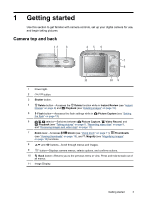HP Photosmart M440 User Guide
HP Photosmart M440 Manual
 |
View all HP Photosmart M440 manuals
Add to My Manuals
Save this manual to your list of manuals |
HP Photosmart M440 manual content summary:
- HP Photosmart M440 | User Guide - Page 1
HP Photosmart M440/M540/ M630 series Digital Camera User Guide - HP Photosmart M440 | User Guide - Page 2
© Copyright 2007 Hewlett-Packard Development Company, L.P. The information contained herein is subject to change without notice. The only warranties for HP products and services are set forth in the express warranty statements accompanying such products and services. Nothing herein should - HP Photosmart M440 | User Guide - Page 3
bottom 4 Before taking pictures...4 Install the batteries...4 Turn on the camera...4 Choose the language...5 Set the region...5 Set the date and time...5 Install and format an optional memory card 6 Install the software...6 Using your camera...7 2 Taking pictures and recording video clips Taking - HP Photosmart M440 | User Guide - Page 4
30 8 Using the Camera Setup Menu 31 9 Troubleshooting Resetting the camera...32 Problems and solutions...32 Camera error messages...37 10 Product support Helpful websites...38 Getting assistance...38 A Managing batteries Top points about batteries...39 Extending battery life...39 Safety precautions - HP Photosmart M440 | User Guide - Page 5
1 Getting started Use this section to get familiar with camera controls, set up your digital camera for use, and begin taking pictures. Camera top and back 12 3 45 6 7 8 11 10 9 1 Power light. 2 button. 3 Shutter button. 4 Delete button-Accesses the Delete function while in Instant - HP Photosmart M440 | User Guide - Page 6
Chapter 1 Camera front, side, and bottom 1 2 3 6 5 4 1 Flash. 2 Self-Timer light (see "Using the Self-Timer setting" on page 15). 3 Microphone. 4 Tripod mount. 5 Dock/USB connector-Provides direct and indirect (via optional dock) USB connectivity. 6 Battery/Memory Card door. Before taking - HP Photosmart M440 | User Guide - Page 7
(see "Using the Camera Setup Menu" on page 31). Set the region Along with the language setting, the region setting determines the default date format. Use to choose the region you want, then press . Set the date and time Accurately setting the date and time will help you locate images once - HP Photosmart M440 | User Guide - Page 8
stated on the camera packaging. If you have trouble installing or using the HP Photosmart Software, see the HewlettPackard Technical Support website for more information: www.hp.com/support. Known issues are often fixed with new releases of firmware. To optimize your digital photography experience - HP Photosmart M440 | User Guide - Page 9
instructions. Once installation is complete and you have restarted your computer, System Preferences automatically opens to the HP Photosmart Camera settings. You may change settings so the HP Photosmart Software starts automatically when you connect your camera to your Macintosh (click the help - HP Photosmart M440 | User Guide - Page 10
minutes, and seconds if you have a large capacity memory card). 3 Battery level indicator (see "Power indicators" on page 40). 4 Memory card and exposure" on page 9). Taking pictures You can take a picture when the camera is set to Picture Capture. 1. Slide to . 2. Frame the subject for - HP Photosmart M440 | User Guide - Page 11
the Shutter button again. Instant Review After you have taken a picture or recorded a video clip, the camera displays it briefly in Instant Review. If you want to delete the image or video clip, press blurry, dark, light, or grainy images in "Troubleshooting" on page 32. Recording video clips 9 - HP Photosmart M440 | User Guide - Page 12
Lock (see "Using Focus Lock" on page 11). Optimizing focus When the camera cannot auto focus, the focus brackets turn red. This indicates the picture the Close-up range (100-800 mm or 3.94-31.5 in) or set the camera to Auto (see Auto under "Using the Picture Capture and Video Record menus" on - HP Photosmart M440 | User Guide - Page 13
physically extends the lens to make the subject of your picture appear closer. After you have extended the lens fully using optical zoom, the camera employs digital zoom. Digital zoom uses no moving lens parts. TIP: The more you zoom in on the subject of your picture, the more small movements of the - HP Photosmart M440 | User Guide - Page 14
setting (MP value). As you zoom in, the scene expands to show what the camera will capture, and the MP value decreases to indicate the resolution at which the scene will be captured. When capturing images using digital zoom, make sure that the MP value on the Image Display is appropriate for - HP Photosmart M440 | User Guide - Page 15
can improve the pictures you take and the video clips you record. In addition to setting features that optimize the camera for lighting and motion, you can also set the camera to take a series of pictures rapidly or take images 10 seconds after you press the Shutter button, giving you time to place - HP Photosmart M440 | User Guide - Page 16
the menu disappears. For on-camera information about an option, use menu, then press . to highlight Help... in the option's Unless otherwise remains in effect until it is changed, even when you turn off the camera. M630 series: • 7MP Best-For enlarging or printing images greater than 41 x 51 - HP Photosmart M440 | User Guide - Page 17
16). Color (M440 series only; only)-Sets the color in which your image will be captured. To set Color for M630/M540 series, see "Modifying Camera Setup...-Displays the Camera Setup Menu for setting camera behavior (see "Using the Camera Setup Menu" on page 31). Camera Help...-Displays a list of help - HP Photosmart M440 | User Guide - Page 18
. The camera locks focus and exposure just before the end of the countdown, allowing you time to place yourself in the scene. The Self-Timer setting resets to Off after the image is taken. Using the Burst setting Burst allows you to take up to two (M440 series) or three (M630/M540 series) pictures - HP Photosmart M440 | User Guide - Page 19
information about each image or video clip. 1 Playback indicator. 2 Battery indicator (see "Power indicators" on page 40). 3 Memory card for printing via an online printing service (see "Buying prints online" on page 29). 7 Number of electronic Photosmart Share destinations (see "Sharing 1 - HP Photosmart M440 | User Guide - Page 20
Chapter 4 Deleting images To delete a displayed image during Playback: 1. Press . 2. Use to select an option, then press . • This Image-Deletes the image or video clip. • All Except Favorites-Deletes all images except those tagged as Favorites. This menu option only appears if you have images - HP Photosmart M440 | User Guide - Page 21
Design Gallery...-(M630/M540 series) Allows you to enhance images by editing, cropping, adding borders, and more (see "Using the Design Gallery Menu" on page 21). Photosmart Express...-Allows you to mark images for printing, sharing, and ordering prints online (see "Using HP Photosmart Express" on - HP Photosmart M440 | User Guide - Page 22
the HP Photosmart Software installed on your computer, tagged images retain the tag when transferred to your computer (see "Transferring and printing images" on page 23). Viewing slideshows Select View Slideshow to configure and run a slideshow of images and/or video clips on the camera - HP Photosmart M440 | User Guide - Page 23
M630/M540 series: You can use the Design Gallery features to enhance your captured images. 1. While in Playback, use to scroll to an image, then press . 2. Use to highlight Design Gallery, then press . 3. Use to highlight an option, then press and follow any on-camera instructions On M440 series, - HP Photosmart M440 | User Guide - Page 24
3. Press to select the border and display the Add Borders menu. Follow the on-camera instructions to adjust the border. 4. Press to save a copy of the image with the specified on the sides (portrait). Cropping helps ensure that the content you want gets printed. 22 Using the Design Gallery Menu - HP Photosmart M440 | User Guide - Page 25
a large number of images, be sure your camera batteries are fully charged or use an optional HP Photosmart dock or memory card reader. Transferring images with HP Photosmart Software If you have installed the HP Photosmart Software (see "Install the software" on page 6), use this method to transfer - HP Photosmart M440 | User Guide - Page 26
using the USB cable that came with your camera. 4. Turn on the camera. When the Image Display indicates that the camera is connected to the computer, follow the instructions on the computer screen. For more information, see the Help feature in the HP Photosmart Software. NOTE: If the camera does not - HP Photosmart M440 | User Guide - Page 27
HP Photosmart Software. For more information, see Help in the HP Photosmart Software. 1. Check that the printer is turned on, there is paper in the printer, and there are no printer error messages. 2. Turn off the camera, connect the camera and printer using the USB cable that came with your camera - HP Photosmart M440 | User Guide - Page 28
each image. Press and follow the on-camera instructions to begin printing. • Print Index- camera from the printer. NOTE: If you connect the camera to a non-HP printer and encounter problems with printing, contact your printer manufacturer. HP does not provide customer support for non-HP printers - HP Photosmart M440 | User Guide - Page 29
you connect the camera to your computer or printer. You must have the HP Photosmart Software installed on your computer to use some features in the Photosmart Express Menu. For information about installing this software, see "Install the software" on page 6. NOTE: Available online services vary by - HP Photosmart M440 | User Guide - Page 30
is available only if you have more than one image in the camera. 3. If you want to print more than one copy, highlight printer, see "Printing images directly to a printer" on page 25. To print them from a computer connected to a printer, see "Transferring images with HP Photosmart Software - HP Photosmart M440 | User Guide - Page 31
images with HP Photosmart Software" on page 23. Sharing images You can customize the Share menu to include e-mail addresses, group distribution lists, or other online services. You can then select images to send to these destinations. Setting up online destinations in the camera You can - HP Photosmart M440 | User Guide - Page 32
image in the camera. 3. To select additional images to share, use to display an image, then repeat Step 2. 4. When you are done marking images to share, hold down until the menu disappears. 5. To send the images to the destinations, see "Transferring images with HP Photosmart Software" on page - HP Photosmart M440 | User Guide - Page 33
and time. See "Set the date and time" on page 5. USB Configuration-Specifies how a computer recognizes the camera. See "Connecting to the computer" on page 24. • Digital Camera (Default)-Recognizes the camera as a digital camera using PTP (Picture Transfer Protocol). • Disk Drive-Recognizes the - HP Photosmart M440 | User Guide - Page 34
, periodically check the Hewlett-Packard Technical Support website (www.hp.com/support) for updates to your camera's firmware, software, and drivers. How can I get professional-quality prints if I don't have a photo printer? Use the Buy Prints Online feature on the Photosmart Express Menu (see - HP Photosmart M440 | User Guide - Page 35
again after they have drained awhile. • If charging the batteries in an optional battery charger or when docked in an optional HP Photosmart dock does not work, replace the batteries. It takes the camera a long time to turn on. • Your camera may be slower to turn on if you have a high capacity - HP Photosmart M440 | User Guide - Page 36
This causes a longer exposure time, so use a tripod or hold the camera steady. For information about flash working distance for this camera, go to www.hp.com/ support, select your language and region, enter your camera model number in the Search: Product field, click Product Information, then click - HP Photosmart M440 | User Guide - Page 37
by devices not supporting 4GB or larger cards. Try formatting the card in this camera, which supports High Capacity Secure Digital cards. • My camera indicates I can store 2000 images regardless of the Image Quality setting. When you turn on your camera with a memory card installed, the camera - HP Photosmart M440 | User Guide - Page 38
the HP Photosmart Camera settings in System Preferences to make changes, or to view the camera software help. • Set your camera to act as a Disk Drive (see USB Configuration in "Using the Camera Setup Menu" on page 31), then follow the steps in "Connecting to the computer" on page 24. I get an error - HP Photosmart M440 | User Guide - Page 39
the batteries. I am having a problem installing or using the HP Photosmart Software. • Make sure your computer meets the minimum system requirements as stated on the camera packaging. • Refer to the HP Photosmart Software online help system. • Refer to the Hewlett-Packard Technical Support website - HP Photosmart M440 | User Guide - Page 40
. Helpful websites Camera tips, product registration, newsletter subscriptions, driver and software updates, purchase HP supplies and accessories Customers with disabilities Hewlett-Packard Technical Support; firmware, software, and driver updates; support information Windows Vista support www.hp - HP Photosmart M440 | User Guide - Page 41
to start in Playback without extending the lens. • When transferring or printing images, place your camera in an optional HP Photosmart dock connected to AC power. Safety precautions for using batteries • Always use two identical batteries of the same chemistry, brand, and age. • Do not place - HP Photosmart M440 | User Guide - Page 42
fluid could cause damage to the eye. CAUTION: Risk of explosion if battery is replaced by an incorrect type. Dispose of used batteries according to the instructions. Power indicators When the batteries are low or the camera is in a dock connected to AC power, one of the following icons appears - HP Photosmart M440 | User Guide - Page 43
Good Fair Good Good Good Fair Fair Fair Good Good Recharging NiMH batteries You can recharge optional NiMH batteries with an optional HP quick recharger or with an optional HP Photosmart dock. For information about recharging NiMH batteries, as well as safety precautions when recharging, see the - HP Photosmart M440 | User Guide - Page 44
-f/4.8 to f/8.5 Viewfinder None Zoom 3x optical zoom M630 series: 7x digital zoom M540 series: 6x digital zoom M440 series: 5x digital zoom Focus Normal: • Wide-200 mm (7.87 range for this camera, go to www.hp.com/ support, select your language and region, enter your camera model number in the - HP Photosmart M440 | User Guide - Page 45
camera supports storing a maximum of 2000 images on a memory card. • The number of images or video clips that can be saved in memory depends on the Image Quality settings (see "Memory capacity" on page 43). Compression format • JPEG (EXIF) for pictures • Motion JPEG for video clips Interfaces USB - HP Photosmart M440 | User Guide - Page 46
memory card 6 install software 6 Instant Review 9, 16 interfaces 43 internal memory 8, 43 L Landscape mode 14 Language 5, 31 M Magnify control 3 magnifying images 18 memory capacity 43 card 6, 8, 43 card door 4 Menu/OK button 3 menus Camera Setup 31 Design Gallery 21 Photosmart Express 27 Picture - HP Photosmart M440 | User Guide - Page 47
20 software install 6 solving problems 32 sounds of camera 31 space remaining in memory 8 specifications 42 State Selector 3 Steady Photo mode 14 storage 43 Sunset mode 14 support process 38 T Theatre mode 14 Thumbnails 18 Thumbnails control 3 Time & Date 5, 31 transfer images 23, 24 troubleshooting - HP Photosmart M440 | User Guide - Page 48
instructions, on, the user is encouraged to help. For further information, contact: Manager of Corporate Product Regulations Hewlett-Packard Company 3000 Hanover Street Palo Alto, Ca 94304 (650) 857-1501 HP Photosmart M440/M540/M630 series Digital Camera :2000+A2:2003, Class B IEC/EN 61000-3-2:2000

HP Photosmart
M440/M540/
M630 series
Digital Camera
User Guide