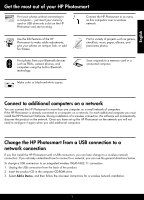HP Photosmart Plus All-in-One Printer - B209 Reference Guide
HP Photosmart Plus All-in-One Printer - B209 Manual
 |
View all HP Photosmart Plus All-in-One Printer - B209 manuals
Add to My Manuals
Save this manual to your list of manuals |
HP Photosmart Plus All-in-One Printer - B209 manual content summary:
- HP Photosmart Plus All-in-One Printer - B209 | Reference Guide - Page 1
English HP Photosmart Plus series - B209 Apply sticker to printer. Important! Do NOT connect the USB cable until prompted by the software (Windows users only). 1 Verify box contents 2 Insert the CD for guided printer setup When you insert the CD, animations will guide you through the printer - HP Photosmart Plus All-in-One Printer - B209 | Reference Guide - Page 2
HP Photosmart English 1 Scan: Opens the Scan To menu where you can select a destination for your scan and save photos. 10 Ink: Opens the Estimated Ink Levels screen. 5 Help Wireless: Opens the Wireless Summary screen where you can find the host name, IP address, and the SSID for the HP Photosmart - HP Photosmart Plus All-in-One Printer - B209 | Reference Guide - Page 3
the HP Photosmart to more than one computer on a small network of computers. If the HP Photosmart is already connected to a computer on a network, for each additional computer you must install the HP Photosmart Software. During installation of a wireless connection, the software will automatically - HP Photosmart Plus All-in-One Printer - B209 | Reference Guide - Page 4
information. The Readme file contains HP support contact information, operating system requirements, and the most recent updates to your product information. To access the Electronic Help • Windows: Click Start > All Programs > HP > Photosmart Plus B209 series > Help. • Mac OS X v10.4: Click Help - HP Photosmart Plus All-in-One Printer - B209 | Reference Guide - Page 5
. To uninstall the software: 1. Disconnect the HP Photosmart from your computer. 2. Open the Applications: Hewlett-Packard folder. 3. Double-click HP Uninstaller. Follow the onscreen instructions. To install the software: 1. To install the software, insert the HP software CD into your computer - HP Photosmart Plus All-in-One Printer - B209 | Reference Guide - Page 6
solve problems you might encounter when setting up a network connection. The product cannot be found during software installation If the HP software is unable to find your product on the network during software installation, try the following troubleshooting steps. If you have a wireless connection - HP Photosmart Plus All-in-One Printer - B209 | Reference Guide - Page 7
. Sometimes, cycling the power will recover a network communication issue. • If the previous step does not solve the problem and you have successfully installed the HP Photosmart Software on your computer, run the Network Diagnostic tool. To run the Network Diagnostic tool > In the Solution Center - HP Photosmart Plus All-in-One Printer - B209 | Reference Guide - Page 8
customer or any HP support contract with the customer. However, if printer failure or damage is attributable to the use of a non-HP or refilled cartridge or an expired ink cartridge, HP will charge its standard time and materials charges to service the printer for the particular failure or damage - HP Photosmart Plus All-in-One Printer - B209 | Reference Guide - Page 9
sur votre imprimante. HP Photosmart Plus série B209 Important ! NE CONNECTEZ PAS le câble USB tant que vous n'y êtes pas invité par le logiciel d'installation (Utilisateurs de windows uniquement). 1 Vérifiez le contenu du carton Français 2 Insérez le CD de configuration guidée de l'imprimante - HP Photosmart Plus All-in-One Printer - B209 | Reference Guide - Page 10
Apprenez à connaître l'appareil HP Photosmart Français 1 Numériser : Ouvre le menu Numériser vers, dans lequel vous pouvez sélectionner une sans fil, qui contient le nom d'hôte, l'adresse IP et le nom de réseau (SSID) de l'appareil HP Photosmart. 12 Annuler : Interrompt l'opération en cours. 10 - HP Photosmart Plus All-in-One Printer - B209 | Reference Guide - Page 11
à une connexion réseau Si vous commencez par installer l'appareil HP Photosmart avec une connexion USB, vous pourrez passer ultérieurement à une connexion réseau sans fil. Si vous savez déjà vous connecter à un réseau, suivez les instructions générales ci-dessous. Pour modifier une connexion USB en - HP Photosmart Plus All-in-One Printer - B209 | Reference Guide - Page 12
Pour accéder à l'aide en ligne • Windows : Cliquez sur Démarrer > Tous les programmes > HP > Photosmart Plus série B209 > Aide. • Mac OS X v10.4 : Cliquez sur Aide > Aide sur le Mac, Bibliothèque > Aide sur le produit HP. • Mac OS X v10.5 : Cliquez sur Aide > Aide sur le Mac. Dans l'Afficheur d'aide - HP Photosmart Plus All-in-One Printer - B209 | Reference Guide - Page 13
programmes. Pour désinstaller le logiciel : 1. Déconnectez l'appareil HP Photosmart de votre ordinateur. 2. Ouvrez le dossier Applications : Hewlett- Packard. 3. Cliquez deux fois sur Programme de désinstallation HP. Suivez les instructions à l'écran. Pour installer le logiciel : 1. Pour installer - HP Photosmart Plus All-in-One Printer - B209 | Reference Guide - Page 14
touchez la flèche dirigée vers la droite pour afficher plus d'options. 2. Touchez l'option Configuration. 3. Touchez l'option que vous installez le produit, vous devez suivre les instructions à l'écran durant l'installation du logiciel pour connecter sur le site www.hp.com/go/ networksetup une - HP Photosmart Plus All-in-One Printer - B209 | Reference Guide - Page 15
ée vers la droite pour afficher plus d'options. b. Touchez l'option Configuration. c. Touchez l'option Réseau. d. Touchez l'option Afficher les paramètres réseau. e. Touchez l'option Imprimer une page de configuration réseau. 2. Identifiez l'adresse IP de l'appareil HP Photosmart dans le rapport de - HP Photosmart Plus All-in-One Printer - B209 | Reference Guide - Page 16
HP est valable uniquement en cas d'impossibilité d'exécuter les instructions de programmation. HP de la garantie ni d'un contrat de support HP. Toutefois, si la panne ou les HP est valable dans tout pays dans lequel le produit HP couvert est distribué par HP. Des contrats apportant des services - HP Photosmart Plus All-in-One Printer - B209 | Reference Guide - Page 17
gina de cubierta en la impresora. HP Photosmart Plus series - B209 ¡Importante! NO conecte el cable USB hasta que el software se lo indique (Sólo usuarios de One de la configuración inalámbrica. • Si no dispone de una unidad de CD/DVD, visite www.hp.com/support para descargar e instalar el software - HP Photosmart Plus All-in-One Printer - B209 | Reference Guide - Page 18
Conozca HP Photosmart Español 1 Escanear: Abre el menú Escanear para seleccionar el destino de su escaneo. 7 Formatos rápidos: Imprime de la conexión inalámbrica, donde puede encontrar el nombre del host, la dirección IP y el SSID de HP Photosmart. 12 Cancelar: Detiene la operación actual. 18 - HP Photosmart Plus All-in-One Printer - B209 | Reference Guide - Page 19
blanco y negro. Conexión de equipos adicionales a una red Puede conectar HP Photosmart a varios ordenadores de una red pequeña. Si HP Photosmart ya está conectado a un ordenador de una red, deberá instalar el software HP Photosmart en cada equipo nuevo. Durante la instalación de una conexión inal - HP Photosmart Plus All-in-One Printer - B209 | Reference Guide - Page 20
: Haga clic en Inicio > Todos los programas > HP > Photosmart Plus B209 series > Ayuda. • Mac OS X v10.4: Haga clic en Ayuda > Ayuda de Mac, Biblioteca > Ayuda del producto HP. • Mac OS X v10.5: Haga clic en Ayuda problema, contacte con el servicio de asistencia de HP. Vaya a: www.hp.com/support. 20 - HP Photosmart Plus All-in-One Printer - B209 | Reference Guide - Page 21
dispositivo. El programa de desinstalación no elimina los componentes compartidos por otros productos o programas. Para desinstalar el software: 1. Desconecte el HP Photosmart del ordenador. 2. Abra la carpeta Aplicaciones: Carpeta Hewlett-Packard. 3. Haga doble clic en Programa de desinstalación de - HP Photosmart Plus All-in-One Printer - B209 | Reference Guide - Page 22
problemas que se puede encontrar al configurar una conexión de red. No se ha podido detectar el producto durante la instalación del software Si el software HP no consigue detectar el producto en la red durante la instalación, consulte los pasos de resolución de problemas siguientes. Si dispone de - HP Photosmart Plus All-in-One Printer - B209 | Reference Guide - Page 23
la alimentación solucionará un problema de comunicación de red. • Si los pasos anteriores no resuelven el problema y ha instalado correctamente el software de HP Photosmart en su equipo, ejecute la herramienta de diagnósticos de red. Para ejecutar la herramienta de diagnósticos de red > En el Centro - HP Photosmart Plus All-in-One Printer - B209 | Reference Guide - Page 24
de software, la garantía limitada de HP se aplica únicamente a la incapacidad del programa para ejecutar las instrucciones. HP no garantiza ón CP 91210 México, D.F. Consulte nuestra página Web: www.hp.com/support Centro de Asistencia Telefónica de HP: Ciudad de México: (55) 5258 9922 Para el resto

© 2009 Hewlett-Packard Development Company, L.P.
Printed in [English]
HP Photosmart Plus series - B209
2
1
Cyan Cartridge
Magenta Cartridge
Yellow Cartridge
Black Cartridge
564
564
564
564
Apply sticker to printer.
Printed in [Spanish]
Printed in [French]
*CD034-90082*
*CD034-90082*
CD034-90082
Important!
Do NOT connect the USB cable until prompted by the software (Windows users only).
When you insert the CD, animations will guide you through the printer setup,
including how to install ink cartridges and load paper.
Verify box contents
Insert the CD for guided printer setup
Notes:
The USB cable may be used during the wireless installation to automatically obtain wireless settings.
Software installation will proceed after you complete the guided printer setup.
Be sure to follow the animated setup guide because it contains important information on setting up the
printer, including how to use the Easy One Button wireless setup.
For computers without a CD/DVD drive, please go to
www.hp.com/support
to download and install the
software.
•
•
•
•
English