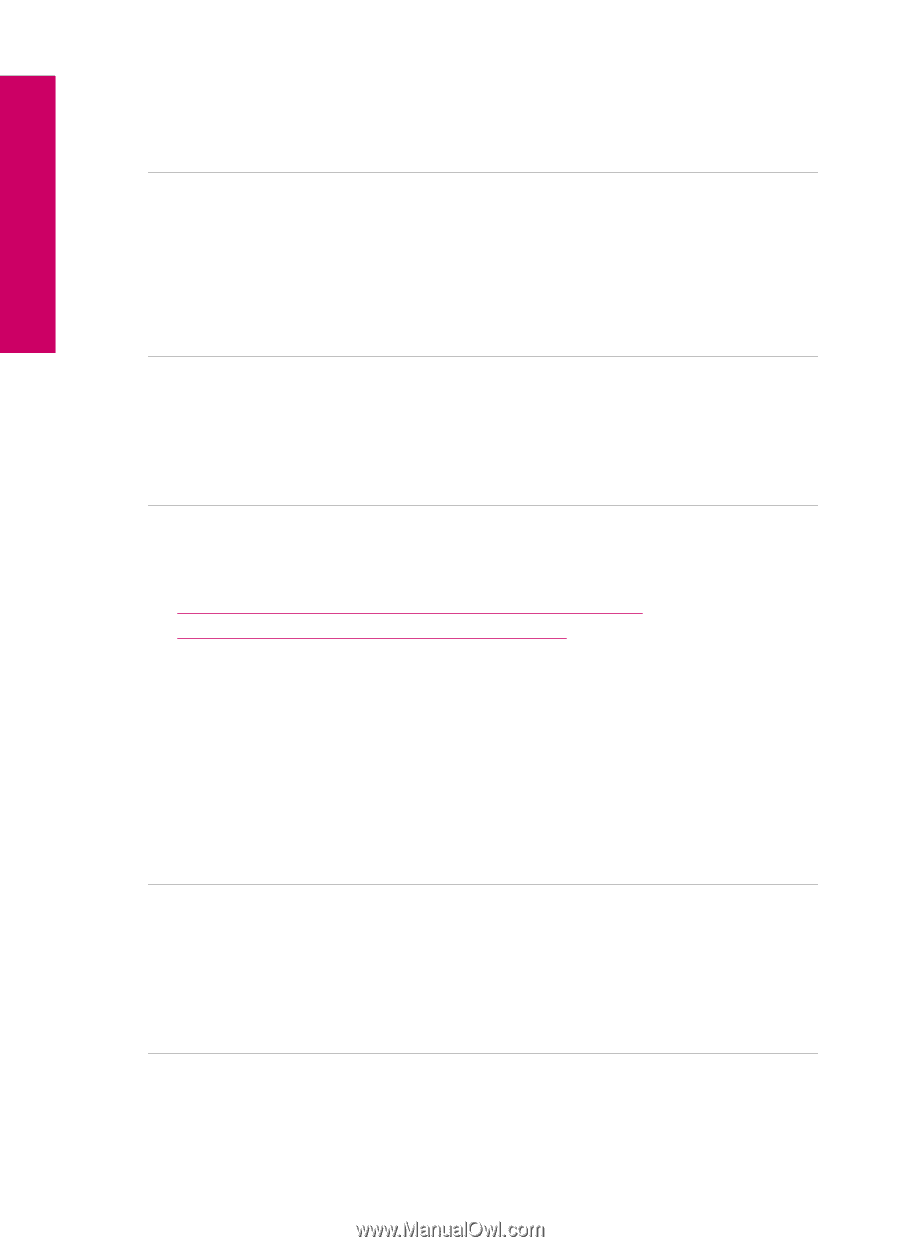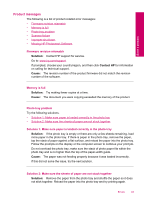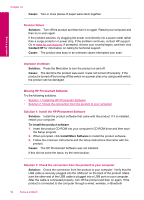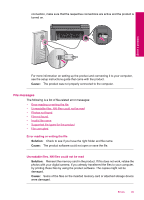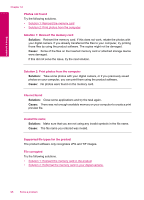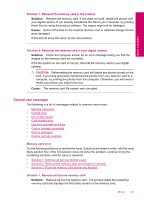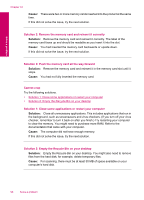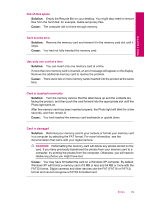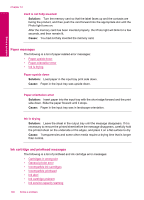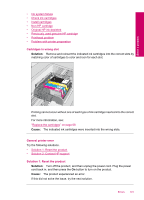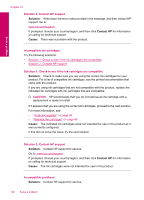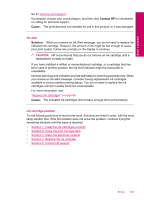HP Photosmart Plus All-in-One Printer - B209 User Guide - Page 100
Cannot crop, Solution 2: Remove the memory card and reinsert it correctly
 |
View all HP Photosmart Plus All-in-One Printer - B209 manuals
Add to My Manuals
Save this manual to your list of manuals |
Page 100 highlights
Solve a problem Chapter 12 Cause: There were two or more memory cards inserted into the product at the same time. If this did not solve the issue, try the next solution. Solution 2: Remove the memory card and reinsert it correctly Solution: Remove the memory card and reinsert it correctly. The label of the memory card faces up and should be readable as you insert it into the slot. Cause: You had inserted the memory card backwards or upside down. If this did not solve the issue, try the next solution. Solution 3: Push the memory card all the way forward Solution: Remove the memory card and reinsert it in the memory card slot until it stops. Cause: You had not fully inserted the memory card. Cannot crop Try the following solutions. • Solution 1: Close some applications or restart your computer • Solution 2: Empty the Recycle Bin on your desktop Solution 1: Close some applications or restart your computer Solution: Close all unnecessary applications. This includes applications that run in the background, such as screensavers and virus checkers. (If you turn off your virus checker, remember to turn it back on after you finish.) Try restarting your computer to clear the memory. You might need to purchase more RAM. Refer to the documentation that came with your computer. Cause: The computer did not have enough memory. If this did not solve the issue, try the next solution. Solution 2: Empty the Recycle Bin on your desktop Solution: Empty the Recycle Bin on your desktop. You might also need to remove files from the hard disk; for example, delete temporary files. Cause: For scanning, there must be at least 50 MB of space available on your computer's hard disk. 98 Solve a problem